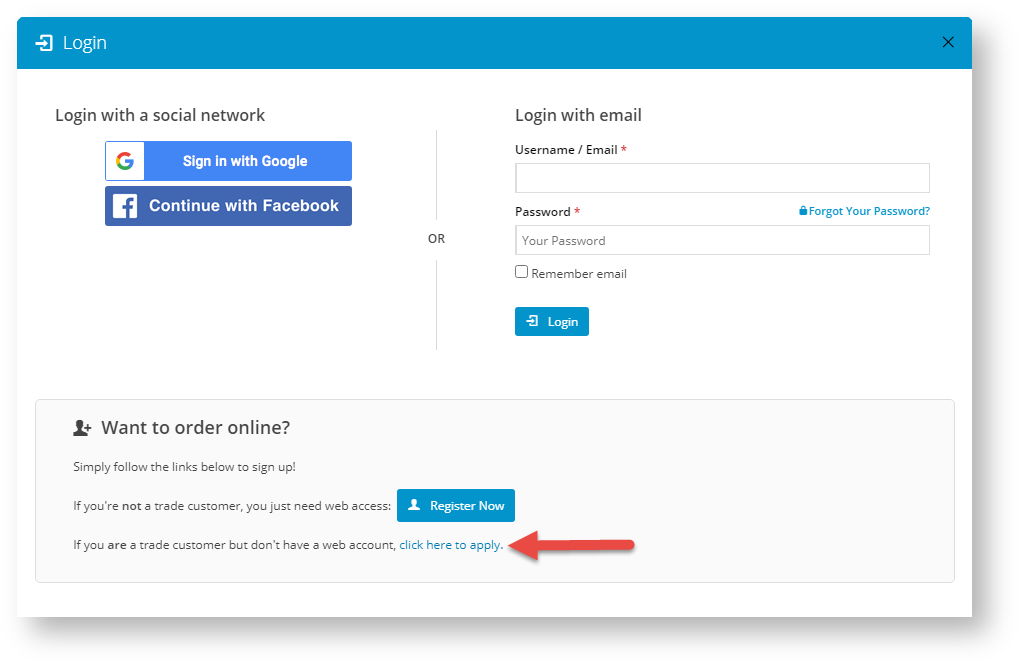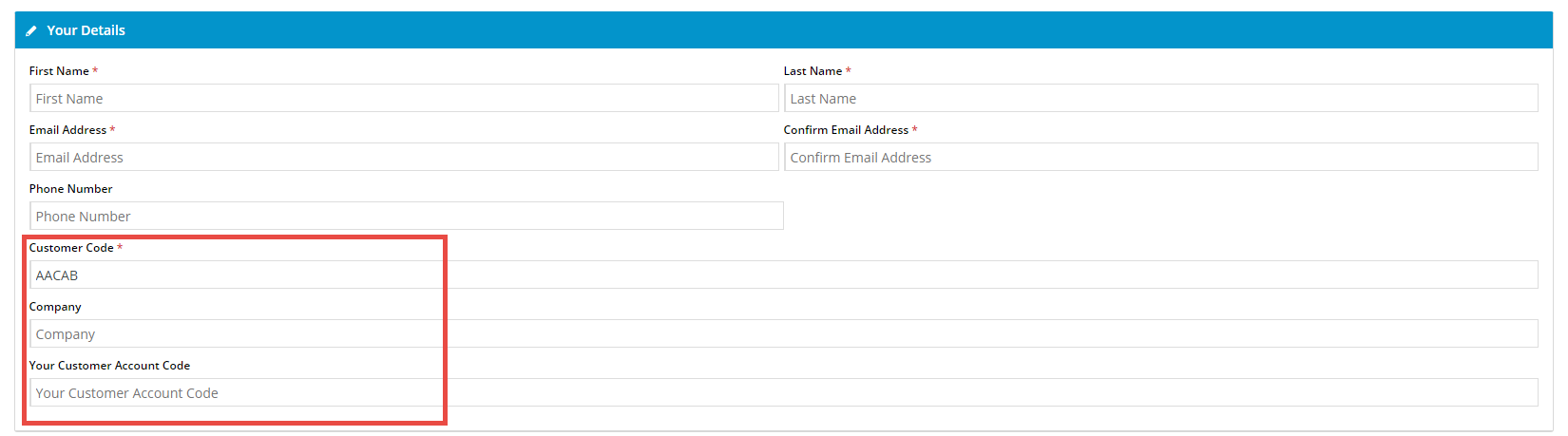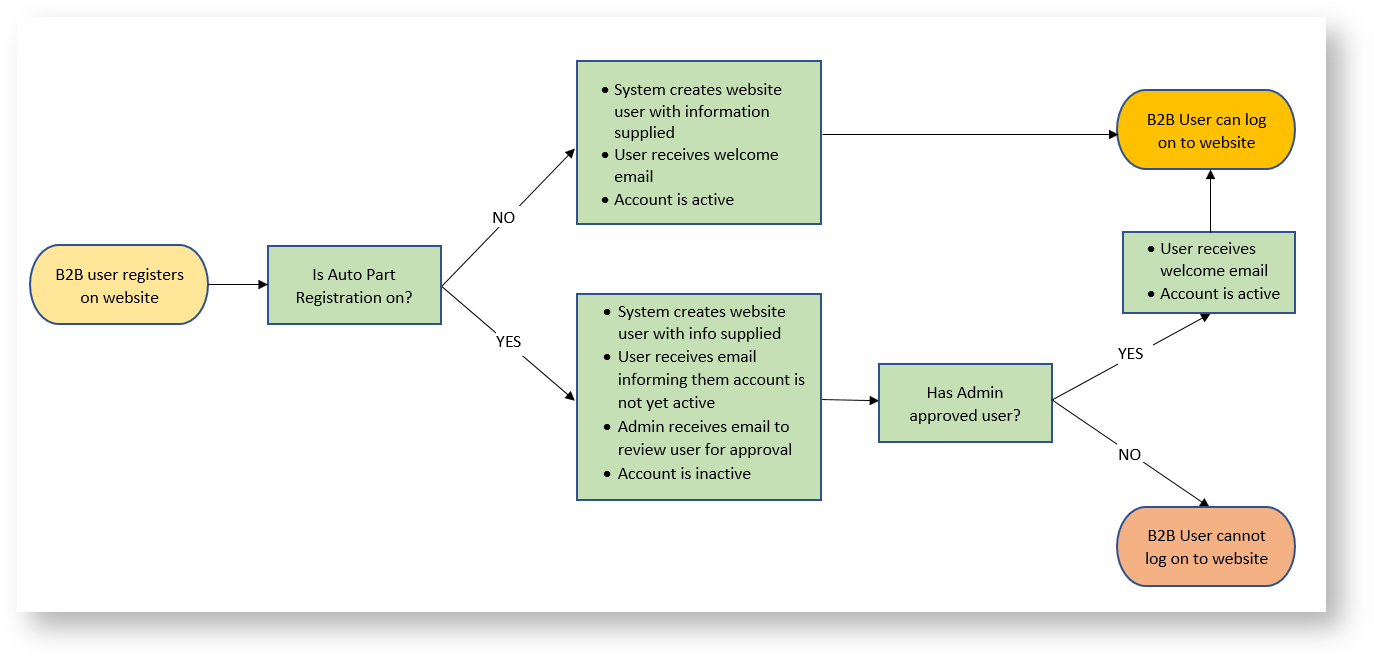...
| Excerpt |
|---|
B2B Registration allows a trade (wholesale or business) customer user to register for B2B access and have their account linked to an ERP debtor account. Users with active accounts can log in on and will receive that account's default settings (i.e. Pricing, Warehouse, Contract Information etc). |
...
Registration Process
This shows the B2B user registration process:
1. When your website is enabled for B2B user registration, there will be a link for trade users to register in the Login modal window.
When a customer user registers, they will be asked a set of questions including2. The user will fill in a form and include the following information:
- Contact Name
- Customer Code
- Company
- Password
- Customer Account Code
The idea is for the user to pre-fill their details. This means the Administrator will only have to review the pre-filled information and either approve, or contact the customer for more information.
Typically on a website where B2B Registration is enabled, the customer will be directed to fill in the above information, then the following happens:
...
| Info |
|---|
Additional fields may be added to the B2B Registration page; contact Commerce Vision Support for assistance. |
3. Depending on settings, the User is either registered and can log in to their account on your website or if User Approval is enabled, wait until they have been reviewed and approved by the Administrator.
4. If User Approval (Auto Part Registration) is enabled, the Administrator will receive an email indicating a Customer has registered for trade access.
...
The
...
user will receive an email informing them their registration is subject to approval.
5. If the user is approved, they will receive an email indicating their account has been approved and can proceed to login
...
.
Add user approval step
Enable user approval
...