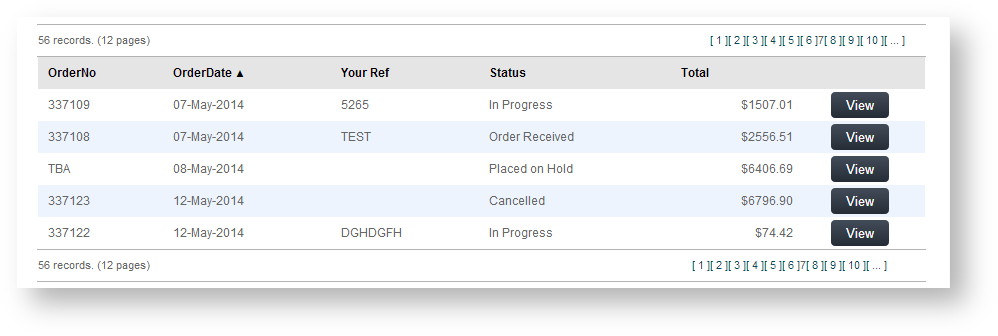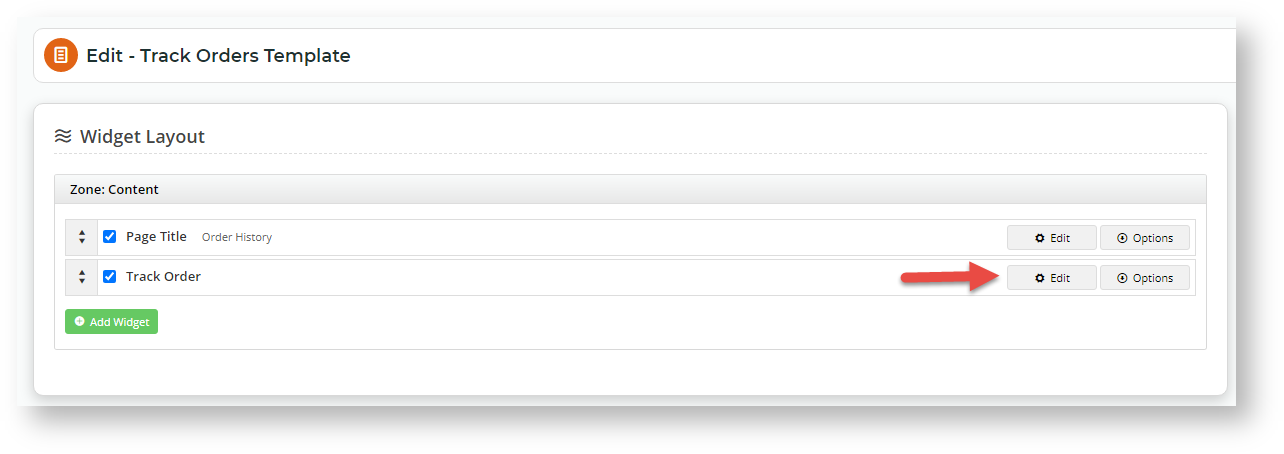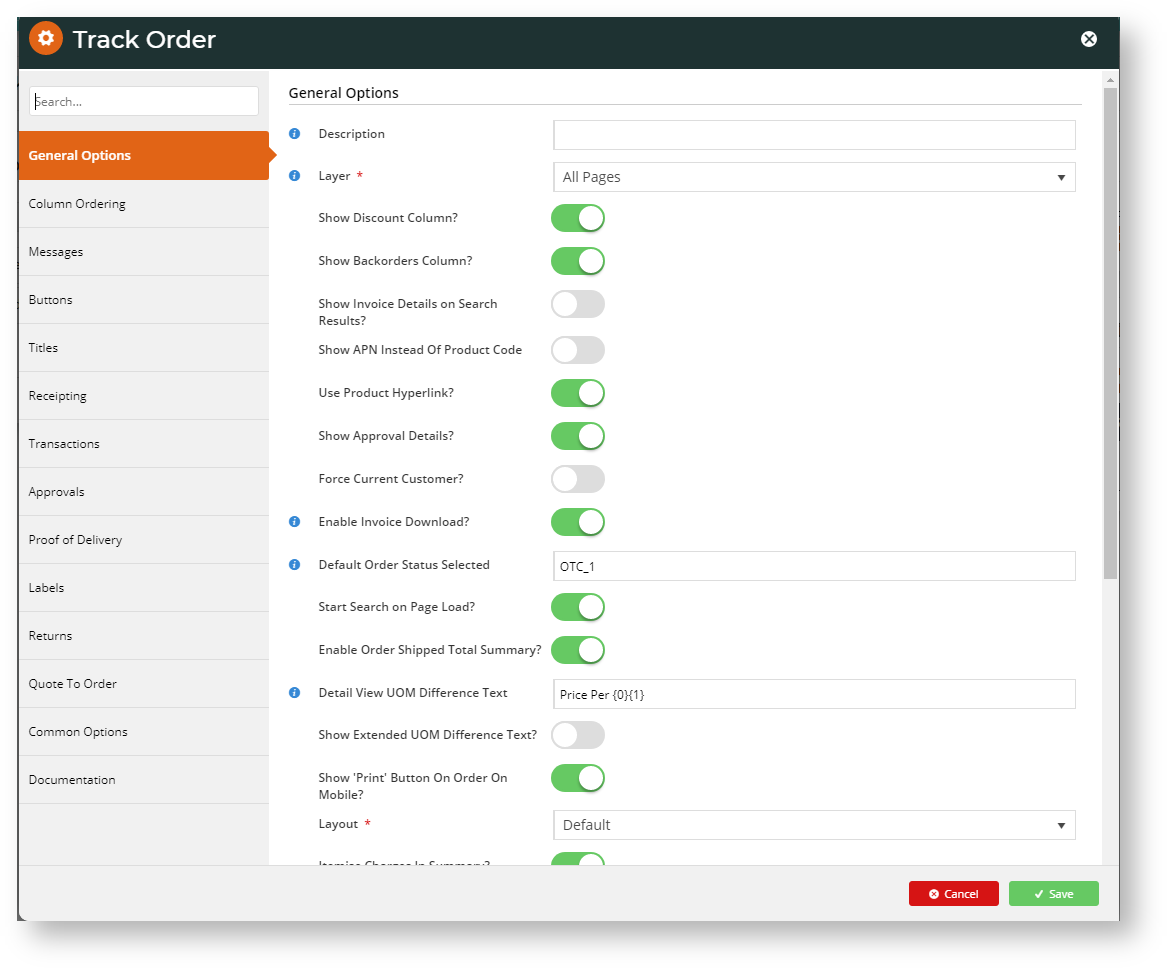...
Online order tracking allows your customers to look up their entire history of submitted orders. This includes completed and rejected orders. Depending on settings, users can search for specific orders or use filters to find orders by date range, delivery date, product purchased, order status, etc. Administrators can also customise select search and display options and functions through the Track Order Widget. For instance, provide your customers with the ability to view, download or re-print invoices through the Order History screen.
...
| Info | ||
|---|---|---|
| ||
This guide describes the default options the out-of-the-box options available for the Order Tracking function. While the range of To implement additional customised fields and options you want to provide for your customers in order tracking, e.g., Job Number or Actual Delivery Date, please contact Commerce Vision. |
Your customers access Order Tracking on via the Dashboard menu when logged into your website. The name of What the order tracking menu may be different, depending item's name is may vary, as it depends on what it has been named was labelled during set up. It is usually called 'Track Orders' or 'Order History'. NOTE - Order Tracking tracking is available only if the user's role includes tracking their orders. The functionality is generally enabled for B2B customers but can be made available to any user group.
By selecting the ' Dashboard → Order History' menu item, the user is taken to the Order History page. They can search for a specific order by entering the invoice number or find orders that fit the search criteria.
...
Under the Search tool, the Order History page will list all orders and related data such as current order status, order date, and order total. (Editing display options is done Display options can be edited in the Track Order Widget.)
The user can click View to see an order's details. If the order has been completed, the Invoice Reprint button will be available.
In the order details page, the user can view the order, copy items to their cart and print the order. If the order has been completed, the Invoice Reprint button will be available.
| Tip | ||
|---|---|---|
| ||
If an Advanced Order Approver by User and Account option with re-assign approver has been set up for a Customer account, the user will be able to re-assign to another available approver in Order Tracking. The log of actions relating to the approval, e.g., approver changed, approval time stamp, are also displayed. Orders pending approval can be searched for in Order Tracking.
|
...
NOTE - Order Tracking is usually already added and enabled by Commerce Vision for your site. However, if the page has been removed and you want to re-add it again, here is how to do it.
To enable Order Tracking:
...
Display and function options on the Order Tracking screen page are configured in the Track Order Widget. Here, you can enable and disable default settings, add additional functions, and edit labels for Track Order buttons and fields.
...
- In the CMS, navigate to Content → Pages & Templates.
- Use the Search tool to find the 'Track Orders' template.
- Click Edit.
- Find the Track Order Widget and click Edit.
- Edit the settings as required. For guidance, see: Track Order Widget. (NOTE - Some options have minimum version requirements.)
1000
Additional Information
...