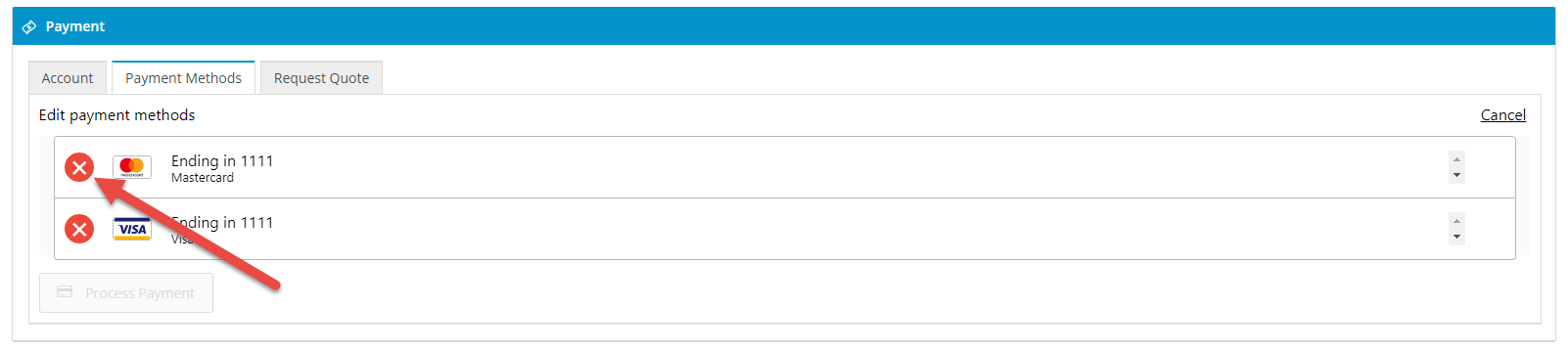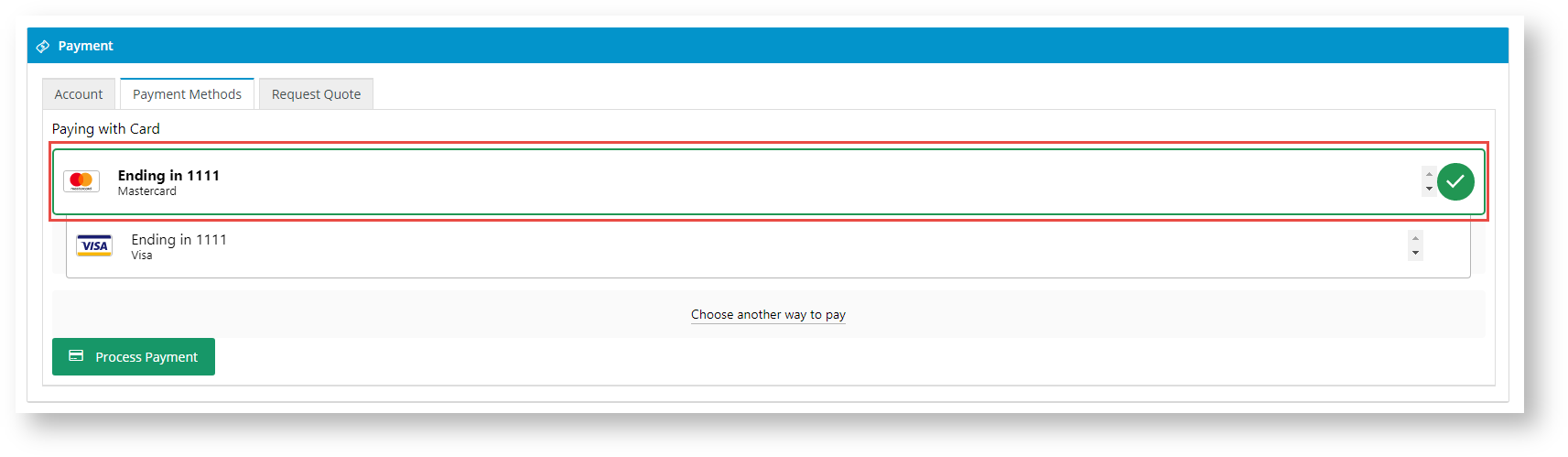...
- Navigate to Settings → Payment & Checkout → Braintree Payment.
- If the Available in CMS toggle is not enabled, toggle it ON.
- Click Configure.
- In Braintree Payment Settings, configure General Settings.
- To enable Braintree for all Users on your site, toggle ON Enable Braintree Payment. TIP - Leave this global toggle off and add Role Overrides if Braintree is to be offered only to specific roles, e.g., B2C customers.
- If your site will only use Braintree Payments for credit card and/or PayPal transactions, toggle on Show Braintree Payment Options Only. This will hide other credit card processing facilities and a separate PayPal tab.
In Mode, select 'Sandbox' if you are on the testing Stage site or 'Production' if on the live site.
Info The sandbox is an entirely separate environment from your production account. Nothing created in the Sandbox (e.g. processing options, recurring billing settings) will transfer to Production. Your login information, merchant ID, and API keys will also be different.
- Enter credentials for either 'Sandbox' or 'Production'. You will need the following from your Braintree account:
- Merchant ID - this is the default ID used to verify the account. If your business has several Merchant Account IDs and you want to specify one of them, enter it in the Merchant Account ID field instead of here.
- Public Key
- Private Key
- Merchant Account ID - leave blank if the 'Merchant ID' is to be used.If you want to allow Users to be able to delete a saved (vaulted) payment, toggle ON Allow Vault Management. When this setting is enabled, in the Payments panel during checkout, Users will see an Edit link on the top right side.
When the User clicks on Edit, the delete function appears for each payment. The User can click on it to remove the saved payment.
If the toggle is OFF, the Edit link is not displayed. To delete a vaulted payment, Users will need to contact your customer service and have the saved payment deleted in your Braintree account.- If the vaulted payment is to be preselected during checkout, toggle ON Preselect Vaulted Payment Method. The preselected payment is foregrounded and has a tick next to it. If this toggle is OFF, the last entered payment will be preselected.
If the nominated default payment option (set in the Braintree account) is to be displayed at the top of the list, toggle ON Show Default Payment Method First.
Tip
title To flag as default To mark a payment as default, in your Braintree account, go to the Vault and find the User. Click on the payment to be marked as default and click Edit. Tick the Default Payment Method for Customer? checkbox.
...