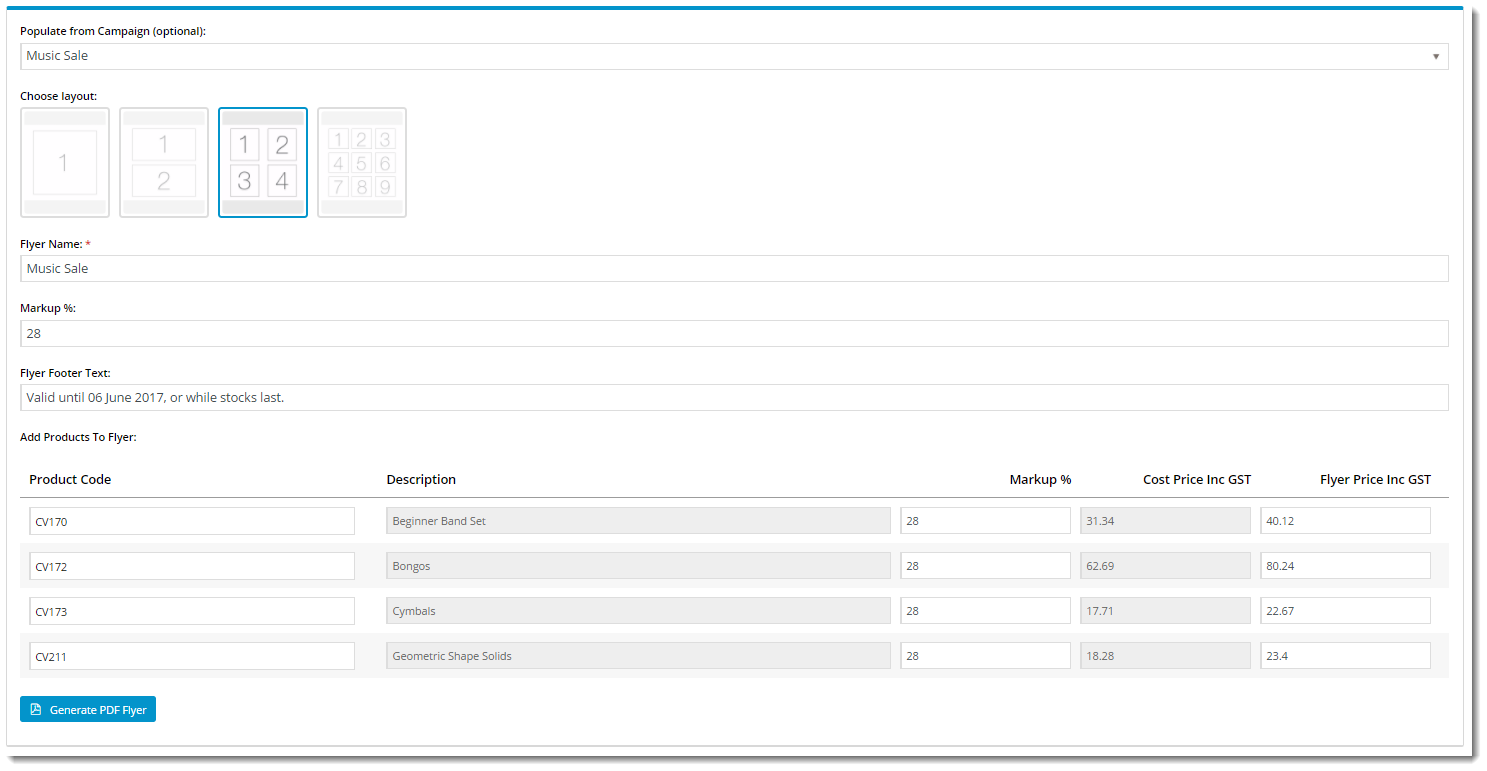Widget Use
| Excerpt |
|---|
Renders the actual Flyer Creator interface and determines controls preferences such as Profit Calculation method and the ability to addresses override addresses. This widget also allows you . Also used to customise the various button and field labels on the Flyer Creator page. |
Example of Widget Use
Following is an example of the widget in use:
Where can the Widget be placed?
...
| Option | Use | Comments | Available from Version |
|---|---|---|---|
| Description | A short description of the widget's use. | We recommend this field be updated so This description is added to the widget title. It makes the widget's purpose is clear at a glance from use clear on the template page. | All |
| Layer | The layer the widget is valid for. | The layering technology allows for the content to be shown to specific audiences. This is handy if the content is only valid for a certain type of user, or if the same widget is required Use layering to limit widget content to certain groups of users. To use the same widget for more than one audience, user group but different configuration is needed.The widget can be added to the zone more than once and the layer feature can determine which audience can see each widgetwith different options set, add the widget as many times as needed in the same zone. Then add layering to define the user group each time. | All |
| Show Address Entry | Determines whether Whether the customer address and contact details can be overridden for display on the flyer. | Default is: untickedOFF Tick Toggle to enable | 3.94 |
| Enable Ribbon Selection | Determines whether a ribbon can be selected for each product on the flyer. | Default is: untickedOFF Tick Toggle to enable (Note - this requires a custom widget NOTE - Custom widget needed for display. Please contact us for assistance) | 3.97 |
| Ribbon Options | A semicolonSemicolon-separated list of ribbon names that the customer can select from. | (Note - this requires a custom widget NOTE - Custom widget needed for display. Please contact us for assistance) | 3.97 |
| Enable Inc Or Ex GST Selection | Determines whether Whether the "all prices include/exclude GST" message is displayed on the flyer. The flag to nominate Inc/Ex is displayed at flyer setup. | Default is: untickedOFF Tick Toggle to enable (Note - this requires a custom widget NOTE - Custom widget needed for display. Please contact us for assistance) | 3.97 |
| Enable Was Price | Determines whether Whether a field for the "was" price is available for the customer to set the previous price of each product. | Default is: untickedOFF Tick Toggle to enable (Note - this requires a custom widget NOTE - Custom widget needed for display. Please contact us for assistance) | 3.97 |
| Profit Calculation | Determines the method Method of profit calculation for all products on the flyer.
| Default is: Markup | 3.94 |
| Custom Fields | Semi-colon separated list of custom fields. | ||
| Labels | |||
| Campaign Selection Label | The label for the campaign dropdown selector. | Default is: Populate from Campaign (optional): | 3.94 |
| Layout Selection Label | The label for the layout options. | Default is: Choose layout: | 3.94 |
| Flyer Name Label | The label for the Name input field. | Default is: Flyer Name: | 3.94 |
| Overall Markup Label | The label for the overall Markup input field (if Markup is set as the profit calculation method). | Default is: Markup %: | 3.94 |
| Overall Margin Label | The label for the overall Margin input field (if Margin is set as the profit calculation method). | Default is: Margin %: | 3.94 |
| Flyer Footer Label | The label for the Footer input field. | Default is: Flyer Footer Text: | 3.94 |
| Phone Label | The label for the Phone input field (if Show Address Entry is enabled). | Default is: Phone: | 3.94 |
| Fax Label | The label for the Fax input field (if Show Address Entry is enabled). | Default is: Fax: | 3.94 |
| Email Label | The label for the Email input field (if Show Address Entry is enabled). | Default is: Email: | 3.94 |
| Address Label | The label for the Address input field (if Show Address Entry is enabled). | Default is: Address: | 3.94 |
| Add Products Label | The label for the products section. | Default is: Add Products To Flyer: | 3.94 |
| Product Code Label | The heading for the product Code column. | Default is: Product Code | 3.94 |
| Description Label | The heading for the product Description column. | Default is: Description | 3.94 |
| Markup Label | The heading for the product Markup column (if Markup is set as the profit calculation method). | Default is: Markup % | 3.94 |
| Margin Label | The heading for the product Margin column (if Margin is set as the profit calculation method). | Default is: Margin % | 3.94 |
| Cost Price Label | The heading for the Cost Price column. | Default is: Cost Price | 3.94 |
| Flyer Price Label | The heading for the Flyer Price column. | Default is: Flyer Price | 3.94 |
| Was Price Label | Default: Was Price | ||
| Ribbon Label | Default: Ribbon | ||
| Inc or Ex Tax Label | Default: Are prices Inc or Ex GST? | ||
| Inc Tax Radio Label | Default: Inc (Including GST) | ||
| Ex Tax Radio Ribbon Label | Default: Ex (Excluding GST) | ||
| Show Price on Flyer | Default: Show Price on Flyer | ||
| Remember Details | Default: Remember Details | ||
Implementation Guide
...