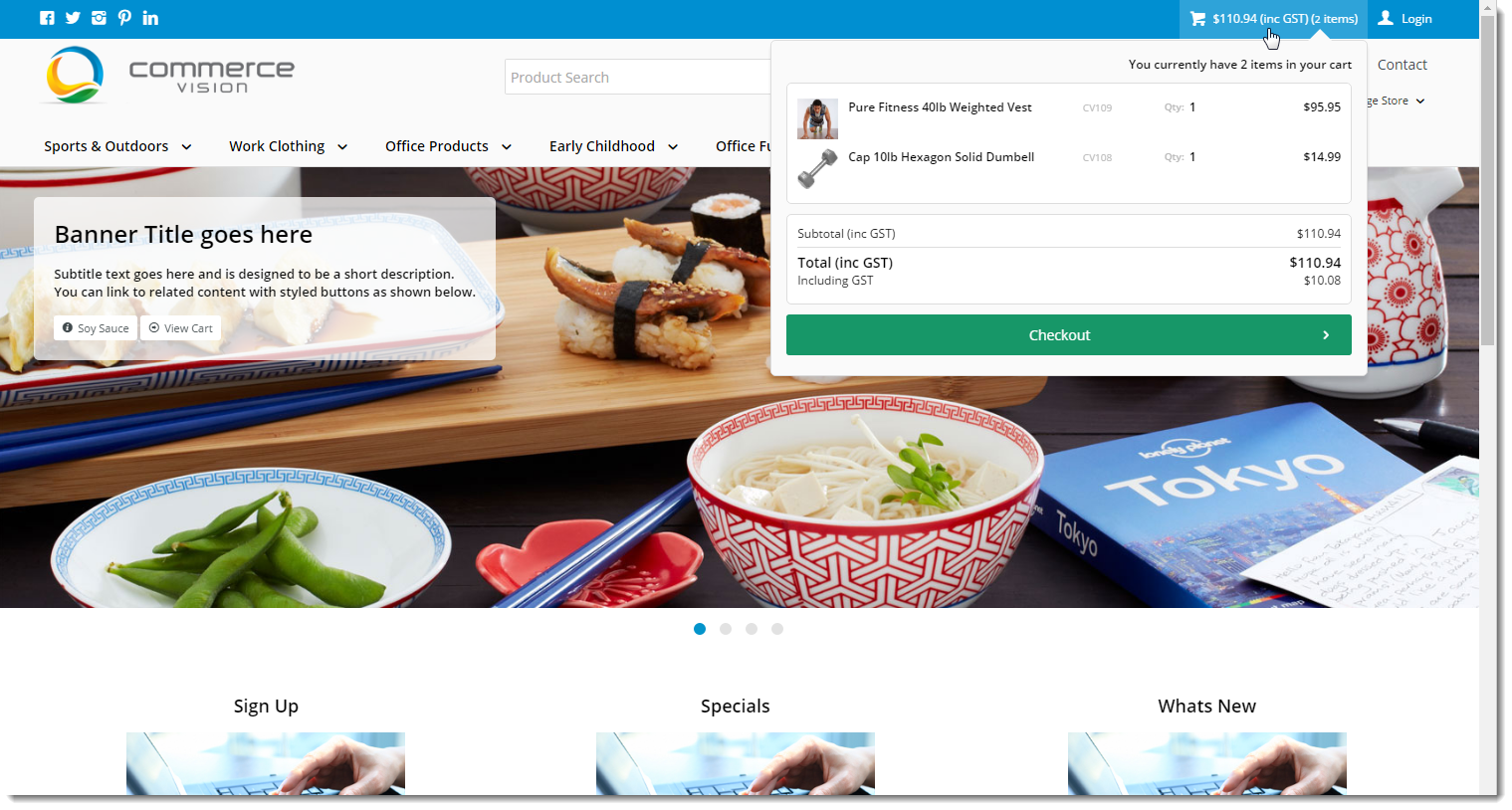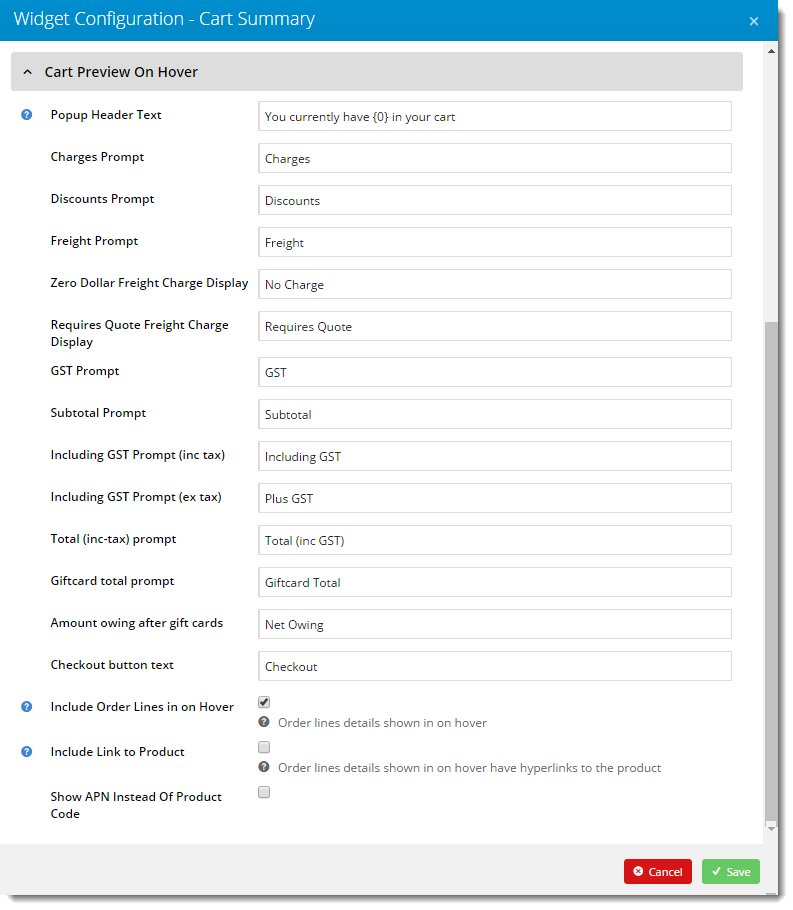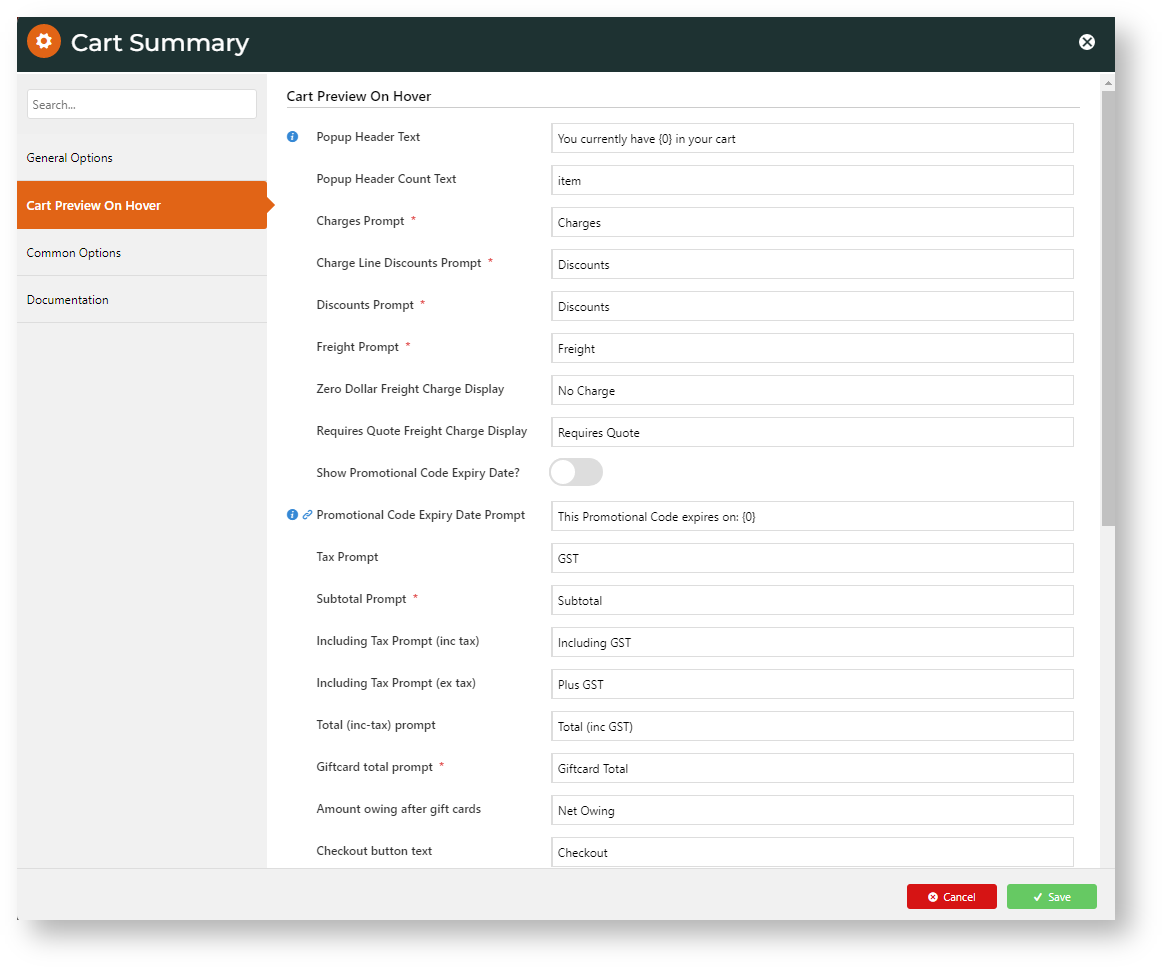Step-by-step guide
Add Cart Preview on Hover
Allow Quantity Updates in Cart Preview
- In the CMS, go to Content → Theme Layout.
- Locate Find the Cart Summary Widget and click Edit.
- Tick theToggle ON Cart Preview on Hover? option.
- Click to expand the Cart Preview On Hover widget options tab.
Update Edit values and options as required. TIP - As a preview window, you may want to be selective about what order info should be displayed. From 4.37+, you can allow the user to edit quantities and delete order lines. See: Cart Summary Widget.
- Click Save.
- In another browser or incognito window, launch your website.
Add products to the cart and hover over the cart link.
- Verify that the summary pop-up appears on hover.
| Info |
|---|
From For versions 4.37+, you can allow users to update quantities in the Cart Summary popup. |
In the Cart Summary Widget:
- Click Cart Preview on Hover tab.
- Toggle ON Enable Cart Editing?.
- (Optional) Toggle ON Enable Cart Editing Auto Update? to automatically update cart totals without manual updating by the user.
Test Cart Preview
Once you have updated Cart Preview, check that the popup contents and functions are as you require.
- In another browser or incognito window, launch your website. TIP - This will ensure the window's contents reflect updated settings and not any cached ones.
- Add products to the cart.
- Hover the mouse over the cart link.
- Check the window displays as configured.
Additional Information
| Multiexcerpt | ||||
|---|---|---|---|---|
| ||||
| This allows Allow the user to quickly check their shopping basket without navigating away from the page they're currently viewing. |
| Multiexcerpt | ||||
|---|---|---|---|---|
| ||||
| Minimum Version Requirements |
| |||||
|---|---|---|---|---|---|---|
| Prerequisites |
| |||||
| Self Configurable |
| |||||
| Business Function |
| |||||
| BPD Only? |
| |||||
| B2B/B2C/Both |
| |||||
| Third Party Costs |
|
Related help
| Content by Label | ||||||||||||||||||||
|---|---|---|---|---|---|---|---|---|---|---|---|---|---|---|---|---|---|---|---|---|
|
| Content by Label | ||||||||||
|---|---|---|---|---|---|---|---|---|---|---|
|