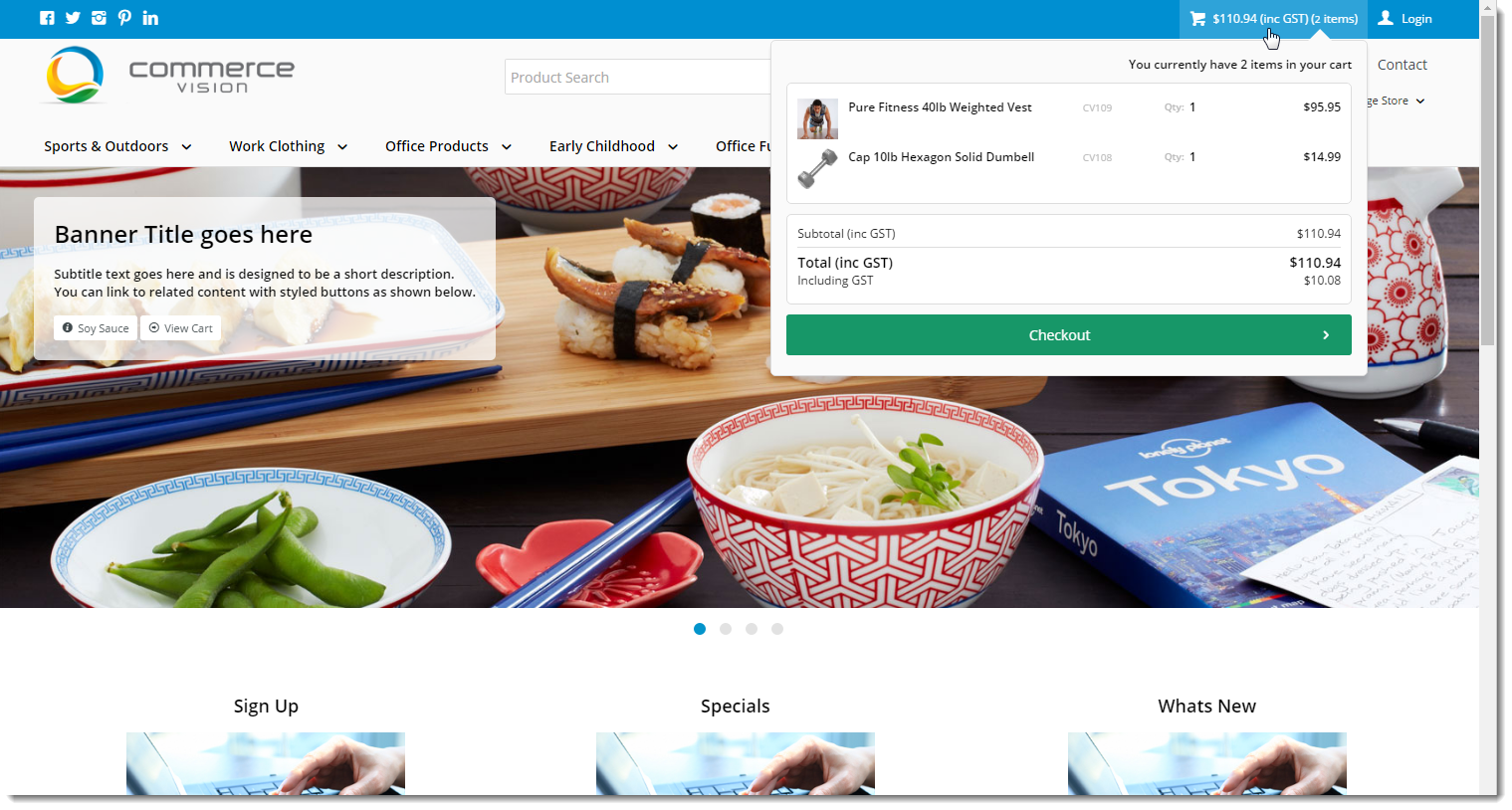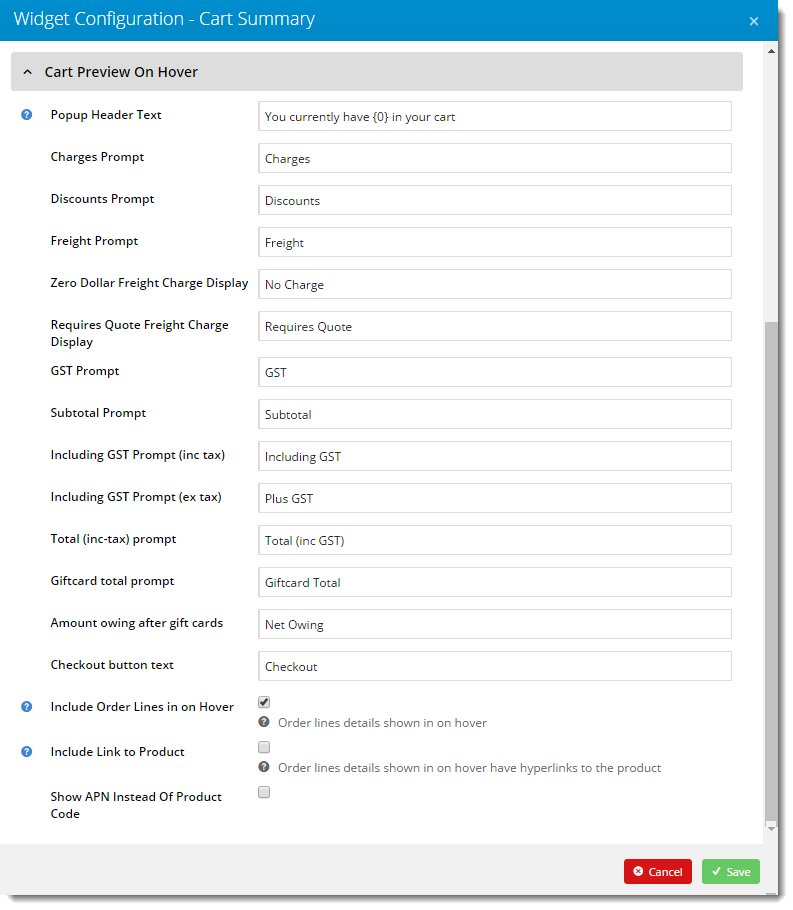Step-by-step guide
Add Cart Preview on Hover
- In the CMS, go to Content → Theme Layout.
- Locate the Cart Summary Widget and click Edit.
- Tick the Cart Preview on Hover? option.
- Click to expand the Cart Preview On Hover widget options.
Update values as required. See: Cart Summary Widget.
- Click Save.
- In another browser or incognito window, launch your website.
- Add products to the cart and hover over the cart link.
- Verify that the summary pop-up appears on hover.
Allow Quantity Updates in Cart Preview
From 4.37+, you can allow users to update quantities in the Cart Summary popup.
In the Cart Summary Widget:
- Click Cart Preview on Hover tab.
- Toggle ON Enable Cart Editing?.
- (Optional) Toggle ON Enable Cart Editing Auto Update? to automatically update cart totals without manual updating by the user.
Additional Information
| Minimum Version Requirements |
|
|---|---|
| Prerequisites |
|
| Self Configurable |
|
| Business Function |
|
| BPD Only? |
|
| B2B/B2C/Both |
|
| Third Party Costs |
|
Related help