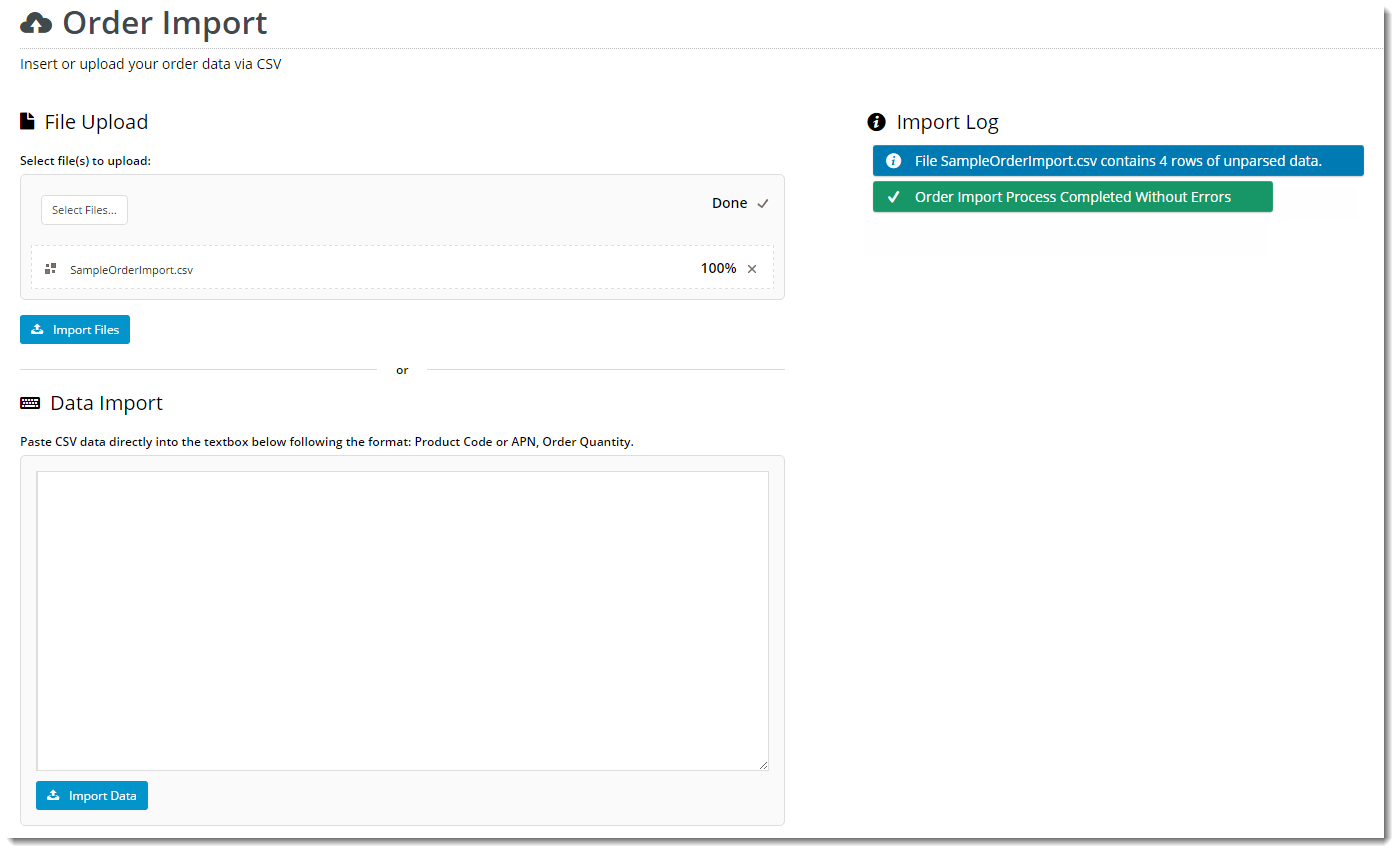...
Following is an example of the widget in use:
Where can the Widget be placed?
...
| Option | Use | Comments | Available from Version |
|---|---|---|---|
| Description | A short description of the widget's use. | We recommend this field be updated so the widget's purpose is clear at a glance from the template page. | All |
| Layer | The layer the widget is valid for. | The layering technology allows for the content to be shown to specific audiences. This is handy if the content is only valid for a certain type of user, or if the same widget is required for more than one audience, but different configuration is needed. The widget can be added to the zone more than once and the layer feature can determine which audience can see each widget. | All |
| Enable Data Import | Determines whether the Data Import section is rendered, in which users can paste CSV-formatted data (rather than uploading a saved file). | Default is: ticked Untick to disable | 3.88 |
| Enable File Upload | Determines whether the File Upload section is rendered, which users can use to upload a saved CSV file (rather than pasting raw data). | Default is: ticked Untick to disable | 3.88 |
| Show On Mobile? | Determines whether the widget is displayed on a mobile device. If unticked, Order Import will be hidden on mobile devices. | Default is: ticked Untick to disable | 3.88 |
| Show On Mobile Only? | Determines whether the widget is displayed solely on mobile devices. If ticked, Order Import will not display on desktop devices. | Default is: unticked Tick to enable | 3.88 |
| Right Align? | Pushes the widget to the right of the zone it is located in. | Default is: unticked Tick to enable | 3.88 |
| Don't Print | Adds a class of 'no-print' to the widget, causing it to be excluded from output when the user prints the page. | Default is: unticked Tick to enable | 3.88 |
| Additional Classes | Add your own custom .css stylesheet classes to a widget. | 3.88 | |
| Data Import | |||
| Data Import Subtitle Text | The heading text displayed at the top of the Data Import section. | Default is: Data Import | 3.88 |
| Data Import Subtitle Icon | The icon displayed to the left of the Data Import heading text. | Default is: cv-ico-general-keyboard | 3.88 |
| Data Import Instruction Text | The instruction text displayed above the data input box. | Default is: Paste CSV data directly into the textbox below following the format: Product Code or APN, Order Quantity. | 3.88 |
| Data Import Button Text | The text on the Import button in the Data Import section. | Default is: Import Data | 3.88 |
| File Upload | |||
| File Upload Subtitle Text | The heading text displayed at the top of the File Upload section. | Default is: File Upload | 3.88 |
File Upload Subtitle Icon | The icon displayed to the left of the File Upload heading text. | Default is: cv-ico-general-file | 3.88 |
| File Upload Instruction Text | The instruction text displayed above the file selector. | Default is: Select file(s) to upload: | 3.88 |
| File Upload Button Text | The text on the Import button in the File Upload section. | Default is: Import Files | 3.88 |
| File Upload Placeholder Text | The text on the file selector button. | Default is: Select Files... | 3.88 |
| Use Asynchronous File Upload | With asynchronous upload enabled, the user can import one file, then choose and upload another (and another), without waiting for the last file to finish uploading. If asynchronous upload is not enabled, the application will wait until the last file is uploaded before the user can do anything further. | Default is: ticked Untick to disable | 3.88 |
| Allow Multiple Files | Determines whether the import of multiple files at once is permitted. | Default is: ticked Untick to disable | 3.88 |
| Notifications | |||
| Show Messages | Determines whether feedback messages are displayed to the user in the Log. | Default is: ticked Untick to disable | 3.88 |
| Clear Process Messages | Determines whether progress messages are cleared after each phase is completed. | Default is: ticked Untick to disable | 3.88 |
| Wait For Response | Determines whether the browser will wait to process the entire import before giving feedback, or alternatively refresh and display messages as different phases of the import are completed. | Default is: unticked Tick to enable Note - Waiting for response can occasionally cause timeout issues with very large datasets or many files. For the user experience, NOT waiting for response is recommended. | 3.88 |
| Messages Subtitle Text | The heading text displayed at the top of the Log section. | Default is: Import Log | 3.88 |
Messages Subtitle Icon | The icon displayed to the left of the Log heading text. | Default is: cv-ico-general-info2 | 3.88 |
| Status Update Frequency (seconds) | The time (in seconds) between status update requests when an order import is in progress. | Default is: 1 | 3.88 |
| Success Message Text | The message displayed once the data has been successfully imported. The placeholders {0} and {1} are replaced with the number of successfully imported products out of the total attempted. | Default is: Order import process complete. Successfully imported {0} of {1} products. | 3.88 |
| Failed Message Text | The message displayed when the data import has failed. The placeholder {0} is replaced the error returned by the system. | Default is: Order Import Process Failed. {0} | 3.88 |
| Parsing Phase Message Text | The message displayed while the data is being analysed. The placeholders are replaced by:
| Default is: Checking row {0}. {1} row{2} failed to parse. | 3.88 |
| Validation Phase Message Text | The message displayed in the overlay while the data is being validated. The placeholders are replaced by:
| Default is: Validating {0} of {1} products. {2} product{3} failed validation. | 3.88 |
| Import Phase Message Text | The message displayed while the data is being imported. The placeholders are replaced by:
| Default is: Importing {0} of {1} products. {2} product{3} not imported. | 3.88 |
Implementation Notes
- Default functionality when errors or zero quantities are encountered is for all lines to be skipped and no lines imported. The user must correct the data and re-import.
- If you would prefer the Order Import to skip error lines / zero quantities, please ask us to enable the setting 'Order Import Skip Errors' for you.
Other Widgets
| Content by Label | ||||||||||||||||||||
|---|---|---|---|---|---|---|---|---|---|---|---|---|---|---|---|---|---|---|---|---|
|