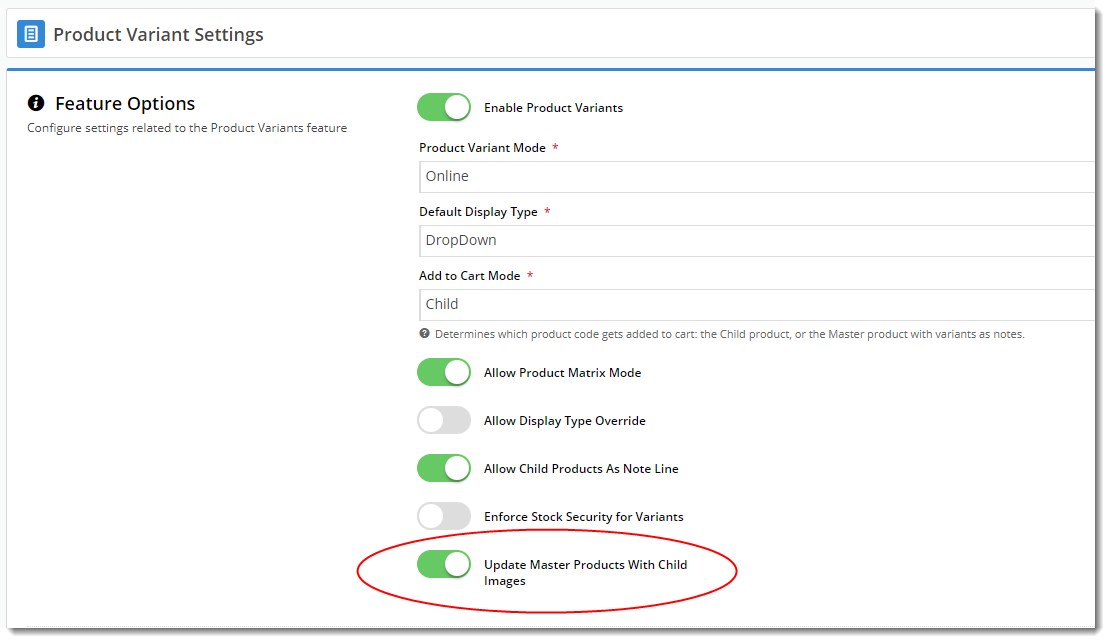| Info |
|---|
|
- Your site must be running version 4.04 or higher
- The child (variant) product
- needs an image loaded against it.
- can't also be a master product.
- can't be a child to more than one master - this feature works for one-to-one relationships only.
|
Overview
| Excerpt |
|---|
Your master products can be automatically updated with their child images and tagged for image switching.
This means that as when you add a child product to a master in the CMS, as long as that child has an associated image, it all child product images will be copied across with the correct tags. |
...
| Multiexcerpt |
|---|
| hidden | true |
|---|
| MultiExcerptName | Feature Overview |
|---|
|
Your master products can automatically be updated with images of their variants and tagged for image switching. |
...
Step-by-step guide
1. Enable Update Master Products with Child Images
Administrators can enable/disable this functionality in the Product Variant Settings page in the CMS. Navigate
- Go to Settings → Settings → Feature Management → Product Variants
...
- .
- Click Configure.
- Enable the setting
...
- Update Master Products With Child Images
...
- .
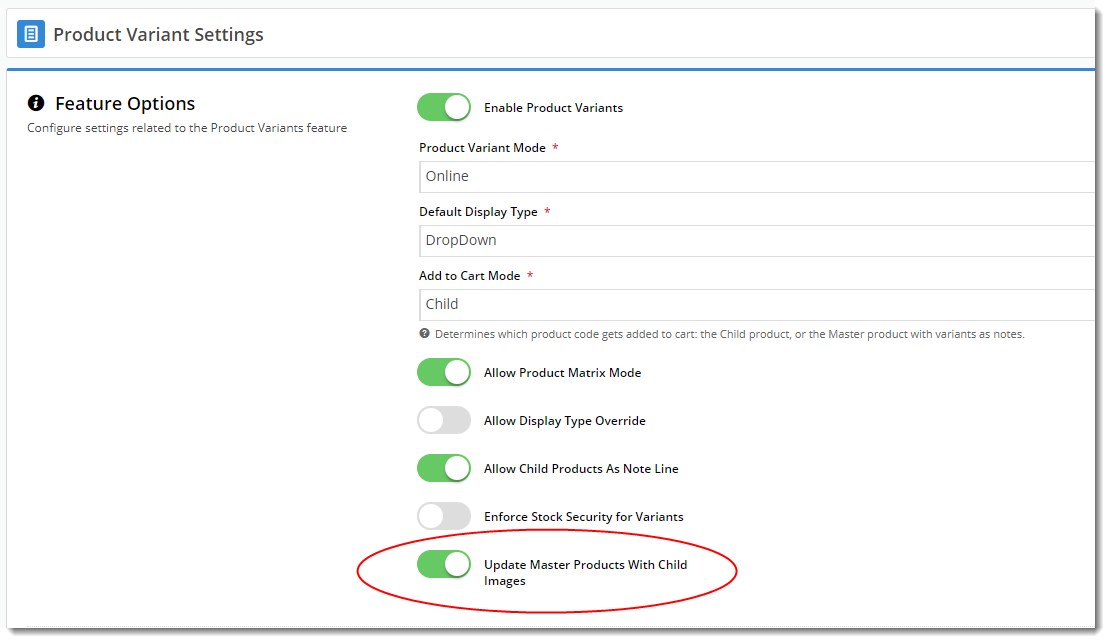 Image Modified
Image Modified
...
| Info |
|---|
|
- Your site must be running version 4.04 or higher
- The child product needs an image loaded against it.
- The child product can't also be a master product.
- The child product can't be a child to more than one master - this feature works for one-to-one relationships only.
|
Step-by-step guide
...
2. Add Child Product to Master
Ensure Step 1 - 'Update Master Products With Child Images'
...
is enabled.
| Info |
|---|
| title | Removing Child Product images |
|---|
|
If you remove a Child Product from a Master Product, the existing Child Product's images need to be manually deleted. |
- Go to Products & Categories → Product Maintenance.
- Use Search for and Edit a to find the Master product.
- Click Edit for a Master product.
- Add a one child product ( or several) more to the master product.
TIP - Ensure that each child product has an at least one image against it. If the child product has more than one image, all of them All child images will be copied across to the master.
- Once you've added all required child products, click Save.
- On reload of the page, you'll see that the image from each child product has been added to the master, and has been automatically tagged with its variant option(s).
...
| Multimedia |
|---|
| name | AutomaticChildImagesAndTagging.mp4 |
|---|
|
...
...
If you remove a Child Product from a Master Product, the existing Child Product's images need to be manually deleted.
Additional Information
| Multiexcerpt |
|---|
| MultiExcerptName | Additional Info |
|---|
|
Works whether your product images are loaded via the CMS or sent via the Integrator! |
...
| Minimum Version Requirements |
| Multiexcerpt |
|---|
| MultiExcerptName | Minimum Version Requirements |
|---|
| 4.04.00 |
|
|---|
| Prerequisites | |
|---|
| Self Configurable |
| Multiexcerpt |
|---|
| MultiExcerptName | Self Configurable |
|---|
| Yes |
|
|---|
| Business Function |
| Multiexcerpt |
|---|
| MultiExcerptName | Business Function |
|---|
| Products & Categories |
|
|---|
| BPD Only? | |
|---|
| B2B/B2C/Both |
| Multiexcerpt |
|---|
| MultiExcerptName | B2B/B2C/Both |
|---|
| Both |
|
|---|
| Third Party Costs |
| Multiexcerpt |
|---|
| MultiExcerptName | Third Party Costs |
|---|
| n/a
|
|
|---|
Related help
| Content by Label |
|---|
| showLabels | false |
|---|
| showSpace | false |
|---|
| excludeCurrent | true |
|---|
| cql | label = "product-maintenance" |
|---|
|