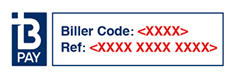...
| Excerpt |
|---|
Along with credit cards and PayPal, BPAY is a widely accepted form of payment online. By following the steps below, Customer Self Service can be configured to accept BPAY payments from customers. |
Step-by-step guide
To Enable enable BPAY Functionality at the System level:
- Login as an Administrator.
- Navigate to 'Settings' --> 'Settings' (As Administrator, in the CMS, navigate to Settings → Settings → Credit Cards (on your site: /zSettings.aspx).
- Click the 'the Orders' tab.
- Click the 'the Credit Cards' tab.
- Tick the flag 'Allow BPay Payment'.
- Tick the flag 'Hold BPay & EFT Payments', if required.
- Holding BPay payments ensures a Cash Receipt is not created until the payment is released in the 'Release Payments' screen (see How to release EFT and BPAY Payments for instructions).
- Enter your 'BPay Biller Code' (obtained directly from BPAY).
- Tick the flag 'Auto Integrate BPAY EFT Order Payments', if required.
- Automatically integrating BPay payments means the sales order will not be held until the payment is released via 'Release Payments'.
- Click the 'Update' button to save changes.
...