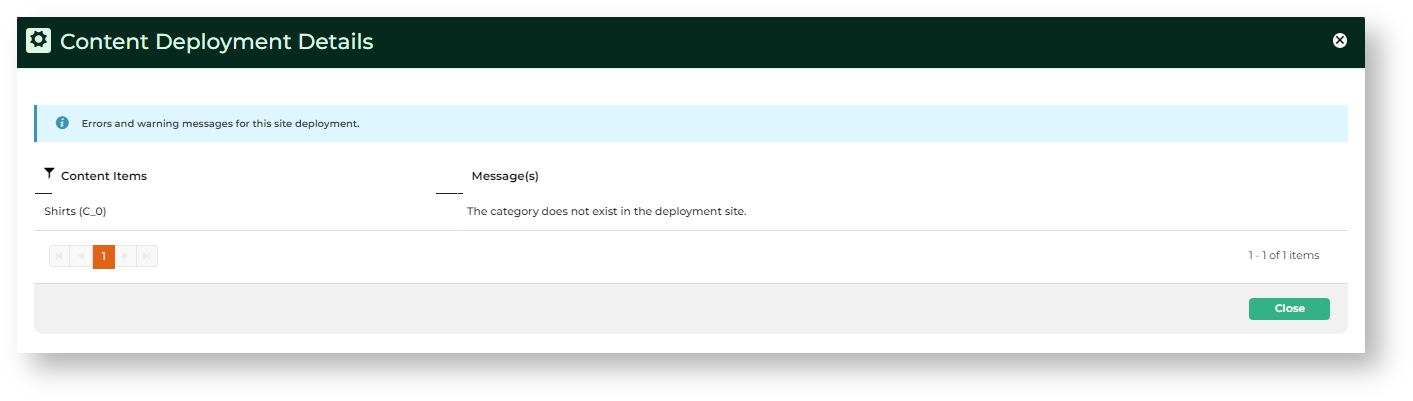Access Content Deployment Log
To access the log:
- Go to Content → Advanced Content → Content Deployment Log.
- The Content Deployment Search page defaults to list all deployments by most recent 'Last Edited By' first.
- To search for a specific record, use any column filter (to its right). What values you can search by depend on the column.
- Deployment Name: text search for deployment name (if user did not enter a name, the cotent type and date defaults)
- Last Edited By: text search for deploying user
- Status: whole deployment status
- Sites: text search of source or target site names- To view the deployment record, click its Edit button.
Guide to the Deployment Log
Result Messages
Successful
View Deployment Record
Use the deployment record guide for a record's details. Some information can be edited.
Deployment Log Guide
Deployment Details
This section shows the result of the whole deployment (whether one or multiple target sites).
Name: the deployment can have a user-entered name or else the system default (content type + deployment date). The name need not be unique and can be edited.
Status: deployment results to one or more specific target sites
Deployment Successful
- single linked site - all
changes to - selected data type(s) and items
have been - were successfully deployed on the destination site.
- multiple linked sites - all
changes to - selected data type(s) and items
have been - were successfully deployed on all destination sites.
Deployment Failed
- single linked site - at least one
change to - selected data
type(s) and items cannot - item failed to be deployed and the whole deployment
instance - was cancelled. Nothing was deployed to the
selected linked - target site.
- multiple linked sites - at least one
change to - selected data
type(s) and items cannot be deployed on all sites and all deployment instances were - item failed to be deployed to every target site and deployment to each target site was cancelled. Nothing was deployed to
all selected linked sites- any target site.
Partially successful
- multiple linked sites -all
changes to - data
types of selected data type(s) and - items were successfully deployed to at least one target site but deployment was also
failed - cancelled for
at least one site- one or more other target sites.
Add linked sites
Sites that share an organisation Id are treated as in a network. You may not always want to deploy a set of changes to all available sites. What sites a deployment instance can select from is set in Feature Settings.
To add sites that content can be deployed to:
Go to Settings → Settings → Content → Linked Sites.Click Configure.
Deploying lockable objects
The contents of a lockable object must be in locked status to be deployable. if unlocked, only the unlock status is deployed. This is used to allow users on linked sites to edit content. You'll know when an object is deployable by the displayed Deploy button or link under Options. If your site uses Page Preview and an object is deployed before Publishing, it will be deployed in the Draft mode.
Go to the locked object.Locate the Deploy button and click it.
In the Deploy modal, select individual objects to deploy or toggle Select All.
Click the Next button.
Select one or more available deployment sites.
Click Next.
Check the deployment results. NOTE - The result for each individual site is displayed separately.
You can check the deployment details for more information. On the Results modal, click the link.
Deploying non-lockable objects
Non-lockable objects need additional setting to be enabled for deployment.
To deploy a non-lockable object:
In the CMS, go to Settings → Settings → Content → Linked Sites.Click Configure.
In Linked Sites Feature Settings, toggle ON the feature type(s) you want to deploy.
Deploying Role Settings
Role settings changes are deployed from the Deployment section of the Linked Site Feature Settings page.
To deploy Role changes:
In the CMS, go to Settings → Settings → Content → Linked Sites.Click Configure.
Click Next.
To check deployment results:
In the CMS, go to Content → Advanced Content → Content Deployment Log.Use the Search tool to find the deployment instance.
Additional Information
| Multiexcerpt | ||||
|---|---|---|---|---|
| ||||
Minimum Version Requirements
| Multiexcerpt | ||
|---|---|---|
| ||
4.38 |
| Multiexcerpt | ||
|---|---|---|
| ||
Implementation by Commerce Vision |
| Multiexcerpt | ||
|---|---|---|
| ||
No |
| Multiexcerpt | ||
|---|---|---|
| ||
Content |
| Multiexcerpt | ||
|---|---|---|
| ||
Yes |
| Multiexcerpt | ||
|---|---|---|
| ||
Both |
| Multiexcerpt | ||
|---|---|---|
| ||
| n/a |
Related help
History: deployment event stages (creation, updated, completion) logged by the system
Notes
User Notes: enter any relevant notes for this deployment.
Deployment Content
Deployment content listed depends on the data items deployable for a content type.
(1) Content type
(2) Data type
(3) Item (only for a Product or Category)
Target Site Log
This section displays errors and alert messages when deployment failed on each target site.
Click on More Information to view the error(s).
Related Resources
| Content by Label | ||||||||
|---|---|---|---|---|---|---|---|---|
|
| Content by Label | ||||||||
|---|---|---|---|---|---|---|---|---|
|