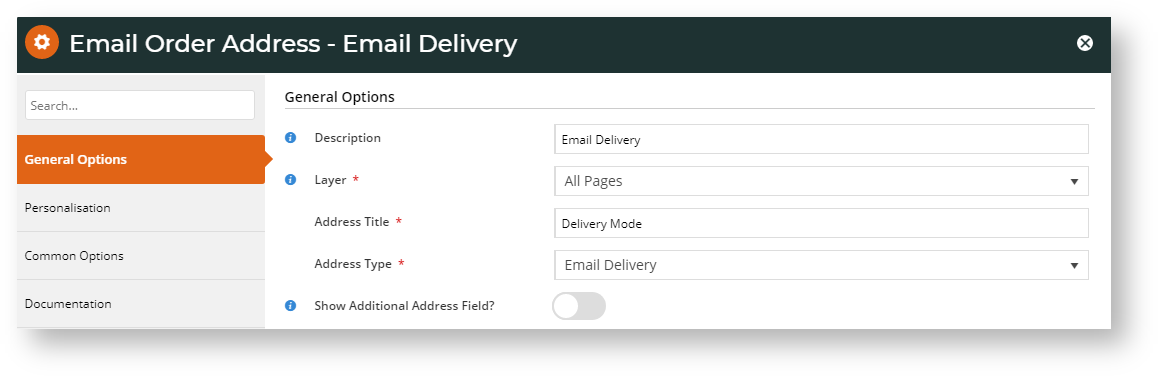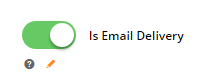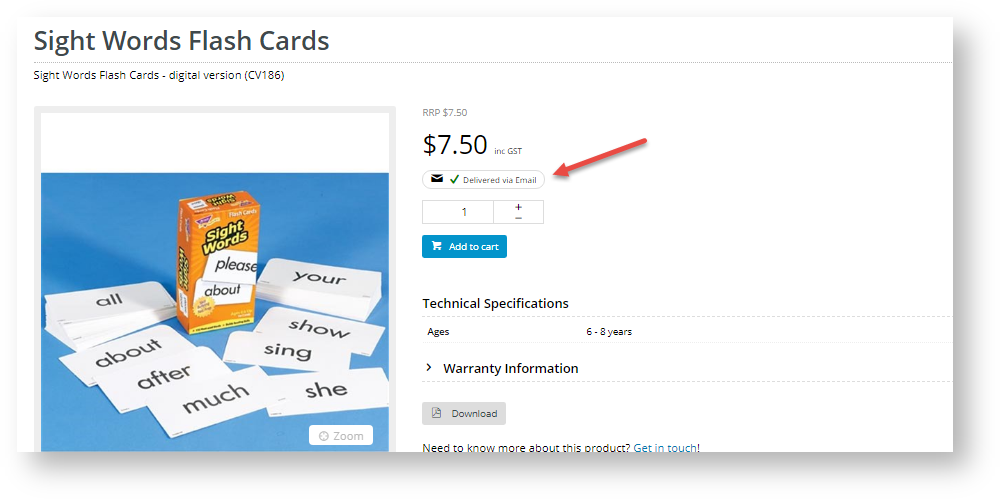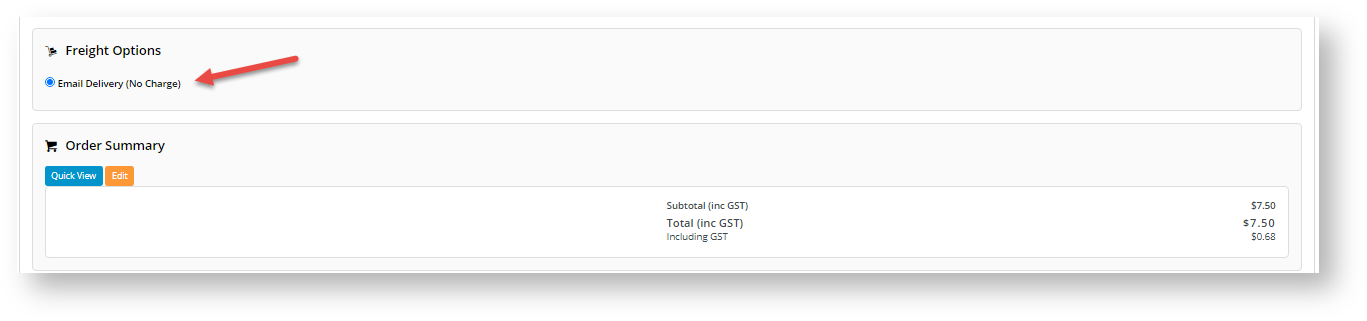| Info |
|---|
| icon | false |
|---|
| title | Can't access this feature? |
|---|
|
 Image Added This feature needs to be switched on for your site by Commerce Vision. Image Added This feature needs to be switched on for your site by Commerce Vision.
|
Overview
| Multiexcerpt |
|---|
| MultiExcerptName | Feature Overview |
|---|
|
Individual products such as gift cards and digital products can be flagged for electronic delivery. |
Your website
...
may offer some products that are 'delivery by email' even though the customer nominates the 'pickup' option at Checkout. Now individual products can be flagged
...
to default to electronic delivery. Perfect for gift cards and digital products!
There are 3 steps to enable this featureThe feature is enabled in three steps:
- Contact CV support Commerce Vision to set up and switch on the option for your site. (Available for version 4.20 and higher.)Minimum version applies.
- Set up email delivery address for communications.
- Toggle on 'email delivery' for specific products.
1. Contact
...
Commerce Vision
This feature must be configured and set up by CV SupportCommerce Vision. To turn this feature on, contact us to enable it for your site.
...
| Info |
|---|
This step will be configured for your site when CV Support Commerce Vision turns on Email Delivery for your site. However, you can always add and edit the 'Email Delivery Address Widget' in email templates. |
...
This ensures that a product can be marked as delivered by email (and not by pickup or physically delivered) in emails sent by the system to the customer about their order.
Each template must have its own Email Order Address widget selected for 'email delivery'. Complete the following steps for each template.
- Navigate to Content → Emails.
- Find the template 'Order Placed Email' (Note - this procedure must be done for 'Order Confirmation Email' template as well).
- Click Edit.
- Find the zone where delivery address options ('Email Order Address' widget) have been inserted.
- Click Add Widget.
- Search for the 'Email Order Address' widget and click Add Widget.
- Edit the Email Order Address screen:
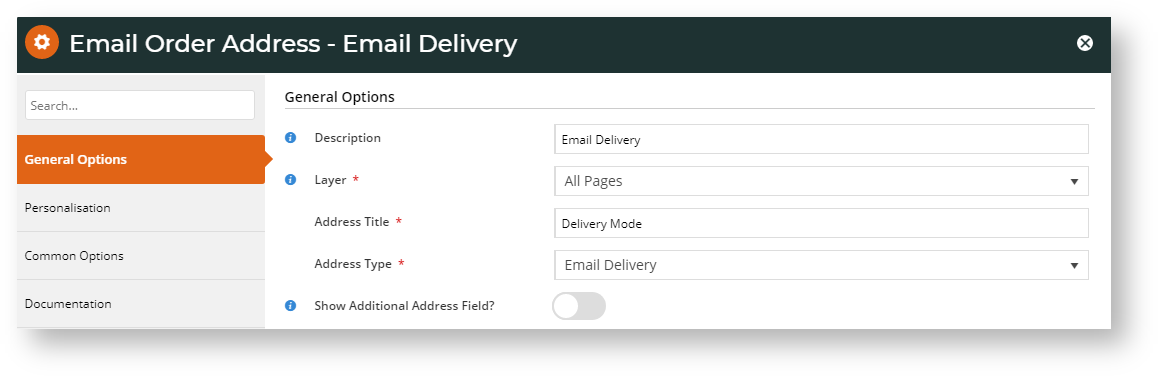 Image Modified
Image Modified
Description: enter a description of the delivery mode, e.g., 'Email Delivery'
Layer: select whether this will apply to all pages or to a particular layer
Address Title: enter the text to describe the delivery mode that will appear in the email
Address Type: select Email Delivery
Show Additional Address Field? toggle this on if you need another address line
- To save your changes, click Save.
To effect the changes on your websiteIf the Page Preview feature is enabled, click Publish. In order placed and confirmation emails, the customer will be informed that the product will be delivered by email. Note - If an order has multiple items and not all are to be sent by email, the customer's address (for delivery) or store address (for pickup) will appear in place of the 'email delivery message'.
 Image Removed
Image Removed
...
for the changes to show on your website.
3. Enable 'Email Delivery' for a Product
| Info |
|---|
| title | Not seeing Product Information? |
|---|
|
If this section does not appear in a product's Product Maintenance page, it's likely that it has not been enabled in 'Feature Settings'. See Product Maintenance help. |
...
- Go to the Product Maintenance page for the product.
- In the Product Information page, scroll down to 'Is Email Delivery' and toggle it on.
 Image Removed
Image Removed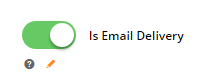 Image Added
Image Added
- Save the change.
Test Email Delivery settings
Test the changes made for email delivery on your website. In order placed and confirmation emails, the customer will be informed that the product will be delivered by email. Note - If an order has multiple items and not all are to be sent by email, the customer's address (for delivery) or store address (for pickup) will appear in place of the 'email delivery message'. In the 'Product Details', 'Shopping Cart' and 'Confirmation' pages, the product will be marked as 'Delivered via Email'. In the Checkout page, delivery cost will be flagged as 'no charge'.
Product Detail page
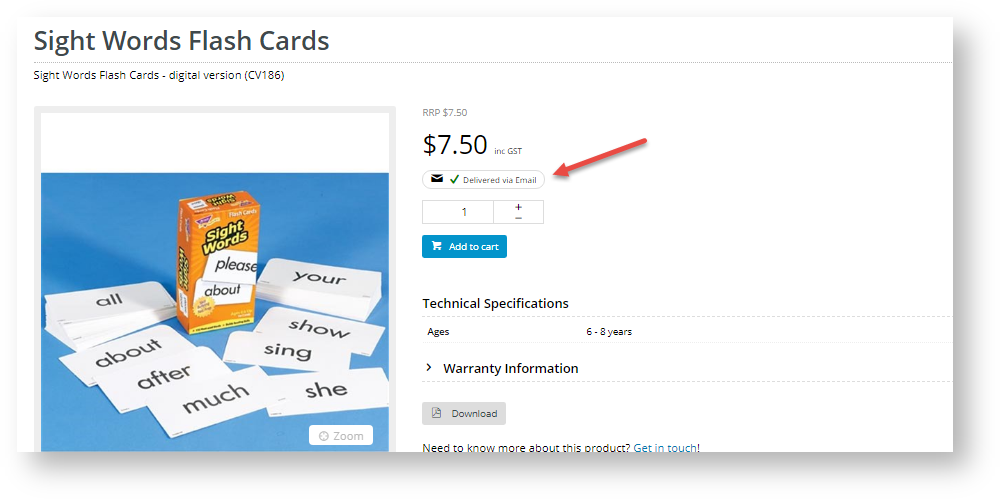 Image Modified
Image Modified
In the Shopping Cart
 Image Removed
Image Removed Image Added
Image Added
At Checkout
 Image Removed
Image Removed
Related Help
| Content by Label |
|---|
| showLabels | false |
|---|
| max | 5 |
|---|
| spaces | KB |
|---|
| showSpace | false |
|---|
| sort | modified |
|---|
| reverse | true |
|---|
| type | page |
|---|
| cql | label in ("gift-card","product-maintenance") and type = "page" and space = "KB" |
|---|
| labels | how-to freight |
|---|
|
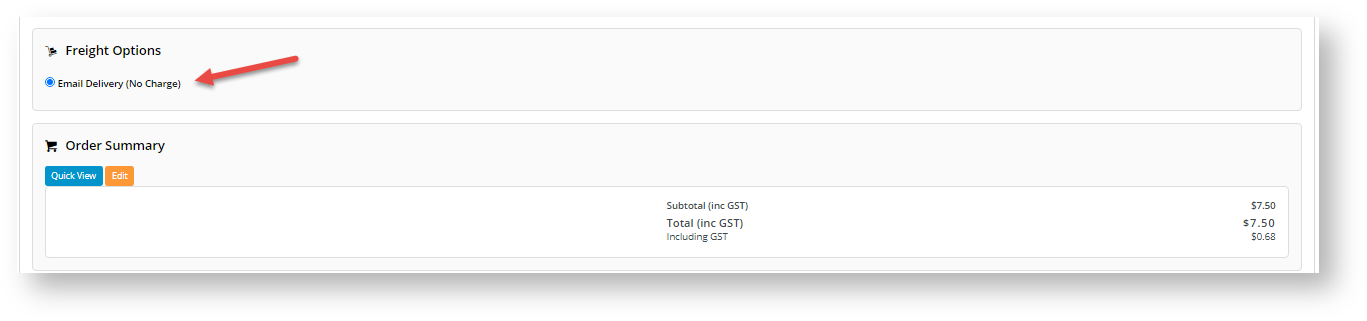 Image Added
Image Added
Additional Information
| Multiexcerpt |
|---|
| MultiExcerptName | Additional Info |
|---|
|
| Please Note - in order to use this 'Email Delivery' feature, ....Purchases of flagged products will trigger the email fulfilment process set up. |
| Multiexcerpt |
|---|
| hidden | true |
|---|
| MultiExcerptName | Feature Title |
|---|
|
Standard FreightEmail delivery |
| Minimum Version Requirements |
| Multiexcerpt |
|---|
| MultiExcerptName | Minimum Version Requirements |
|---|
| | 4.20 |
|
|---|
| Prerequisites |
| Multiexcerpt |
|---|
| --Commerce Vision enabled. |
|
|---|
| Self Configurable |
| Multiexcerpt |
|---|
| MultiExcerptName | Self Configurable |
|---|
| Must be enabled by CV SupportNo |
|
|---|
| Business Function |
| Multiexcerpt |
|---|
| MultiExcerptName | Business Function |
|---|
|
|
|---|
Delivery |
BPD Only? | | Multiexcerpt |
|---|
|
Yes | | B2B/B2C/Both |
| Multiexcerpt |
|---|
| MultiExcerptName | B2B/B2C/Both |
|---|
| Both |
|
|---|
Ballpark Hours From CV (if opting for CV to complete self config component)| Third Party Costs | | Ballpark Hours From CV (if opting for CV to complete self config component) |
Contact CV Support |
Ballpark Hours From CV (in addition to any self config required) | | Multiexcerpt |
|---|
| MultiExcerptName | Ballpark Hours From CV (in addition to any self config required) |
|---|
|
Contact CV Support |
Third Party Costs | | Multiexcerpt |
|---|
| MultiExcerptName | Third Party Costs |
|---|
|
| n/a |
CMS Category | | Multiexcerpt |
|---|
| MultiExcerptName | CMS Category |
|---|
|
CMS Products |
Related Resources
| Content by Label |
|---|
| showLabels | false |
|---|
| max | 5 |
|---|
| spaces | KB |
|---|
| showSpace | false |
|---|
| sort | modified |
|---|
| reverse | true |
|---|
| type | page |
|---|
| cql | label = "digital-products" and type = "page" and space = "KB" |
|---|
| labels | how-to freight |
|---|
|