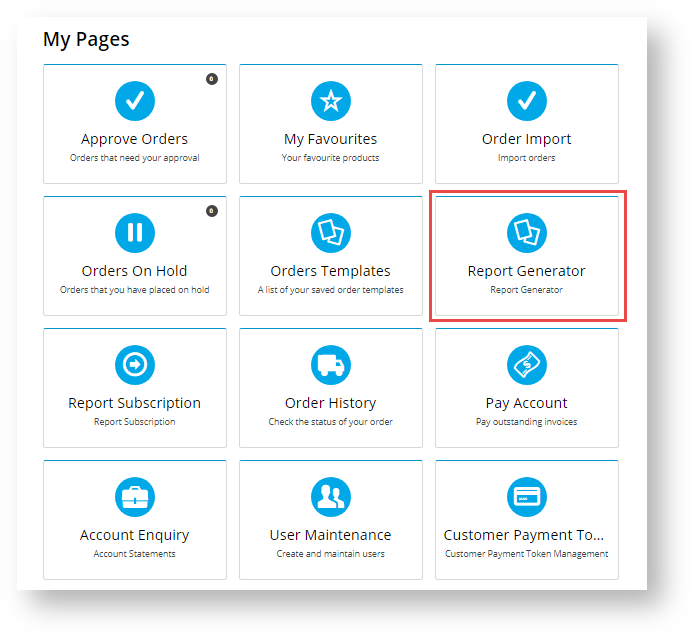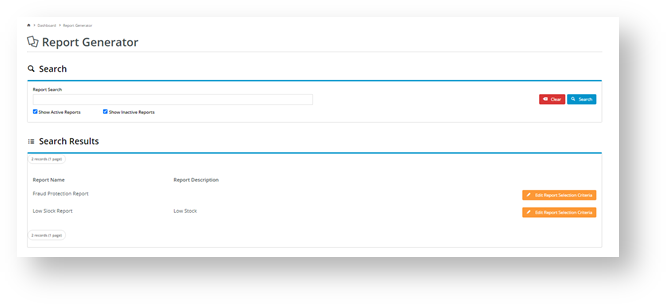...
| Info | ||
|---|---|---|
| ||
|
Step-by-step guide
A User can only generate and subscribe to a report if they belong to the report user group nominated for the report when it was designed.
...
...
Report Generator lets users customise and run CSS reports. If a report is also enabled for Report Subscription, it can be scheduled for reruns and emailed to select recipients on a daily, weekly or monthly basis.
To access Report Generator:
- Log in to your website and click Dashboard.
...
- On your Dashboard, scroll down to the 'My Pages' section and
...
- click Report Generator.
- By default, the Reports list displays all active reports you have access to. (Active reports are those marked as 'current' by Admin.) Find the report you wish to generate. You can search by name or scroll down the list. If you want to find an inactive report
...
- , tick the 'Show Inactive Reports' checkbox and click the Search button.
- For the report you selected
...
- , click the Edit Selection Report Criteria button. The Report Selection Criteria section is displayed.
- In Report Name, you can edit the name so it is more meaningful
...
- or easier to identify. Otherwise, the name of the original report will default.
- In Report Format, the dropdown list will allow you to select a pdf file download option instead of the default csv if this has been set by Admin.
- The Search section contains the report's fields. Note - The availability of 'Search', 'Group By' and 'Sort By' fields for customisation will be different
...
- , depending on how
...
- each report has been designed. If options are available, select
...
- order preferences to determine how the generated report's data will be displayed.
- To generate the report, click the Generate button. The report will be downloaded to your computer
...
- .
- Open the file to view it.
- (optional) If this functionality is available to you and the original report, once the report is generated, the Subscribe button
...
- will be displayed. This allows you want to schedule a subscription task for
...
- the generated report.
To add a subscription, click Subscribe. You will be taken to the Subscription screen. See Report Subscription help for details.
- If you did not select to subscribe (Step 9), click Close when you have finished with the 'Report Generator' facility.
Additional Information
| Multiexcerpt | ||||
|---|---|---|---|---|
| ||||
| -- |
| Minimum Version Requirements |
| |||||
|---|---|---|---|---|---|---|
| Prerequisites |
| |||||
| Self Configurable |
| |||||
| Business Function |
| |||||
| BPD Only? |
| |||||
| B2B/B2C/Both |
|
...
| ||||||
| Third Party Costs |
|
|---|
Related Resources
| Content by Label | ||||||||
|---|---|---|---|---|---|---|---|---|
|
...
|
...
|
...