...
| Info |
|---|
| icon | false |
|---|
| title | Is this feature disabled? |
|---|
|
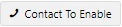 This feature requires This feature requires
Prerequisites: - consultation with Commerce Vision
. You also need , and your site must have been - your CV ecommerce platform upgraded to Mailchimp's API version 3.0.
|
When enabled, Mailchimp Ecommerce Syncing allows these ecommerce data types from your Commerce Vision site to be sent to Mailchimp for Electronic Direct Mail (EDM) purposes:
- Product
- Sales Order
- Promotion Rules
EDMs are not just about sending promotional or marketing emails enmasse to potential buyers. Data are segmented and used for targeted campaigns and email sendoutsSee: Mailchimp Marketing API - Ecommerce data
Data sent to MailChimp can be segmented for meaningful marketing purposes, and then used in targeted promotional and marketing campaigns. For instance, past purchases from sales orders can be used to identify behavioral traits and to build customer sub-groupssubgroups, e.g., those interested interest in specific product types. high spend customers, locationspecific locations, etc. Promotion rules, e.g., send only to opted-in users, can be applied.
You can then create email campaigns in MailChimp that are more customer-centric to encourage brand loyalty and help conversion rates. They also mean less wastage of your email send limits.
Extension of a campaign to further digital communications and marketing channels such as social media can also be developed from syncing data. See: MailChimp.
...
...
Data from the synced Product master list and sales orders can be analysed, and marketing emails with specific products for particular customer subgroups created. Promotion codes can also be synced with Mailchimp Promotion Rules.
Learn more: MailChimp, Marketing API.
| Info |
|---|
|
- Customers: Users from sales orders and new user registrations are added to MailChimp. Info includes User Id, Email Address, Whether they are set as Subscriber or Transactional members depend on opt-in/opt-out rules you've set with MailChimp. Transactional members receive emails only about their orders. Subscribers receive marketing emails. During syncing, active rules for users retrieved from MailChimp are observed. If 'always opt-in' is enabled on your site, new subscribers are automatically added as subscribers. If your rule is set up to require a new contact to opt-in, they will be set up as transactional members only if they opt in. Transactional members receive emails only about their orders. double opt-in is active in MailChimp, a new contact remains a transactional member unless they confirm subscription, e.g., via a link in an email. Existing subscriber statuses are never updated during syncs.
NOTE - For guest users, only the First Name is sent.
- Sales Orders: Info from completed orders includes Order Date, Order Number and Order Total are sent.Orders are batched sent. The task checks that orders , and the Date/Timestamp.The sync scheduled task sends orders in batches, with orders checked that they are not double-sent. Updates are sent for edited orders.
- Products: Product Code, Description and Title are sent. Also the last MailChimp updated date and valid item status.
|
...
- Any updates on orders already in MailChimp are also submitted. A user's orders appear in their Activity Feed in MailChimp.
- Products: Product info from your site, e.g., Product Code, Title, Category, SEO URL, Image URL,etc, as well as Date Created/Last Updated, are mapped to MailChimp Products. This includes those with variants. During syncing, products are checked against their last MailChimp Updated Date. Products are validated against their update dates to ensure they are not added twice. Updated dates are set when products are synced as part of the Mailchimp sync scheduled task and when a product is added to cart.
- Promotion Codes: Promo code data are synced to MailChimp's Promotion Rules and Promo Codes.
|
Enable MailChimp Syncing
The feature must have been switched on by Commerce Vision.
- Go to Settings → Settings → Feature Management → Products & Categories → MailChimp.

- Toggle ON Mailchimp at the system level.
Click Configure.
- Toggle ON Mailchimp Ecommerce Syncing.

- Click Save. The syncing to MailChimp will start in the background.
...
...
Once the setting is enabled, you can click Sync All Products to run product syncing at any time.
...
|
The regular scheduled task for syncing ecommere data includes syncing product data. Use this Sync All Products button only when product sync needs to be redone due to errors.
 Image Added Image Added
|
Related Resources
| Content by Label |
|---|
| showLabels | false |
|---|
| showSpace | false |
|---|
| excludeCurrent | true |
|---|
| cql | label = "mailchimp" |
|---|
|
...


