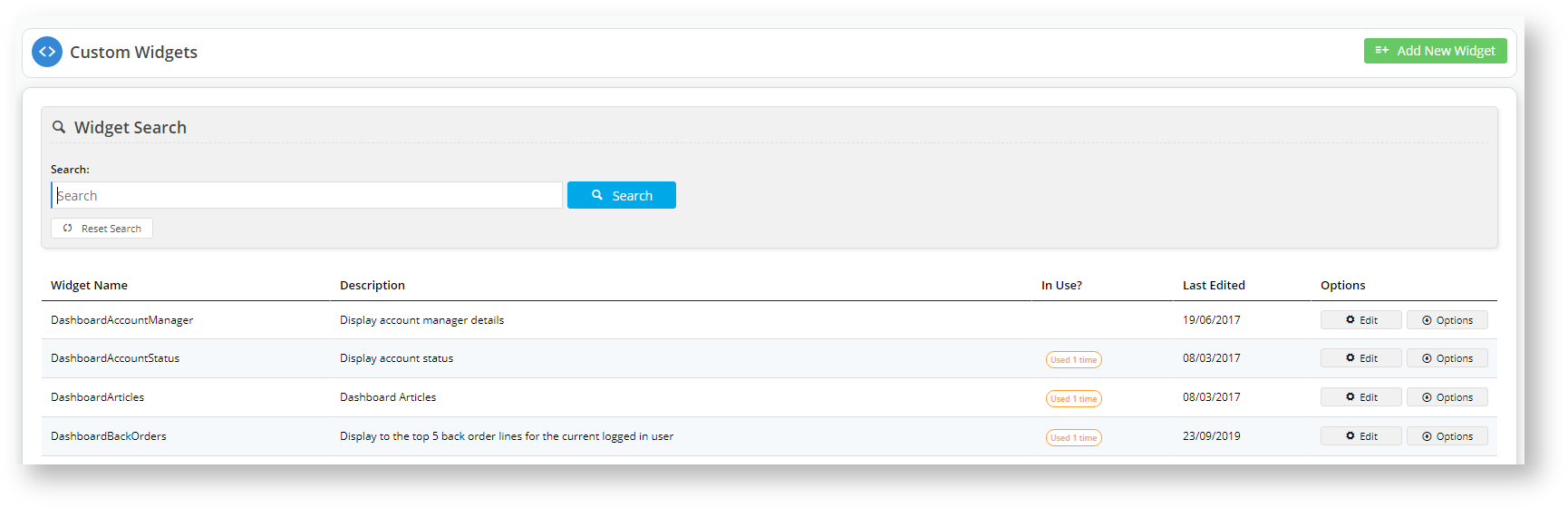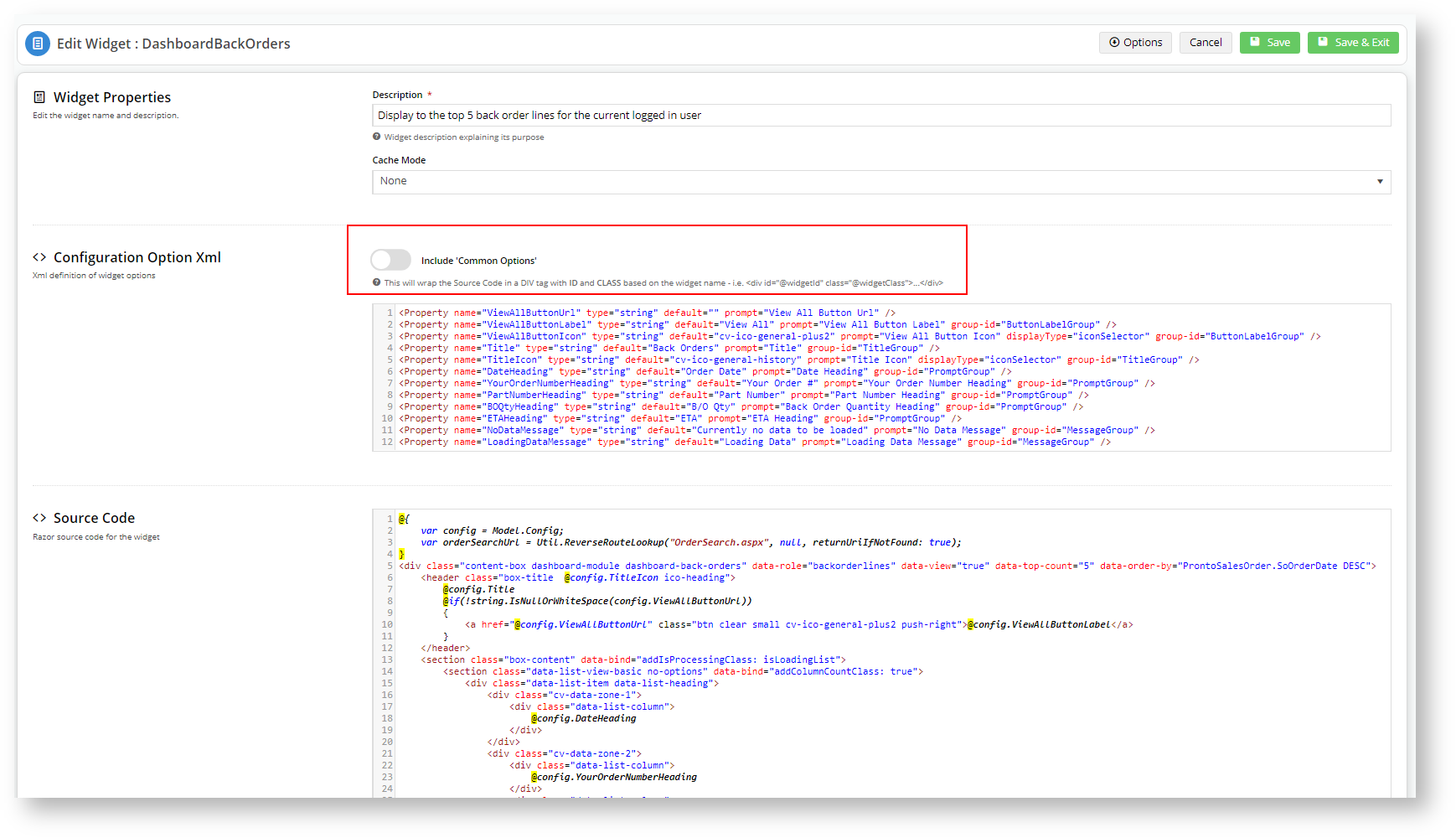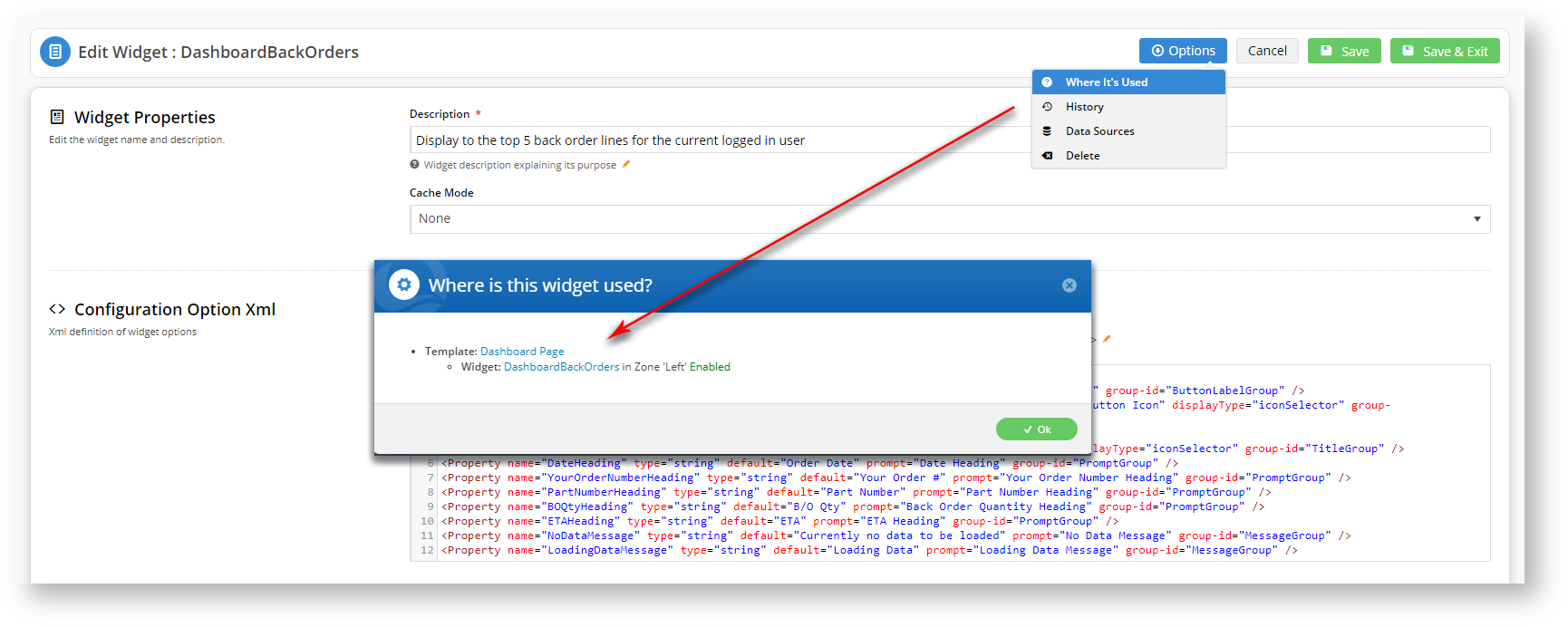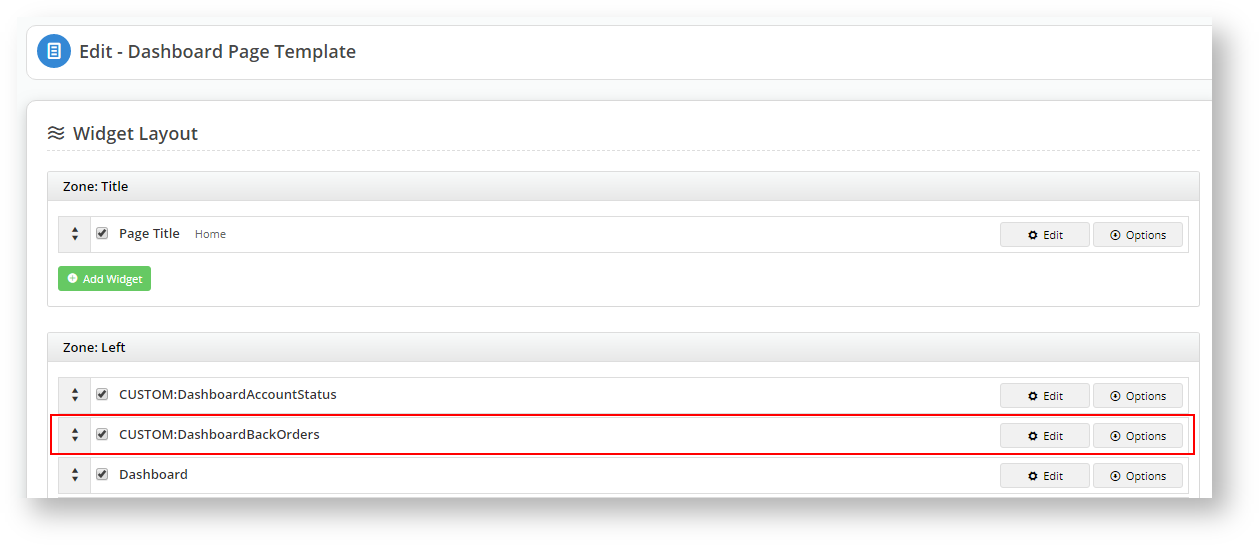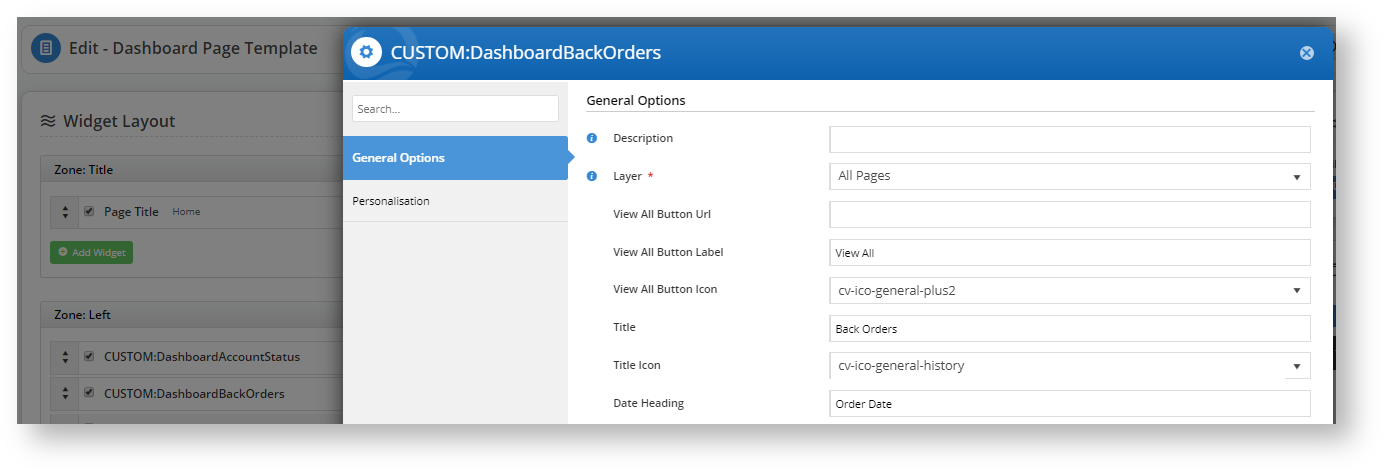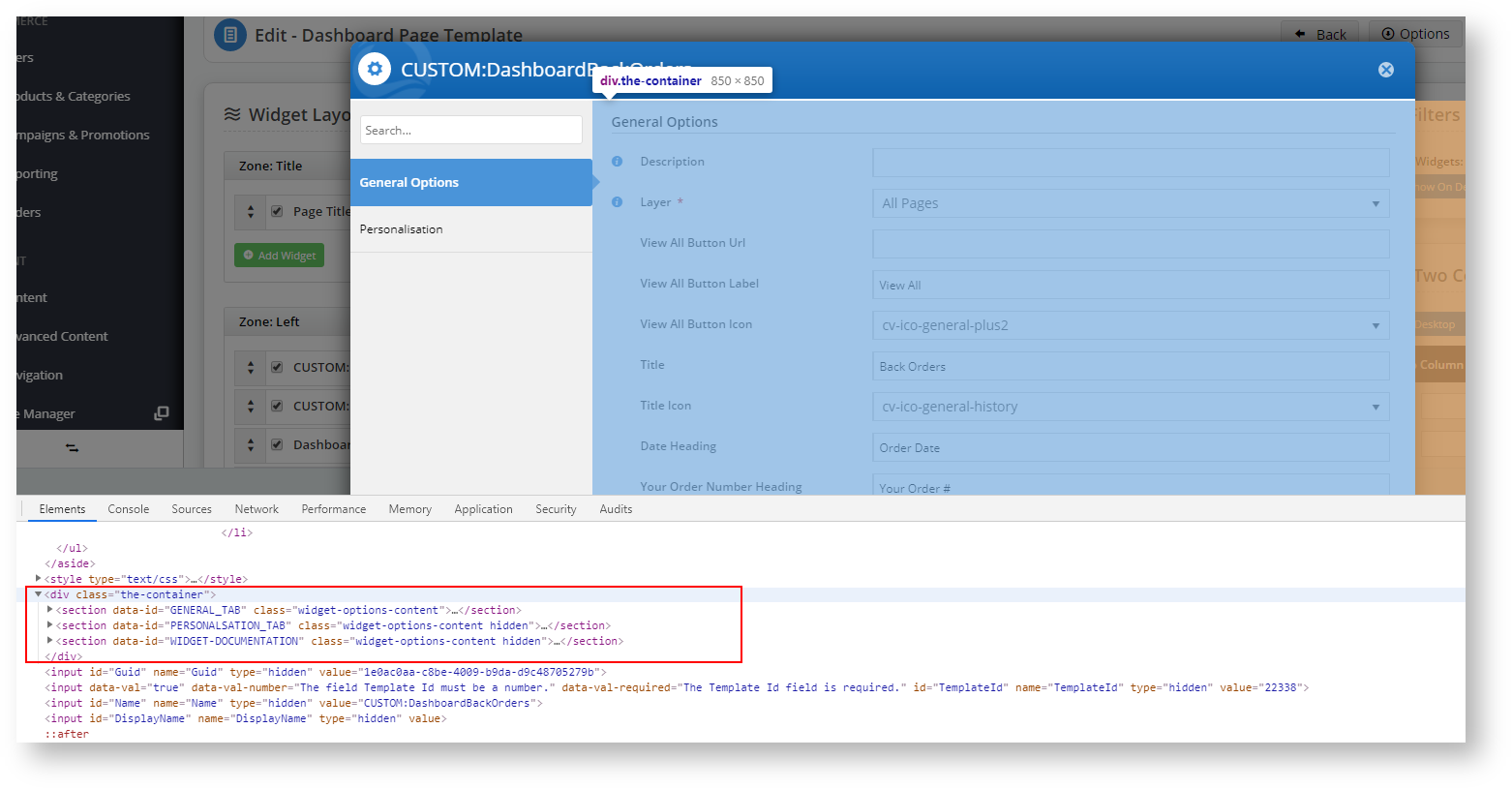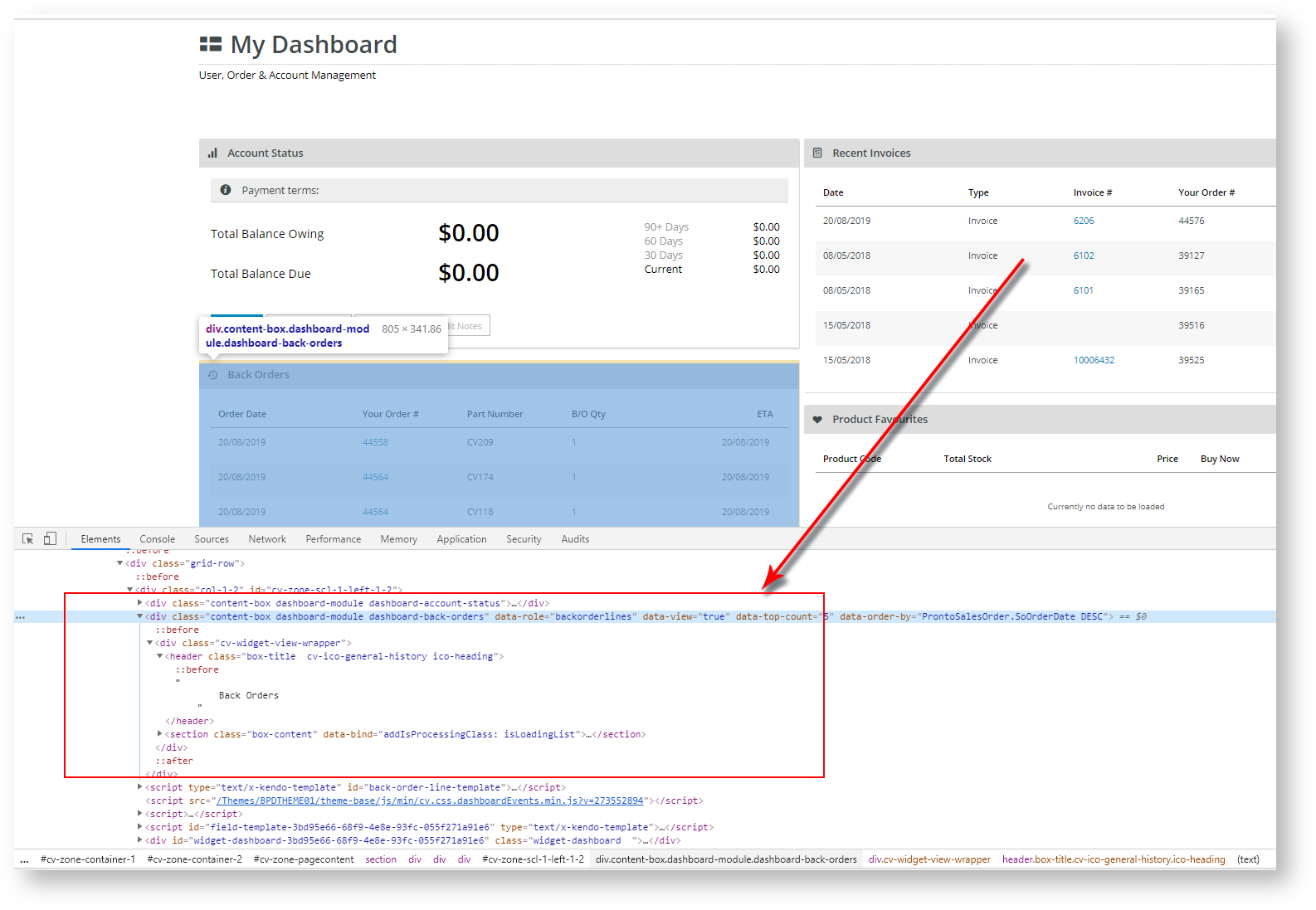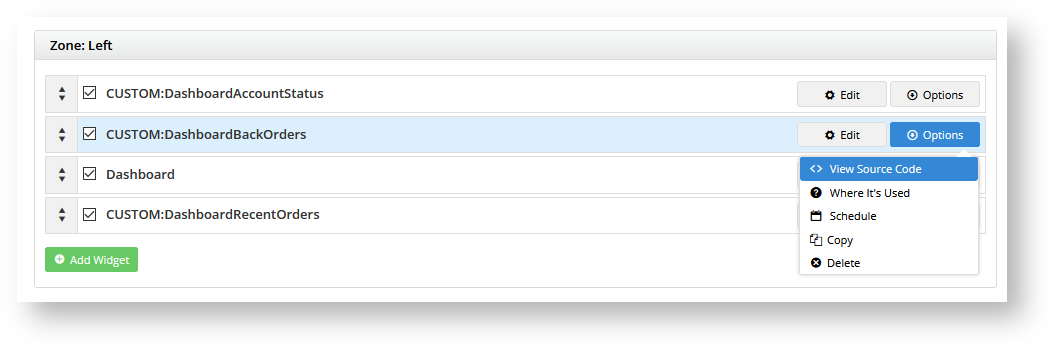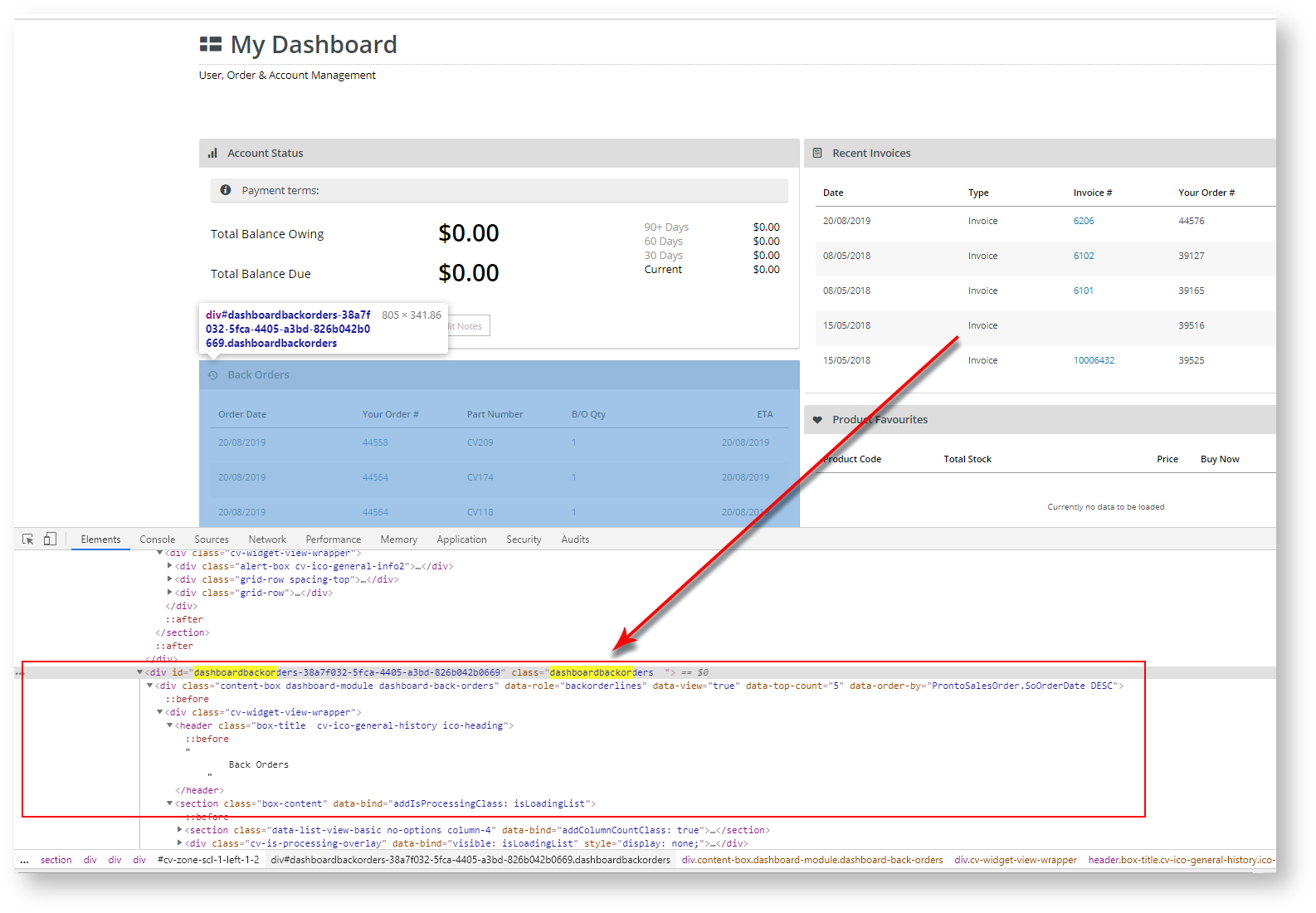| Excerpt | ||
|---|---|---|
| ||
Configure the Common Options tab in custom widgets. |
| Multiexcerpt | ||||
|---|---|---|---|---|
| ||||
...
| Multiexcerpt | ||
|---|---|---|
| ||
| Enable your custom widgets to include the Common Options tab, ensuring consistency in widget configuration. The Common Options tab allows you to control the devices on which your widget displays, set alignment and print parameters, and add additional style classes. |
Step-by-step guide
1. Log into CMS
2. Navigate to Advanced Content → Custom Widgets
3. Click4. If we look
In the CMS, navigate to Advanced Content → Custom Widgets.
- Click Edit next to a widget that is in use (depicted by Used n time indicator in the In Use? column).
5. You can
- If we look at the DashboardBackOrders custom widget, then we see that the Include Common Options parameter is OFF.
6. Click the
- You can check where that widget is used by clicking Options → Where is it used?
Content →
- Click the Template directly from the Where is this widget used? pop-up, or navigate to the page location:
Templates → Accounts →
- Content → Pages &
7. Find the widget in
- Templates → Accounts → Dashboard Page
8. You
- Find the widget in the Page Template and click Edit.
that there
- You can see
9. View
- that there are only two tabs: General Options and Personalisation.
You will see the General Options and Personalisation tabs, but no Common Options.
- View the HTML code (Chrome: Inspect; Firefox: Inspect Element).
10. Exit11. Click
- Take note of the lines between the highlighted line:<div class="content-box dashboard-module dashboard-back-orders"...> and the <header class="box-title"... "Back Orders" </header>.
- Exit out of the widget and head back to the DashboardBackOrders custom widget by clicking Options and selecting <>View Source Code or navigating to Advanced Content → Custom Widgets.
12.
- Click Edit on the DashboardBackOrders widget, and this time, toggle Include 'Common Options' to ON.
head back to Content →
- Save your changes and
Templates → Accounts →
- return to Content → Pages &
13.
- Templates → Accounts → Dashboard Page.
the
- Edit
14. .
- the DashboardBackOrders widget and click on the Common Options tab.
15
- You will see all the options available on the Common Options tab that is available on all non-Custom widgets.
You will see
- View the HTML code (Chrome: Inspect; Firefox: Inspect Element).
addition for the Common Options tab.
Note the addition of the '<div>'
16. Just for fun,17. Save your
- tag for the Dashboard Back Order Custom Widget surrounding the <div class="content-box dashboard-module dashboard-back-orders"...> and the <header class="box-title"... "Back Orders" </header> highlighted in the pre-enabled view.
- To test it, edit the CUSTOM:DashboardBackOrders widget again and toggle Show On Mobile? to OFF.
- Save your changes and notice the difference to the widget.
knowledge base article
Info You can read more about the device icon display in the Widget Device Display Indication: Mobile, Tablet, and Desktop
help page.
Additional Information
| Multiexcerpt | ||
|---|---|---|
| ||
| Contact CV Support if you have any questions or issues enabling this option. |
| Minimum Version Requirements |
| |||||||||||||||||
|---|---|---|---|---|---|---|---|---|---|---|---|---|---|---|---|---|---|---|
| Prerequisites |
| |||||||||||||||||
| Self Configurable |
| |||||||||||||||||
| Business Function |
| |||||||||||||||||
| BPD Only? |
| |||||||||||||||||
| B2B/B2C/Both |
| Ballpark Hours From CV (if opting for CV to complete self config component) |
| Multiexcerpt | ||
|---|---|---|
| ||
Contact CV Support |
| Multiexcerpt | |
|---|---|
| Ballpark Hours From CV (in addition to any self config required) | |
Contact CV Support |
| Multiexcerpt | ||
|---|---|---|
| ||
| Multiexcerpt | ||
| MultiExcerptName | CMS Categoryn/a or Fees apply |
Custom Widgets |
Related
...
help
| Content by Label | ||||||||||||||||||||
|---|---|---|---|---|---|---|---|---|---|---|---|---|---|---|---|---|---|---|---|---|
|
...
| Multiexcerpt | |||||||||||||
|---|---|---|---|---|---|---|---|---|---|---|---|---|---|
| |||||||||||||
Macro Instructions for carrying Article Information through to Feature List
Instructions for carrying Excerpts through from this page to the Feature List Article Page: Add macro / Multiexcerpt (or copy and existing excerpt and edit) or (Copy existing page and place content into existing excerpt macros) On Features List page: Click in the Cell to be populated / add macro / Multiexcerpt Include / Select the Article page and the excerpt (or copy another feature line and edit the 'Article page' source. |
...