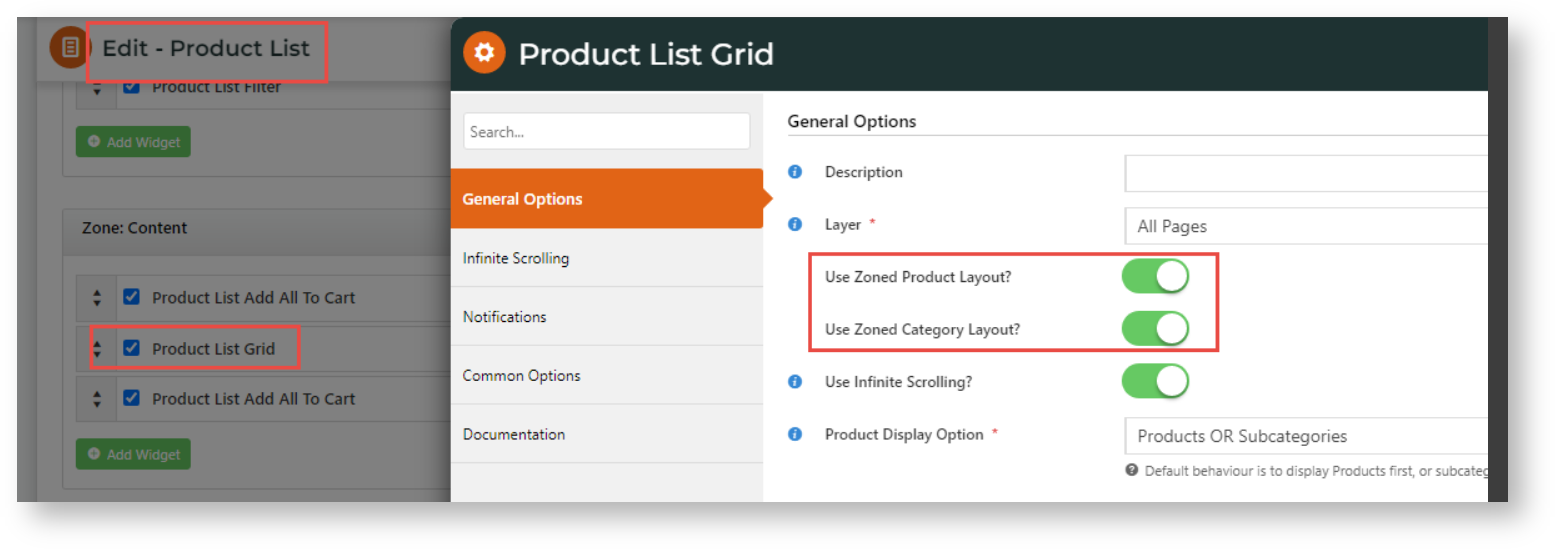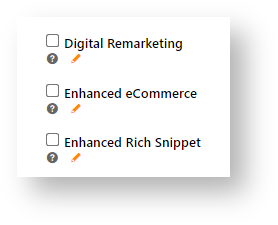Prerequisites
1. Set up Google account and get ID and Google Tag Manager snippet
NOTE - This guide only documents the steps that are required to obtain credentials and the Gtag code snippet. Learn more at Google: Set up GA4
If you do not have an account, go to analytics.google.com and create an account.Set up a new product or app.
Follow the instructions to create a new GA4 data stream. TIP -The measurement ID links your site to the GA4 account.
Copy the tag. It will have your Measurement ID added to it.
| Info | ||
|---|---|---|
| ||
Here is an example with the Measurement ID in yellow: |
In Resource Value, add the Google tag snippet you copied. It will look like this except the {0} placeholders will have your data stream's Measurement ID.
| Code Block | ||
|---|---|---|
| ||
<!-- Google tag (gtag.js) -->
<script async src="https://www.googletagmanager.com/gtag/js?id={0}"></script>
<script>
window.dataLayer = window.dataLayer || [];
function gtag(){dataLayer.push(arguments);}
gtag('js', new Date());
gtag('config', '{0}');
</script> |
2. Check templates/widgets are set up for capturing the Product Click event
To capture products clicked by users for GA4, in the CMS, make sure the following are in place:
- Product List Grid widget: zoned layouts are enabled for Products and Categories.
(Pages & Templates → Products → Product List Grid widget) - Items Recently Viewed widget is added to Home Page
(Pages & Templates → Home Page → Items Recently Viewed widget) - CrossSell/Upsell widgets: are added to Product Detail
(Pages & Templates → Products → Product Detail page → CrossSell/Upsell widget) - Campaign Slider: is added to Home Page
(Pages & Templates → Home Page → Campaign Slider widget)
3. Enable Favourites for Prior Purchases:
For each role your customers use and you want tracked:
Configure GA4 Analytics
1. Select GA4 version
In the CMS, go to: Settings → Settings → Systems → Analytics.With Analytics enabled on your site, click Configure.
In Analytics Feature Settings, toggle ON Enable Analytics.
In Analytics Version, select which version you are configuring: 'UA' or 'GA4'. NOTE - We recommend you select GA4 whether your site is new to Analytics or on a migration plan.
In Google Tag Manager ID, enter the ID from your Google Tag Manager account.
Example:
When an ID is entered, Analytics functions available are listed. Tick at least Digital Remarketing or Enhanced eCommerce.
- Digital Remarketing - use Analytics with Google Tag Manager to use remarketing tools such as Google Ads or for dynamic remarketing. In dynamic remarketing, visitor and purchaser behaviour events from Analytics can be included to personalise ads shown to users after they leave your site and continue to browse the internet.
- Enhanced Ecommerce - this option collects details about user behaviours on your site that goes beyond transactional info. This richer data can be used to produce more indepth reports on patterns of user activity, e.g., how users interact with specific products, where they go to on your site and where they go next, when they abandon their carts and leave your site.
- Enhanced Rich Snippet - code snippet used to enhance search results visually, e.g., include ratings for a product page.
2. Set template (optional)
This step is needed only if you do not want to use the default global template supplied by CV ecommerce.
You can select to include all users or a segment based on Role by setting relevant templates:
- Set global - one template for all users
- Set role-based - template for users in a specific role.
| Info |
|---|
The system will first check for a role-based template. If one is not found against the role, the global template will be used. The default template is called CV_OpeningBodyTemplate. You can access it in Content. |
Set Global template
To set a custom global template, go to the default templates admin page. Set the Opening Body Template to the default template or another template you created.
Set Role-based template
To set a role-based template, go to the role management admin page (see Templates tab). Set the Opening Body Template to the default template or another template you created.
Digital Remarketing
| Tip |
|---|
The 'Data Layer Doctor' extension for Chrome may be useful in viewing data objects during testing. It allows you to check the contents of a data layer and verify it against your specifications. |
Remarketing uses Analytics data with Google's digital remarketing solutions, e.g., Google Ads etc. It can also personalise ads shown to past visitors of your website who are still on Google or partner websites by segmenting a user based on a match between their past behaviour and the behavioral profile of an audience. When there is a match, the user is added to that user audience.
Analytics automatically creates two default audiences:
- Purchasers: Users who made a website purchase
- All users: Users who initiated sessions on your website
You can also create audiences in your Google Analytics 4 properties from any combination of dimensions, metrics, and events. For example, you might create a segment of 'website visitors who add items to cart but leave your site without making a purchase.' You can then create rules that are used to show this segment ads of products they clicked on or added to cart, when they continue to browse and search the internet. This type of personalised remarketing may help bring visitors back to your site to make purchases.
See: Remarketing with Google Analytics
By default, your CV site sends remarketing data from every page type of the website to Google. What data are sent with each page type are listed.
Property
Value
Notes
event
remarketing
ecomm_pagetype
- other
home
category
product
cart
purchase
Value determined by the page the user is on. For example:
- 'other' = any other page not specifically listed (eg. Favourites, Checkout Delivery Address, Dashboard, etc).
'home' = the site's home page
'category' = a category page listing products
'product' = the product detail page
'cart' = the shopping cart
'purchase' = the confirmation screen once an order has successfully been submitted
ecomm_prodid
One of the following:
Product code (product pages)
Array of product codes (category, cart, purchase pages)
Optional. Value determined by the page the user is on, and does not apply to page types 'home' or 'other'.
ecomm_totalvalue
The total value of all products and charges (if any)
Optional. Only applies to page types 'product', 'cart, and 'purchase'.
google_conversion_value
The total value of all products and charges
Optional. Only applies to page type 'purchase'.
Remarketing data sample
| Code Block | ||||
|---|---|---|---|---|
| ||||
{
"event": "remarketing",
"ecomm_pagetype": "home",
"ecomm_prodid": ["ProductCode", "ProductCode"] or "ProductCode",
"ecomm_totalvalue": "99.99",
"google_conversion_value": "99.99"
} |
Enhanced Ecommerce
| Info |
|---|
There is no distinction between ecommerce and enhanced ecommerce in GA4 properties. |
Enhanced Ecommerce is extra functionality you can add to Google Analytics. Used with Tag Manager, it allows the gathering of richer data about buyers and visitors on your website. Instead of just the standard ecommerce transactional information at the Order Confirmation step, activities such as when they add items to cart, when they remove items, when they abandon their carts and leave without purchasing, where they begin checkout, etc, are also collected. This data can be used to produce reports that analyse shopper behaviour patterns on your site.
Enhanced ecommerce data is pushed for nearly every event type on the website. How CV data fields match Analytics parameters and values are outlined below.
Default values
- Data Layer name: DataLayer
- Event Name: enhancedEcomm
- Cart URL: /cart
- Product Pricing: inc (Change to exc to exclude tax)
Options
Product Impression data is pushed whenever a list of product results is displayed, e.g., products in search results, a category list, the user's favourites.
In GA4, this is the view_item_list event. Data sent include the items parameter containing each product listed.
Event
Value
Notes
view_item_listitem_list_name
List type. See: List Names
items
items < >
items
Products in the list. Array with each included product.
Required: yes
Products / Items Parameters
See: Items event parameters and values for data sent for each item
In GA4, product data are now under 'items' (ecommerce.items[ ])
Event
Items
Parameter
Value from CV
item_name
product description
item_id or item_name is required.item_id
Product Code
item_id or item_name is required.item_category
Product Category
top level/primary category.
You can specify up to 5 categories:
item_category: "Apparel",
item_category2: "Adult",
item_category3: "Shirts",
item_category4: "Crew",
item_category5: "Short sleeveUA: when setting the items[].category parameter, you use / as a delimiter to specify up to five levels of hierarchy.
| Info | ||
|---|---|---|
| ||
GA4 uses enumerated category parameters. Up to five levels can be specified. Category translation between UA ↔ GA4:
NOTE - If you intend to send GA4 events to UA, it's recommended that you do not use the |
- Only the first 5 category levels
item_list_name
List type
List type. Value determined by the list in which the product is located.
See: List Names
*NOTE - Zoned Product Layout must be in use for Enhanced Ecommerce to work with lists.
item_brand
brand
index
position of item in list
price
price
Monetary nett price of the item, in units of the specified currency parameter. If 'hide pricing' is enabled at Role level, this data is not pushed.
currency
currency of site
In 3-letter ISO 4217 format.
Multiple currencies per event is not supported. Each item should set the same currency.
GA4 - currency can be set at both item and event levels. If set at item level, event-level currency is ignored.
Item level structure: ecommerce.items.currency
Lists are used for product impressions, product clicks and add to cart tracking. The list type is populated in the item_list_name parameter to track the list the user was viewing.
Item List Type
List Type Values
Product Detail
Product Details
Product Category
Product List
Search Results
Search Results
Recently Viewed
Items Recently Viewed
Campaign
Campaign - (sent as the Campaign Description, not the Campaign Code)
Alternate products
CrossSell
Accessories / Related products
Upsell
User Favourites
User Favourites
Prior Purchases
Prior Purchases
Product Details
Product Details
Products Viewed in a List example:
| Code Block | ||||||
|---|---|---|---|---|---|---|
| ||||||
gtag("event": "ecommerce",
"view_item_list", {
item_list_name: "Related products",
items: [
{
item_id: "SKU_12345",
item_name: "CV Tee",
currency: "AUD",
index: 1,
item_brand: "CV",
item_category: "Apparel",
item_category2: "Adult",
item_category3: "Shirts",
item_category4: "Crew",
item_category5: "Short sleeve",
item_list_name: "Related Products",
price: 10.00,
}
]
}); ]
}
} |
Product Click data are pushed on any click of a product link, e.g., a product on a page of search results or on the user's favourites list.
In GA4, the event is called select_item. Details of a clicked product are from the Product/Item event parameters.
Event = select_item
Parameter
Value
Notes
item_list_name
List type product was located on when selected. See: List Names
Event structure:
- GA4 - ecommerce.items.item_list_name
- UA - ecommerce.click.actionField.list
* NOTE - Zoned Product Layout must be in use for Enhanced Ecommerce to work with lists.
value
Sum of product price x quantity
Structure: ecommerce.value
items
items
Products * The items array is expected to have a single element, representing the selected item.
If multiple elements are provided, only the first element in items will be used.
Item Parameters
See: Items event parameters and values for data sent on each item.
Product Click/Select Item hexample:
| Code Block | ||||||
|---|---|---|---|---|---|---|
| ||||||
gtag("event", "select_item", {
item_list_name: "Related products",
items: [
{
item_id: "SKU_12345",
item_name: "CV Tee",
currency: "AUD",
index: 0,
item_brand: "CV",
item_category: "Apparel",
item_category2: "Adult",
item_category3: "Shirts",
item_category4: "Crew",
item_category5: "Short sleeve",
item_list_name: "Related Products",
price: 10.00,
quantity: 1
}
]
}); |
User Detail data is pushed on every page of the site. You can select to send data for logged in users only.
'User_ID' = the user's unique identifier (database field = user.userid )
| Code Block | ||||||
|---|---|---|---|---|---|---|
| ||||||
{
"User_ID": "unique user id"
} |
Questionnaire data is only pushed for non-widget-based questionnaires.
Since the URL does not change post submission, a virtual URL is pushed. (In contrast, widget-based questionnaires have a URL redirect post submission.)
| Code Block | ||||||
|---|---|---|---|---|---|---|
| ||||||
{
"virtualURL": "thank you URL"
} |
In UA, the checkout process is captured in Steps, to reflect the various steps in the checkout process. In GA4, you need only specify 'Step 1'. The GA4 equivalent event is 'begin_checkout'. Tick 'Checkout Options' to include other details selected during checkout.
Event = begin_checkout
Value
Notes
begin_checkout
begin_checkout is effectively equivalent to sending a checkout_progress event with checkout_step set to 1.currency
value
items
items < >
Array that contains each product in the cart.
- Standard product data will be pushed for each product in the cart (e.g. name, id, category, brand, price).
Items parameters
See: Items event parameters and values for data sent on each item.
Checkout GA example:
| Code Block | ||||||
|---|---|---|---|---|---|---|
| ||||||
gtag("event", "begin_checkout", {
currency: "AUD",
value: 20.00,
items: [
{
item_id: "SKU_12345",
item_name: "CV Tee",
currency: "AUD",
index: 0,
item_brand: "CV",
item_category: "Apparel",
item_category2: "Adult",
item_category3: "Shirts",
item_category4: "Crew",
item_category5: "Short sleeve",
item_list_name: "Related Products",
price: 10.00,
quantity: 2
}
]
}); |
Tick to include data about the products purchased.
When an order is submitted, the purchase event pushes the transaction details and details of each product.
In GA4, the purchase event consists of the transaction (payment) and the items purchased. There is no separate payment event.
Event = purchase
Parameter
Value
Notes
purchase
payment
transaction_id
sales order number
value
total order value
tax
total tax value
shipping
total shipping value
currency
items
items < >
Array with each product purchased
Event = items
Each product purchased
See: Items event parameters and values for data sent on each item.
Purchase/transaction GA4 example:
| Code Block | ||||||
|---|---|---|---|---|---|---|
| ||||||
gtag("event", "purchase", {
transaction_id: "100000000",
value: 25.99,
tax: 4.90,
shipping: 5.99,
currency: "AUD",
items: [
{
item_id: "SKU_12345",
item_name: "CV Tee",
currency: "AUD",
index: 0,
item_brand: "CV",
item_category: "Apparel",
item_category2: "Adult",
item_category3: "Shirts",
item_category4: "Crew",
item_category5: "Short sleeve",
item_list_name: "Related Products",
price: 10.00,
quantity: 1
},
{
item_id: "SKU_12346",
item_name: "CV Grey Women's Tee",
currency: "AUD",
index: 1,
item_brand: "CV",
item_category: "Apparel",
item_category2: "Adult",
item_category3: "Shirts",
item_category4: "Crew",
item_category5: "Short sleeve",
item_list_name: "Related Products",
price: 10.00,
quantity: 1
}]
}); |
Login Success data is pushed on any successful user login.
The 'event' always = "login"
The 'widgetName'/'method' = name of the widget used to initiate the login
GA4 example:
| Code Block | ||||||
|---|---|---|---|---|---|---|
| ||||||
gtag("event", "login", {
method: "widget-name"
}); |
UA example:
| Code Block | ||||||
|---|---|---|---|---|---|---|
| ||||||
{
"event": "login",
"widgetName": "widget-name"
} |
Logout Success data is pushed on any successful user logout.
The 'event' always = "logout"
The 'widgetName' = that of the widget used to initiate the logout
| Code Block | ||||||
|---|---|---|---|---|---|---|
| ||||||
{
"event": "logout",
"widgetName": "widget-name"
} |
Add To Cart data is pushed every time a user successfully adds a product to their cart.
Event
add_to_cart
Parameter
Value
value
value
value is typically required for meaningful reporting. If you mark the event as a conversion then it's recommended you set value.*
currency is required if you set value.currency
If set, item-level
currency is ignored. If not set, currency from the first item in items is used.* If you set
value then currency is required for revenue metrics to be computed accurately.items
Items < >
An array with each product included.
Standard product data is included here (e.g. name, id, category, quantity, brand, price)
pageType
One of the following:
Product List
Search Results
Product Details
Value determined by the page on which the product was added.
In GA4, not used.
item_list_name
list type. See: List Names.
*NOTE - Zoned Product Layout must be used in order for Enhanced eCommerce to work with lists.
Ad to Cart Example
| Code Block | ||||||
|---|---|---|---|---|---|---|
| ||||||
gtag("event", "add_to_cart", {
currency: "AUD",
value: 20.00,
items: [
{
item_id: "SKU_12345",
item_name: "CV Tee",
currency: "AUD",
index: 0,
item_brand: "CV",
item_category: "Apparel",
item_category2: "Adult",
item_category3: "Shirts",
item_category4: "Crew",
item_category5: "Short sleeve",
item_list_name: "Related Products",
price: 10.00,
quantity: 2
}
]
}); |
Remove From Cart data is pushed whenever a product is successfully removed from the user's cart.
NOTE - This can be a whole line deletion, or a decrease in quantity. Both actions are sent as 'Remove From Cart' data.
Event
remove_from_cart
Property
Value
Notes
value
value
currency
currency code
items
items
Items event with array for each product(s) removed from cart.
Remove from cart example
| Code Block | ||||||
|---|---|---|---|---|---|---|
| ||||||
gtag("event", "remove_from_cart", {
currency: "AUD",
value: 20.00,
items: [
{
item_id: "SKU_12345",
item_name: "CV Tee",
currency: "AUD",
index: 0,
item_brand: "CV",
item_category: "Apparel",
item_category2: "Adult",
item_category3: "Shirts",
item_category4: "Crew",
item_category5: "Short sleeve",
item_list_name: "Related Products",
price: 10.00,
quantity: 2
}
]
}); |
Cart Updates will push Add or Remove event depending on product quantity changes:
Quantity increase triggers an "addToCart" data push
Quantity decrease triggers a "removeFromCart" data push
The following data is automatically pushed in relation to Promotion Code use:
success adding a promo code ('validPromoCode')
failure adding a promo code ('invalidPromoCode')
removal of a promo code ('removedPromoCode')
The event type and the promotion code name is the only data sent in these instances.
| Code Block | ||||||
|---|---|---|---|---|---|---|
| ||||||
{
"event": "validPromoCode",
"promoCode": "XXXX"
} |
| Code Block | ||||||
|---|---|---|---|---|---|---|
| ||||||
{
"event": "removedPromoCode",
"promoCode": "XXXX"
} |
View Order data is pushed when an order is viewed on the Order History / tracking page. The relevant sales order number is sent in this instance.
| Code Block | ||||||
|---|---|---|---|---|---|---|
| ||||||
{
"virtualURL": "/TrackOrder/ViewOrder/Order Number"
} |
View Template data is pushed when a saved template is viewed on the Order Templates page. The template name is sent in this instance.
| Code Block | ||||||
|---|---|---|---|---|---|---|
| ||||||
{
"virtualURL": "/OrderTemplates/Template Name"
} |
To push custom data or to override Commerce Vision's out-of-the-box inclusions, consult Commerce Vision.
CV internal use:Determine the type of custom data required to push:
User
Product
Order
Include the new data by adding the field to the relevant JSON field group.
Data Type
Dictionary Table
JSON Field Group
User
Primary Table:
User
Additional Tables:
Role
Customer
SiteTrackerUserData (or SiteTrackerUserData_RoleNamefor role-specific changes)
Product
Product
SiteTrackerProductData (or SiteTrackerProductData_RoleName for role-specific changes)
Order
Primary Table:
ProntoSalesOrder
Additional Tables:
ProntoSalesOrderLine
Product
SiteTrackerOrderData (or SiteTrackerOrderData_RoleName for role-specific changes)
Finally, construct the tracking code per the format below.
First parameter is the data to manipulate (e.g. "userDetail" in sample code)
Second parameter is the type of manipulation:
extend
override
The third parameter is the function that will perform the manipulation (e.g. "EmailAddress: data.EmailAddress" in sample code)
The data is the raw data that can be used for manipulation (and includes the additional data from the JSON field groups described above)| Code Block | ||
|---|---|---|
| ||
$.cv.css.tracker.track("userDetail", "extend", function(data) {
return { EmailAddress: data.EmailAddress };
}); |
Possible extension methods:
userDetail
pageType (this is for Digital Remarketing)
productImpressions
productClick
questionnaire
checkout
checkoutOption
transactionProducts
loginSuccess
logoutSuccess
addToCart
removeFromCart
promoCodes
viewOrder
viewTemplate
Before You Begin
1. CMS Analytics feature enabled in CMS
If Analytics is not enabled, contact Commerce Vision.
2. Templates/Widgets Setup
To track product clicks (select_item event in GA4) for certain List Types check that templates where users can select a product has these setups:
Product List Grid widget: zoned layouts are enabled for Products and Categories. Affects List Type: Product List
(Go to Pages & Templates → Products and check the Product List Grid widget is using a zoned layout.)
List Type: Items Recently Viewed works with the Recently Viewed widget added on a page or template.
List Types: Cross Sell, Upsell works with the CrossSell/Upsell widget added on a page or template, e.g., Product Detail page.
List Type: Campaign works with the Campaign Slider widget added on a page or template.
Set CMS Analytics to GA4
1. Select GA4 version
- In the CMS, go to: Settings → Feature Management→ System → Analytics.
- With Analytics enabled on your site, click Configure.
- In Analytics Feature Settings, toggle ON Enable Analytics.
- In Analytics Version, select 'GA4'. TIP - GA4 should be selected if you are implementing Tag Manager for the first time.
- In Google Tag Manager ID, enter the Tag Manager ID.
- When the ID was entered in step 5, three options appear.
- Digital Remarketing - does not apply to GA4
- Enhanced Rich Snippet - this allows you to add a code snippet that enhances search results visually, e.g., include ratings when a product's page is listed. See: Enhanced Rich Snippets
- Tick Enhanced Ecommerce so it's on
- Click Save.
Event and Parameter Reference Guide
This section details the data sent for each event.
| Info | ||
|---|---|---|
| ||
All data pushed has been matched to the structure that Google recommends as closely as possible (as per 2024 guidelines), this should mean that no data transformation / restructuring is in the data layer / Google Tag Manager. |
| Anchor | ||||
|---|---|---|---|---|
|
This event is triggered when the search results render from any of the following widgets
Product Search With Category Widget
Product Search Widget
Product Search With Preview Widget
Product Favourites page
Cart
Item parameters below are included out-of-the-box.
Name |
| |
|---|---|---|
Parameter | CV Value | Notes |
search_term | Search term | The search term used for search query |
| Anchor | ||||
|---|---|---|---|---|
|
The view_item event triggers when the product details page loads.
Item parameters below are included out-of-the-box.
Name |
| |
|---|---|---|
Parameter | CV Value | Notes |
item_name | product description | Product description. One of |
item_id | product code | Product code. One of |
item_category | product category | top level/primary category. You can specify up to 5 categories: |
item_list_name | list type | List type of list product was in:
*NOTE - Zoned Product Layout must be in use for Ecommerce to work with lists. If set, event-level |
item_brand | brand | Product's brand. NOTE - Currently not standard inclusion from CV ecommerce platform. Must be custom added. |
index | numerical value | position of item presented in list (if applicable) |
price | Monetary nett price of the product, in the specified currency. | If 'hide pricing' is enabled at Role level, this data is not pushed. |
currency | currency of site in 3-letter ISO 4217 format | Multiple currencies per event is not supported. Each item should set the same currency. For GA4, currency can be set at both item and event levels. When item level currency has been set, any event-level setting is ignored. Event level structure: event.currency |
value | Total item value | The same as price, but shown outside of the items array Event level structure: event.value |
view_item_list
The view_item_list event is logged when the user has been presented with a list of items from a certain category or search results, e.g., from a search results, a category list or user's favourites.
Data sent include items, to specify each product with their details.
Event Name | view_item_list | |
|---|---|---|
Parameter | Value | Notes |
item_list_name | list type | For list type names, see: List Names Ignored if set at the item-level. |
Event | items [ ] | An array with each product in the list. Required: yes See: items event and variables/values for product data sent. |
Anchor ecomclicks ecomclicks
select_item
| ecomclicks | |
| ecomclicks |
The select_item event signifies an item was selected from a list, i.e., product was clicked. Data is pushed on any click on a product link, e.g., on a search results page or from the user's favourites list. It includes data from the items array with the clicked product as the only product.
Event Name | select_item | |
|---|---|---|
Variable | Value | Notes |
item_name | product description | Product description. One of |
item_id | product code | Product code. One of |
item_category | product category | top level/primary category. You can specify up to 5 categories: |
item_list_name | list type | List type of list product was in:
*NOTE - Zoned Product Layout must be in use for Ecommerce to work with lists. If set, event-level |
item_brand | brand | Product's brand. NOTE - Currently not standard inclusion from CV ecommerce platform. Must be custom added. |
index | numerical value | position of item presented in list (if applicable) |
price | Monetary nett price of the product, in the specified currency. | If 'hide pricing' is enabled at Role level, this data is not pushed. |
currency | currency of site in 3-letter ISO 4217 format | Multiple currencies per event is not supported. Each item should set the same currency. For GA4, currency can be set at both item and event levels. When item level currency has been set, any event-level setting is ignored. Event level structure: event.currency |
value | Total item value | The same as price, but shown outside of the items array Event level structure: event.value |
Anchor ecomclicks ecomclicks
add_to_wishlist
| ecomclicks | |
| ecomclicks |
The add_to_wishlist event signifies an item was added to the favourites
Event Name | select_item | |
|---|---|---|
Variable | Value | Notes |
item_list_name | list type | List type product was on when selected. See: List Names * NOTE - Zoned Product Layout must be in use for Enhanced Ecommerce to work with lists. |
value | Monetary value of product price x quantity | |
items [array] | selected product details | The If multiple products are provided, only the first product will be used. |
Anchor ecomcheckout ecomcheckout
begin_checkout
| ecomcheckout | |
| ecomcheckout |
The begin_checkout event is triggered when the "Begin Checkout" button is clicked from the cart.
Event Name | begin_checkout | |
|---|---|---|
| Variable | Value | Notes |
currency | currency of site in 3-letter ISO 4217 format | Multiple currencies per event is not supported. Each item should set the same currency. For GA4, currency can be set at both item and event levels. When item level currency has been set, any event-level setting is ignored. |
value | Monetary value of all products | Total cost of products in cart |
coupon | Campaign name | If name of any promotion |
items | items [ ] | Array contains each product in the cart.
|
Anchor ecomtrans ecomtrans
purchase
| ecomtrans | |
| ecomtrans |
The purchase event is triggered when the cart is checked out
Event Name | purchase | |
|---|---|---|
Variable | Value | Notes |
Event | transaction | |
transaction_id | sales order number | generated from your system |
value | total order value | |
tax | total tax value | will depend on whether inc or exc tax has been set |
shipping | total shipping value | |
currency | currency of site in 3-letter ISO 4217 format | Event level structure: event.currency |
Anchor ecomaddtocart ecomaddtocart
add_to_cart
| ecomaddtocart | |
| ecomaddtocart |
The add_to_cart event is triggered every time a user successfully adds items to cart. This is recommended for businesses with online sales.
These parameters are included.
Event | add_to_cart | |
|---|---|---|
Parameter | Value | Notes |
|
| monetary value of the event* * |
currency | Currency code of the current event, in 3-letter ISO 4217 format. | If set, item-level Event level structure: event.currency |
Array | Items [ ] | An array with each product and standard product data (e.g. name, id, category, quantity, brand, price) included. See: items for product data values. Product data can also include the *NOTE - Zoned Product Layout must be used in order to collect data from lists. See: List Names. |
Anchor ecomaddtocart ecomaddtocart
add_payment_info
| ecomaddtocart | |
| ecomaddtocart |
The add_payment_info event is triggered every time a user successfully adds payment info during checkout.
These parameters are included.
Event | add_to_cart | |
|---|---|---|
Parameter | Value | Notes |
|
| monetary value of the event* * |
currency | Currency code of the current event, in 3-letter ISO 4217 format. | If set, item-level |
payment type | They type of payment | Where the payment originated from:
|
step | Number 4 | The number of the step from the checkout flow, for this event it's 4 |
Array | Items [ ] | An array with each product and standard product data (e.g. name, id, category, quantity, brand, price) included. See: items for product data values. Product data can also include the *NOTE - Zoned Product Layout must be used in order to collect data from lists. See: List Names. |
Anchor ecomaddtocart ecomaddtocart
add_shipping_info
| ecomaddtocart | |
| ecomaddtocart |
The add_shipping_info event is triggered every time a user successfully adds payment info during checkout.
These parameters are included.
Event | add_to_cart | |
|---|---|---|
Parameter | Value | Notes |
|
| monetary value of the event* * |
currency | Currency code of the current event, in 3-letter ISO 4217 format. | If set, item-level |
payment type | They type of payment | Where the payment originated from:
|
step | Number | The number of the step from the checkout flow, for this event it's 1 |
Array | Items [ ] | An array with each product and standard product data (e.g. name, id, category, quantity, brand, price) included. See: items for product data values. Product data can also include the *NOTE - Zoned Product Layout must be used in order to collect data from lists. See: List Names. |
Anchor ecomremovefromcart ecomremovefromcart
remove_from_cart
| ecomremovefromcart | |
| ecomremovefromcart |
The remove_from_cart event is triggered whenever a product is successfully removed from the shopper's cart.
NOTE - This can be a whole line deletion, or a decrease in quantity. Both actions are sent as 'Remove From Cart' data.
Event | remove_from_cart | |
|---|---|---|
Parameter | Value | Notes |
value | value | value of order line (product x quantity) |
currency | currency code | currency code for the current account |
array | items [ ] | An array containing each product removed with its details (e.g. name, id, category, quantity, brand, price) included. See: items event for product data values. |
| Anchor | ||||
|---|---|---|---|---|
|
You can add rich snippets to include key summary details about a website page when it displays in Google search results. An example might be to show ratings for a product's page on your site.
Learn more: https://developers.google.com/search/blog/2009/05/introducing-rich-snippets
Related
helpResources
| Content by Label | ||||||||||||||||||||
|---|---|---|---|---|---|---|---|---|---|---|---|---|---|---|---|---|---|---|---|---|
|