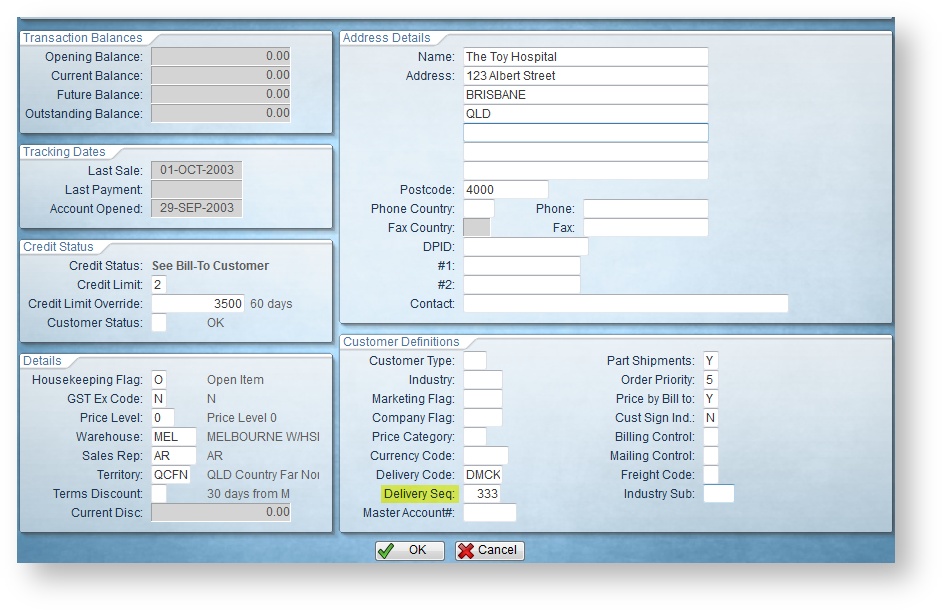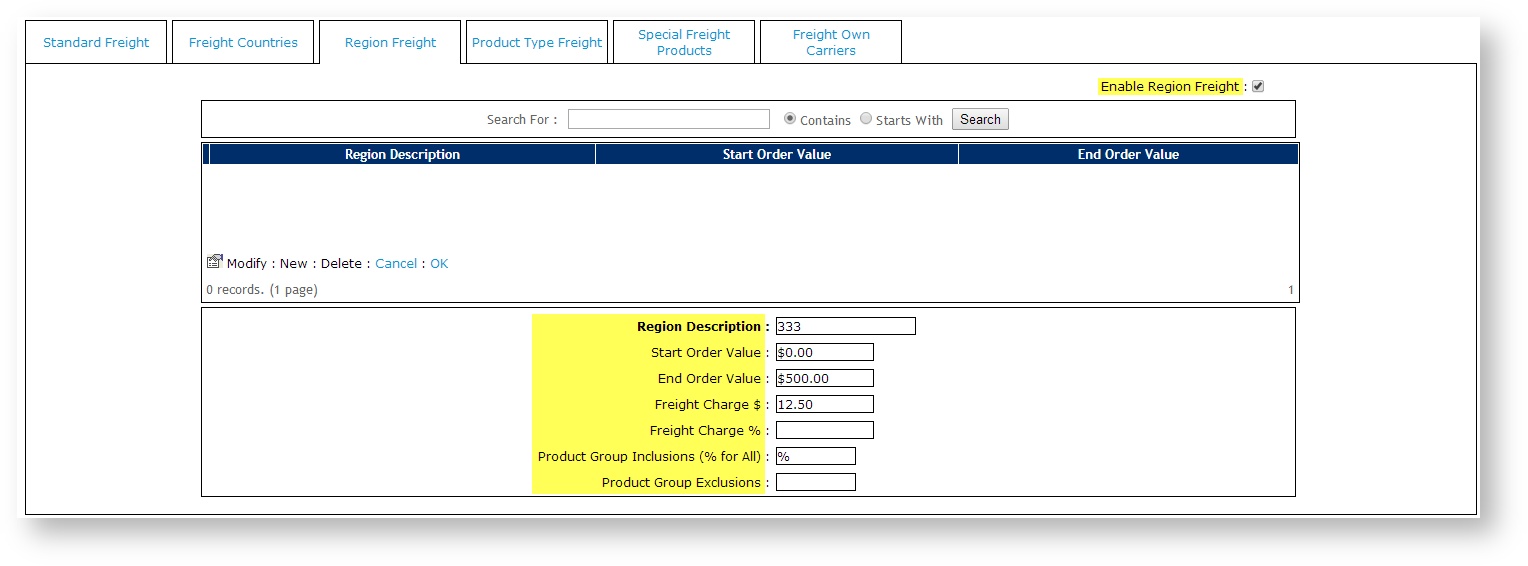| Multiexcerpt | ||||
|---|---|---|---|---|
| ||||
Overview
...
| MultiExcerptName | Feature Overview |
|---|
| Excerpt |
|---|
Region Freight allows your business to charge freight based on regions or customer sub-groups defined against the Debtor Account. The difference between “standard freight” and “region freight” is that you can nominate the region a customer belongs to and charge accordingly, |
...
instead of linking charges to a postcode range. For example, you might have a group of debtors (from the same parent company) with whom you have agreed to a particular freight arrangement, regardless of their postcode. All of these debtors can have the same region defined using Region Freight. |
| Multiexcerpt | ||||
|---|---|---|---|---|
| ||||
Allows you to charge freight based on customer sub-groups defined in your ERP. |
| Warning |
|---|
Region Freight is not compatible with Standard Freight – if Region Freight is turned on, and Standard Freight is defined, Region Freight charges will be removed at the order conclusion page (unless templated checkout is in use or the 'Calculate Freight on B2B Order Conclusion' flag is disabled. |
Step-by-step guide
To Configure configure PRONTO for Region Freight:
- Login to PRONTO.
- Navigate to 'Go to Accounts Receivable' --> ' → Maintain Customer Account Details' --> ' → Customer Maintenance'.Click '
- Click Find' to search for the required debtor account.
- Click 'Correct' to To edit the record, click Correct.
- Tab to the 'the Delivery Seq' field.
Enter a value greater than 0.
- Click 'OK' or hit F4 to save changes.
NOTE: The debtor record must have the 'Delivery Code' populated before the 'Delivery Seq' field will be editable.
Tip Excluding Customers from Region Freight - If you do not want a particular debtor to use Region Freight, ensure their Delivery Seq is set to '0'.
- To save changes, click OK.
...
To configure your website for Region Freight:
- Login as an Administrator.
- Navigate to 'Settings' --> 'Settings'As Administrator, go to Settings → Settings (/zSettings.aspx).
- Click the 'the Freight' tab.
- Click the 'the Region Freight' tab.
- Tick the box to 'Enable Region Freight'.
- Click 'New' to To define a new Regionregion, click New.
Set the value for each field as follows:
Field Description Mandatory Region Description The Region No corresponding to the Delivery Seq. Number Yes Start Order Value The start value (order total ex GST) that this rule applies to Yes End Order Value The end value (order total ex GST) that this rule applies to Yes Freight Charge $ Freight charge amount (ex GST) No, but either this field or 'Freight Charge %' must be used. Freight Charge % Freight charge % of order total No, but either this field or 'Freight Charge $' must be used. Product Group Inclusion (% for all) Product Group this rule applies to No - defaults to all (%) Product Group Exclusions Product Group this rule does not apply to No
Click 'OK' to saveTo save, click OK.
Example
For the debtor shown below, the 'Delivery Seq' value has been set to '333'.
This corresponds to the Region Freight record below, where the 'Region Description' is also set to '333'.
With this configuration, all Customers with a Delivery Seq of 333 will be charged $12.50 (+ GST) freight for orders up to $500.00, regardless of their postcode or location.
Additional Information
...
| Multiexcerpt | ||||
|---|---|---|---|---|
|
...
Not compatible with |
...
Standard |
...
Freight |
...
. |
...
| Minimum Version Requirements |
| |||||
|---|---|---|---|---|---|---|
| Prerequisites |
| |||||
| Self Configurable |
| |||||
| Business Function |
|
| Multiexcerpt | ||
|---|---|---|
| ||
Contact CV Support |
| Multiexcerpt | ||
|---|---|---|
| ||
Contact CV Support |
| ||||||
| BPD Only? |
| |||||
|---|---|---|---|---|---|---|
| B2B/B2C/Both |
|
B2B
| ||||||
| Third Party Costs |
|
|---|
| Multiexcerpt | ||
|---|---|---|
| ||
|
...
Related
...
help
| Content by Label | ||||||||||||||||||
|---|---|---|---|---|---|---|---|---|---|---|---|---|---|---|---|---|---|---|
|
...