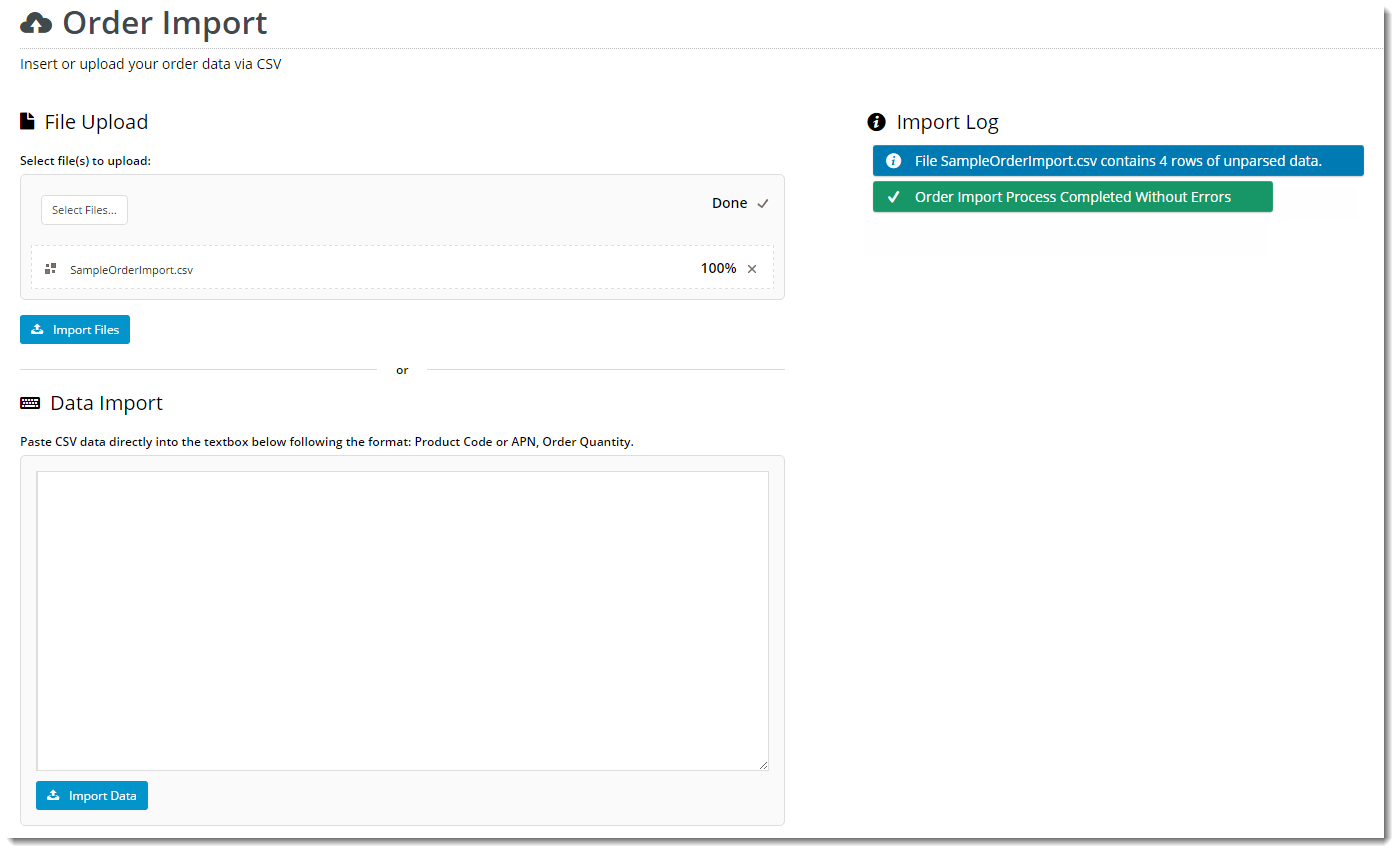Widget Use
| Excerpt |
|---|
Renders the bulk Order Import functionality function on the Order Import page template. This allows users to Page. Users can import order data directly to the cart , either via CSV file, files or by pasting data into an import window. The data is then validated and feedback given to the user . |
...
Example of Widget Use
Following is an example of the widget in use:
Where can the Widget be placed?
...
- Order Import Page Template
Widget Options
| Option | Use | Comments | Available from Version |
|---|---|---|---|
| Description | A short description of the widget's use. |
| This description is added to the widget title. It makes the widget's |
| use clear on the template page. | All |
| Layer | The layer the widget is valid for. |
The layering technology allows for the content to be shown to specific audiences.
This is handy if the content is only valid for a certain type of user, or if the same widget is requiredUse layering to limit widget content to certain groups of users. To use the same widget for more than one |
user group but |
with different options set, add the widget as many times as needed in the same zone. Then add layering to define the user group each time. | All |
| Enable Data Import |
Whether the Data Import |
textbox window is rendered |
. This gives users the option of pasting CSV-formatted data |
for import. | Default |
: |
ON |
Toggle to disable | 3.88 |
| Enable File Upload |
Whether the File Upload section is rendered |
. This gives users the option of uploading one or more saved CSV files for import. | Default |
: |
ON |
Default is: unticked
TickToggle to disable | 3.88 |
Default is: ticked
Untick to disable
| Allow Continue On Analysis Errors | Whether the import process continues if analysis finds data it can't interpret (e.g. extra columns). ON: the import continues and the system uses whatever data it can interpret. OFF: the import stops. The user has to correct the data and restart the import. | Default: OFF Toggle to enable | 3. |
Default is: unticked
Tick to enable
Default is: unticked
Tick to enable
| 90 | |||
| Allow Continue On Validation Errors | Determines whether the import process continues if invalid data is found. ON: valid lines are imported and invalid lines are skipped. OFF: import stops. The user will have to correct the data and try again. | Default: OFF Toggle to enable | 3.90 |
| Data Import | |||
| Data Import Subtitle Text | |||
| Heading text |
| at the top of the Data Import section. | Default |
| : Data Import | 3.88 |
| Data Import Subtitle Icon |
Icon displayed to the left of the Data Import heading text. | Default |
| : cv-ico-general-keyboard | 3.88 |
| Data Import Instruction Text |
| Instruction text displayed above the data input box. | Default |
| : Paste CSV data directly into the textbox below following the format: Product Code or APN, Order Quantity. | 3.88 |
| Data Import Button Text |
| Text on the Import button in the Data Import section. | Default |
| : Import Data | 3.88 | ||
| File Upload | |||
| File Upload Subtitle Text | |||
| Heading text |
| at the top of the File Upload section |
| Default |
| : File Upload | 3.88 |
File Upload Subtitle Icon |
| Icon displayed to the left of the File Upload heading text |
| Default |
| : cv-ico-general-file | 3.88 |
| File Upload Instruction Text |
| Instruction text displayed above the file selector |
| Default |
| : Select file(s) to upload: | 3.88 |
| File Upload Button Text |
| Text on the Import button in the File Upload section |
| Default |
| : Import Files | 3.88 |
| File Upload Placeholder Text |
| Text on the file selector button |
| Default |
| : Select Files |
| . |
| . |
| . |
Default is: ticked
Untick to disable
Default is: ticked
Untick| 3.88 |
| Allow Multiple Files |
| Whether to allow multiple files in one import | Default: ON Toggle to disable | 3.88 | |
| Notifications | |||
| Show Messages | |||
| Whether feedback messages are displayed to the user in the Log. | Default |
: |
ON |
Toggle to disable | 3.88 |
| Clear Process Messages |
| Whether progress messages are cleared after each phase is completed. | Default |
: |
ON |
Toggle to disable | 3.88 |
| Wait For Response |
ON: the browser |
waits to process the entire import before giving feedback, |
OFF: the browser refreshes and displays messages as the different import phases |
are completed. | Default |
: |
OFF |
Toggle to enable Note - Waiting for response can occasionally cause timeout issues with very large datasets or many files. For |
optimal user experience, |
OFF is recommended. | 3.88 |
| Messages Subtitle Text |
| Heading text |
| at the top of the Log section. | Default |
| : Import Log | 3.88 |
Messages Subtitle Icon |
| Icon displayed to the left of the Log heading text. | Default |
| : cv-ico-general-info2 | 3.88 |
| Status Update Frequency (seconds) |
| Time (in seconds) between status update requests when an order import is in progress. | Default |
| : 1 | 3.88 | ||
| Delay Before Closing Status Overlay (seconds) | Time (in seconds) before we close the status overlay, once the import process has finished. | Default: 3 | 3.90 |
| Success Message Text |
Message displayed once the data has been successfully imported. |
Default: Order import process complete. Successfully imported {0} |
of {1} |
products |
. |
Placeholders: {0} - the number of successfully imported products {1} - total number of imported products attempted. | 3.88 |
| Failed Message Text |
Message displayed when the data import has failed. The placeholder {0} is replaced the error returned by the system. |
| Default |
| : Order Import Process Failed. {0} | 3.88 |
| Parsing Phase Message Text |
Message displayed while the data is being analysed |
. | Default: Checking row {0}. {1} row{2} failed to parse. Placeholders:
|
|
| 3.88 |
| Validation Phase Message Text |
Message displayed in the overlay while the data is being validated |
. | Default: Validating {0} of {1} products. {2} product{3} failed validation. Placeholders:
|
|
|
| 3.88 |
| Import Phase Message Text | Message displayed while the data is being imported. | Default: Importing {0} of {1} products. {2} product{3} |
not imported. |
Placeholders:
|
|
|
|
|
| 3.88 | ||
| Substituted Product Status Text | Message displayed when a product in the import is substituted with another. | Default: Product with code [SubstitutedProduct.ProductCode] has been substituted for product with code [Product.ProductCode]. The placeholders are replaced with actual product codes. | 3.90 |
| Substituted Product Not Found Status Text | Message displayed when a product in the import is set to be substituted, but the substitution product is |
...
not found on the web. | Default: Product with code [SubstitutedProduct.ProductCode] is set for substitution with product with code [Product.ProductCode] however this product could not be found. Keeping original product. The placeholders are replaced with actual product codes. | 3.90 | |
| Substituted Product Not Valid Status Text | Message displayed when a product in the import is set to be substituted, but the substitution product is invalid for ordering (out of stock or other condition). | Default: Product with code [SubstitutedProduct.ProductCode] is set for substitution with product with code [Product.ProductCode] however this product is not valid for order. Keeping original product. The placeholders are replaced with actual product codes. | 3.90 |
| Analysis Phase Begin Status Text | Message displayed when the analysis phase begins. | Default: Beginning analysis phase. | 3.90 |
| Analysis Phase Complete Without Errors Status Text | Message displayed when the analysis phase completes with zero errors. | Default: Analysis phase completed without errors. | 3.90 |
| Analysis Phase Complete With Errors Disallow Continue Status Text | Message displayed when the analysis phase finds errors, and the widget option "Allow Continue On Analysis Errors" is NOT enabled. | Default: Analysis phase completed with errors. Please fix the errors and try again. | 3.90 |
| Analysis Phase Complete With Errors Allow Continue Status Text | Message displayed when the analysis phase finds errors, and the widget option "Allow Continue On Analysis Errors" IS enabled. | Default: Analysis phase completed with errors. Skipping invalid rows and continuing. | 3.90 |
| Analysis Phase No Data Available Status Text | Message displayed when the user clicks the import button, but has not attached any files or pasted any product data. | Default: No data available for analysis. Please either upload some files or paste some data. | 3.90 |
| Validation Phase Begin Status Text | Message displayed when the validation phase begins. | Default: Beginning validation phase. | 3.90 |
| Validation Phase Complete Without Errors Status Text | Message displayed when the validation phase completes with zero errors. | Default: Validation phase completed without errors. | 3.90 |
| Validation Phase Complete With Errors Disallow Continue Status Text | Message displayed when the validation phase finds errors, and the widget option "Allow Continue On Validation Errors" is NOT enabled. | Default: Validation phase completed with errors. Please fix the errors and try again. | 3.90 |
| Validation Phase Complete With Errors Allow Continue Status Text | Message displayed when the validation phase finds errors, and the widget option "Allow Continue On Validation Errors" IS enabled. | Default: Validation phase completed with errors. Skipping invalid products and continuing. | 3.90 |
| Validation Phase No Products Available Status Text | Message displayed when the user clicks the import button, but has not attached any files or pasted any product data. | Default: No products available for validation. Please either upload some files or paste some data. | 3.90 |
| Import Phase Begin Status Text | Message displayed when the import phase begins. | Default: Beginning import phase. | 3.90 |
| Import Phase Complete Without Errors Status Text | Message displayed when the import phase completes with zero errors. | Default: Import phase completed without errors. | 3.90 |
| Import Phase Complete With Errors Status Text | Message displayed when the import phase completes with errors. | Default: Import phase completed with errors. | 3.90 |
| Order Import Complete Without Errors Status Text | Completion message displayed at the end of all phases, when the import has completed without errors. | Default: Order import completed without errors. | 3.90 |
| Order Import Complete With Errors Status Text | Completion message displayed at the end of all phases, when the import has completed with some errors. | Default: Order import completed with errors. | 3.90 |
| Order Import Failed Status Text | Completion message displayed at the end of all phases, when the import has failed. | Default: Order import failed. See error log for details. | 3.90 |
Implementation Notes
- Default functionality: when errors or zero quantities are encountered, all lines are skipped and no lines imported. The user must correct the data and re-import.
- To continue Order Import with error or zero quantity lines skipped / zero quantities, toggle ON "Allow Continue On Analysis Errors" and "Allow Continue On Validation Errors".
Related help
| Content by Label | ||||||||||||||||||||
|---|---|---|---|---|---|---|---|---|---|---|---|---|---|---|---|---|---|---|---|---|
|