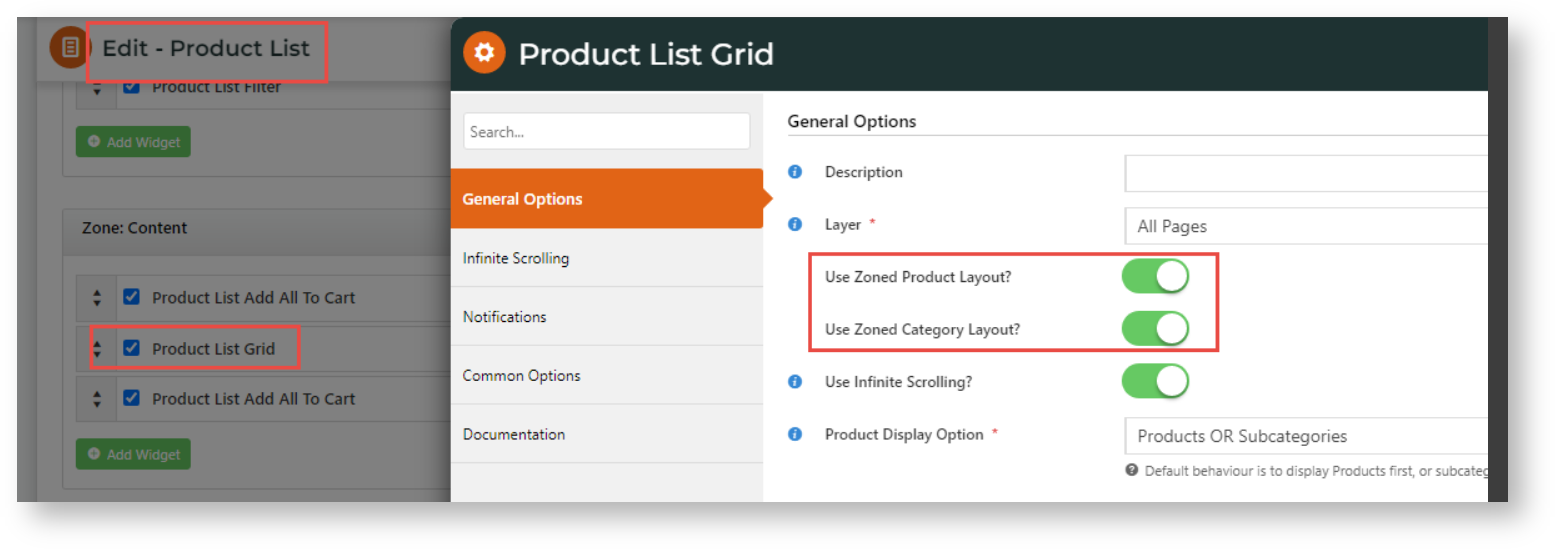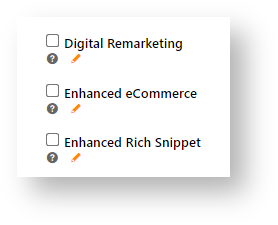Before You Begin
1. Google Tag Manager and GA4 accounts
You will need to get your site's Container ID from Google Tag Manager. Before you start, your Tag Manager and GA4 accounts should be ready.
Learn more at Google: Set up GA4; Google Tag Manager with GA4
2. CMS Analytics feature enabled in CMS
If Analytics is not enabled, contact Commerce Vision.
3. Templates/Widgets Setup
To track product clicks (select_item event in GA4) for certain List Types check that templates where users can select a product has these setups:
-
Product List Grid widget: zoned layouts are enabled for Products and Categories. Affects List Type: Product List
(Go to Pages & Templates → Products and check the Product List Grid widget is using a zoned layout.)
-
List Type: Items Recently Viewed works with the Recently Viewed widget added on a page or template.
-
List Types: Cross Sell, Upsell works with the CrossSell/Upsell widget added on a page or template, e.g., Product Detail page.
-
List Type: Campaign works with the Campaign Slider widget added on a page or template.
Set CMS Analytics to GA4
1. Select GA4 version
- In the CMS, go to: Settings → Feature Management→ System → Analytics.
- With Analytics enabled on your site, click Configure.
- In Analytics Feature Settings, toggle ON Enable Analytics.
- In Analytics Version, select 'GA4'. TIP - GA4 should be selected if you are implementing Tag Manager for the first time.
- In Google Tag Manager ID, enter the Tag Manager ID.
- When the ID was entered in step 5, three options appear.
- Digital Remarketing - does not apply to GA4
- Enhanced Rich Snippet - this allows you to add a code snippet that enhances search results visually, e.g., include ratings when a product's page is listed. See: Enhanced Rich Snippets
- Tick Enhanced Ecommerce so it's on
- Click Save.
Event and Parameter Reference Guide
This section details the data sent for each event.
| Anchor | ||||
|---|---|---|---|---|
|
item exists an array [ ] with a number of parameters. It is included when an event can contain one or more specific products and its details, e..g, events where users view or select specific products.
Item parameters below are included out-of-the-box.
Name |
| |
|---|---|---|
Parameter | CV Value | Notes |
item_name | product description | Product description. One of |
item_id | product code | Product code. One of |
item_category | product category | top level/primary category. You can specify up to 5 categories: |
item_list_name | list type | List type of list product was in. See: List Names *NOTE - Zoned Product Layout must be in use for Ecommerce to work with lists. If set, event-level |
item_brand | brand | Product's brand. NOTE - Currently not standard inclusion from CV ecommerce platform. Must be custom added. |
index | numerical value | position of item presented in list (if applicable) |
price | Monetary nett price of the product, in the specified currency. | If 'hide pricing' is enabled at Role level, this data is not pushed. |
currency | currency of site in 3-letter ISO 4217 format | Multiple currencies per event is not supported. Each item should set the same currency. For GA4, currency can be set at both item and event levels. When item level currency has been set, any event-level setting is ignored. Item level structure: event.items.currency Event level structure: event.currency |
| Anchor | ||||
|---|---|---|---|---|
|
item_list_name is a parameter that displays the list type name relevant to an event that involves a product list, e.g., view_item_list, item, select_item etc.
List types included and values sent are listed below.
List Type Name | Value | Notes |
|---|---|---|
Product Detail | Product Details | |
Product Category | Product List | |
Search Results | Search Results | |
Recently Viewed | Items Recently Viewed | |
Campaign | Campaign - {0} | Campaign Description is used. (The Campaign Code is not used.) |
Alternate products | Cross Sell | |
Related products | Upsell | |
Cart Fast Order Entry | Cart Fast Order | |
Product Compare | Product Compare | |
User Favourites | User Favourites | |
Prior Purchases | Prior Purchases | |
Cart Lines | Cart Item |
view_item_list
The view_item_list event is logged when the user has been presented with a list of items from a certain category or search results, e.g., from a search results, a category list or user's favourites.
Data sent include items,to specify each product with their details.
Event Name | view_item_list | |
|---|---|---|
Parameter | Value | Notes |
item_list_name | list type | For list type names, see: List Names Ignored if set at the item-level. |
Event | items [ ] | An array with each product in the list. Required: yes See: items event and variables/values for product data sent. |
Anchor ecomclicks ecomclicks
select_item
| ecomclicks | |
| ecomclicks |
The select_item event signifies an item was selected from a list, i.e., product was clicked. Data is pushed on any click on a product link, e.g., on a search results page or from the user's favourites list. It includes data from the items array with the clicked product as the only product.
Event Name | select_item | |
|---|---|---|
Variable | Value | Notes |
item_list_name | list type | List type product was on when selected. See: List Names * NOTE - Zoned Product Layout must be in use for Enhanced Ecommerce to work with lists. |
value | Monetary value of product price x quantity | |
items [array] | selected product details | The If multiple products are provided, only the first product will be used. |
Anchor ecomcheckout ecomcheckout
begin_checkout
| ecomcheckout | |
| ecomcheckout |
NOTE - In GA4, you need only specify begin_checkout. This is effectively equivalent to UA's sending a checkout_progress event with checkout_step set to 1 ('Step 1' of checkout).
Event Name | begin_checkout | |
|---|---|---|
| Variable | Value | Notes |
currency | currency of site in 3-letter ISO 4217 format | Multiple currencies per event is not supported. Each item should set the same currency. For GA4, currency can be set at both item and event levels. When item level currency has been set, any event-level setting is ignored. |
value | Total cost of products in cart | |
items | items [ ] | Array contains each product in the cart.
|
Anchor ecomtrans ecomtrans
purchase
| ecomtrans | |
| ecomtrans |
The purchase event has two events: transaction (monetary and payment details) + items (array with the purchased products). Currently, only transaction details are included.
Event Name | purchase | |
|---|---|---|
Variable | Value | Notes |
Event | transaction | |
transaction_id | sales order number | generated from your system |
value | total order value | |
tax | total tax value | will depend on whether inc or exc tax has been set |
shipping | total shipping value | |
currency | currency of site in 3-letter ISO 4217 format | For GA4, currency can be set at both item and event levels. When item level currency has been set, any event-level setting is ignored. |
Anchor ecomaddtocart ecomaddtocart
add_to_cart
| ecomaddtocart | |
| ecomaddtocart |
The add_to_cart event is triggered every time a user successfully adds items to cart. This is recommended for businesses with online sales.
These parameters are included.
Event | add_to_cart | |
|---|---|---|
Parameter | Value | Notes |
|
| monetary value of the event* * |
currency | Currency code of the current event, in 3-letter ISO 4217 format. | If set, item-level |
Array | Items [ ] | An array with each product and standard product data (e.g. name, id, category, quantity, brand, price) included. See: items for product data values. Product data can also include the *NOTE - Zoned Product Layout must be used in order to collect data from lists. See: List Names. |
Anchor ecomremovefromcart ecomremovefromcart
remove_from_cart
| ecomremovefromcart | |
| ecomremovefromcart |
The remove_from_cart event is triggered whenever a product is successfully removed from the shopper's cart.
NOTE - This can be a whole line deletion, or a decrease in quantity. Both actions are sent as 'Remove From Cart' data.
Event | remove_from_cart | |
|---|---|---|
Parameter | Value | Notes |
value | value | value of order line (product x quantity) |
currency | currency code | currency code for the current account |
array | items [ ] | An array containing each product removed with its details (e.g. name, id, category, quantity, brand, price) included. See: items event for product data values. |
| Anchor | ||||
|---|---|---|---|---|
|
You can add rich snippets to include key summary details about a website page when it displays in Google search results. An example might be to show ratings for a product's page on your site.
Learn more: https://developers.google.com/search/blog/2009/05/introducing-rich-snippets
Related Resources
| Content by Label | ||||||||||||||||||||
|---|---|---|---|---|---|---|---|---|---|---|---|---|---|---|---|---|---|---|---|---|
|