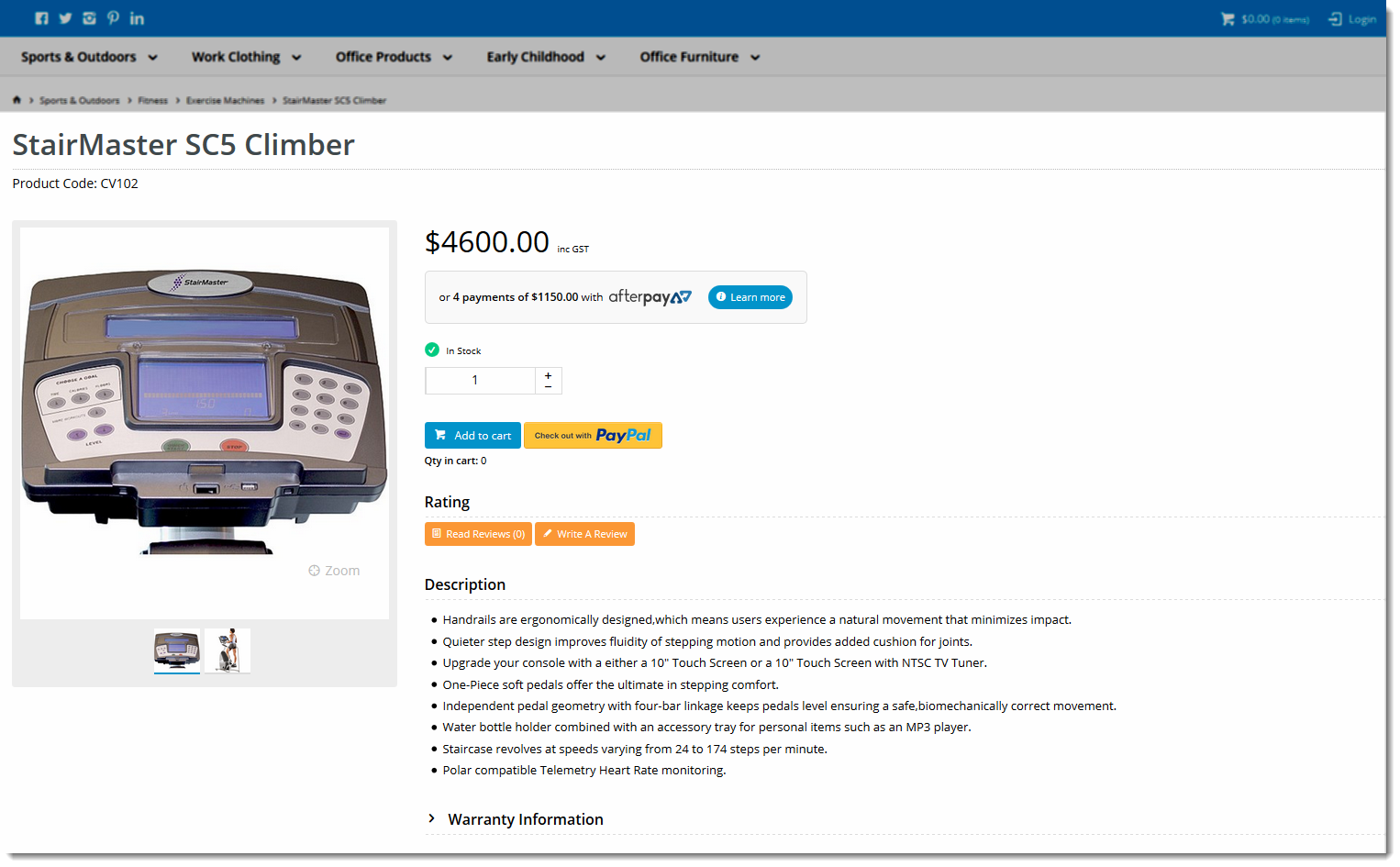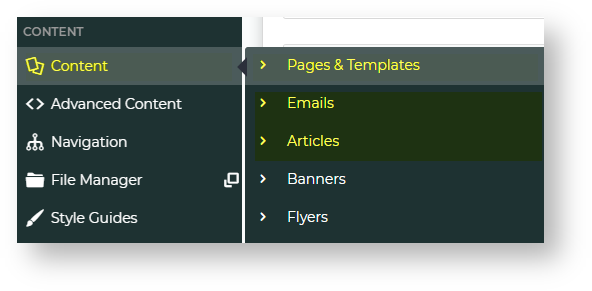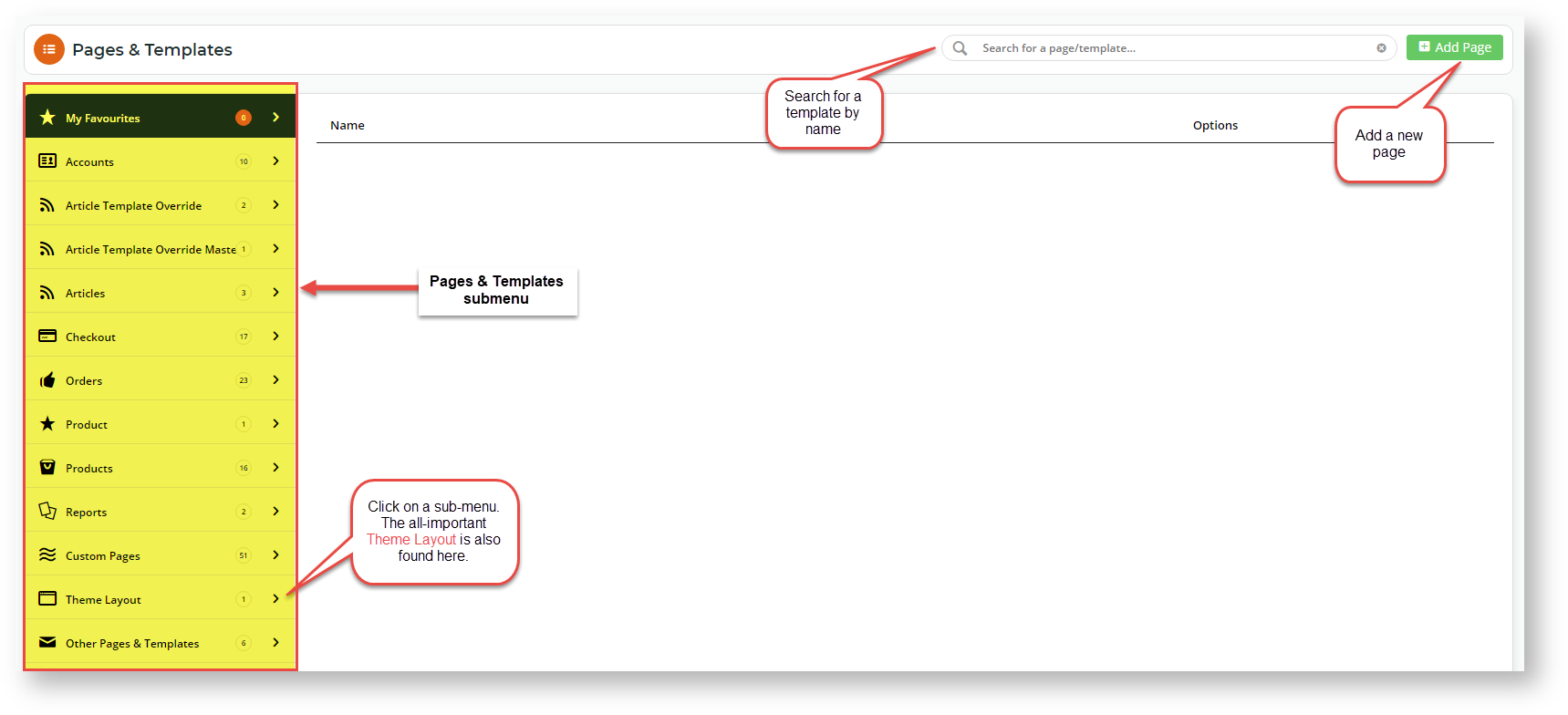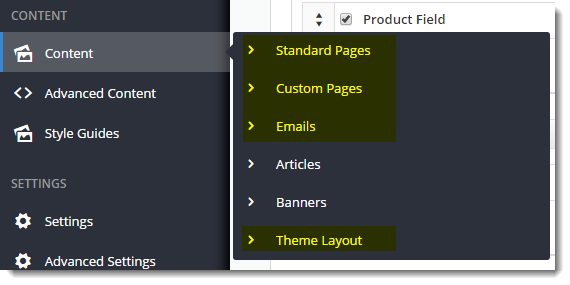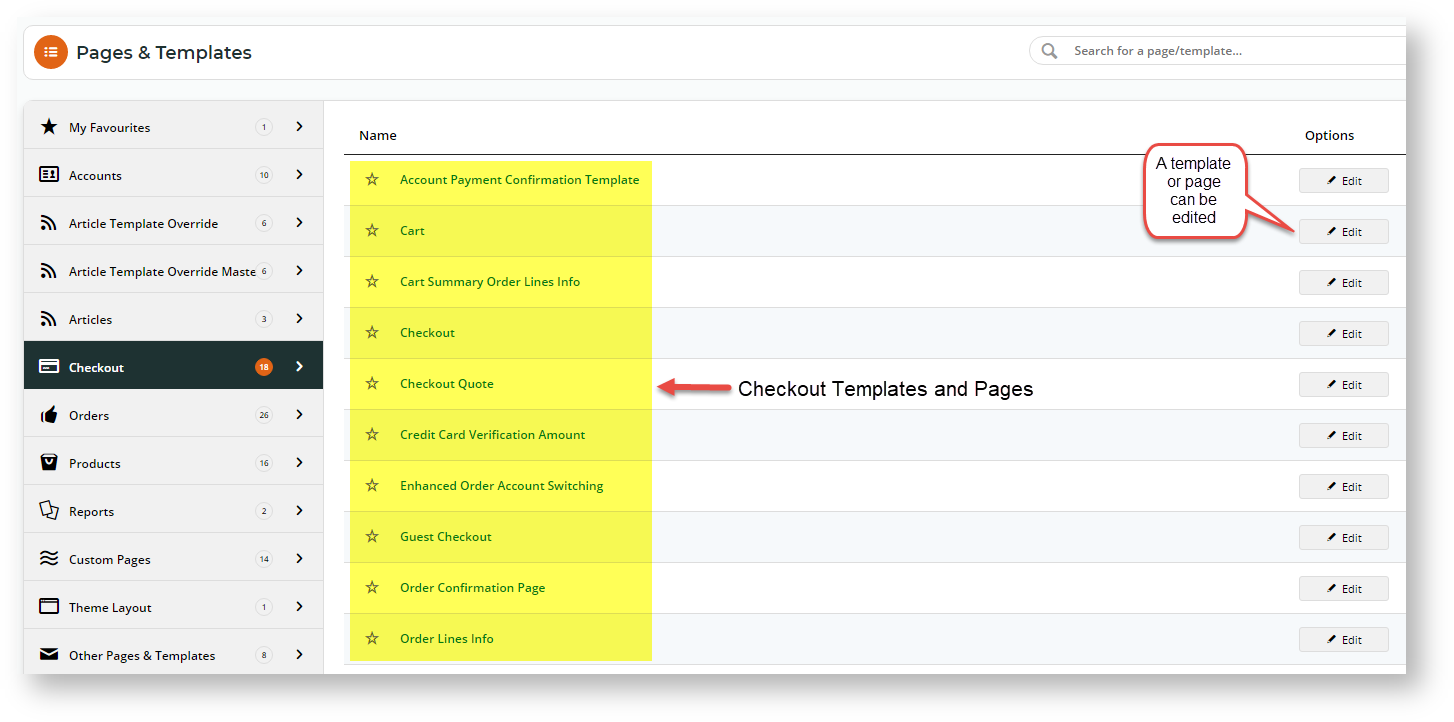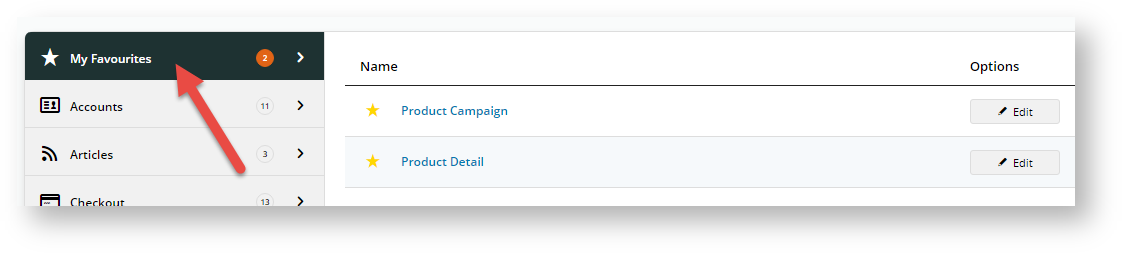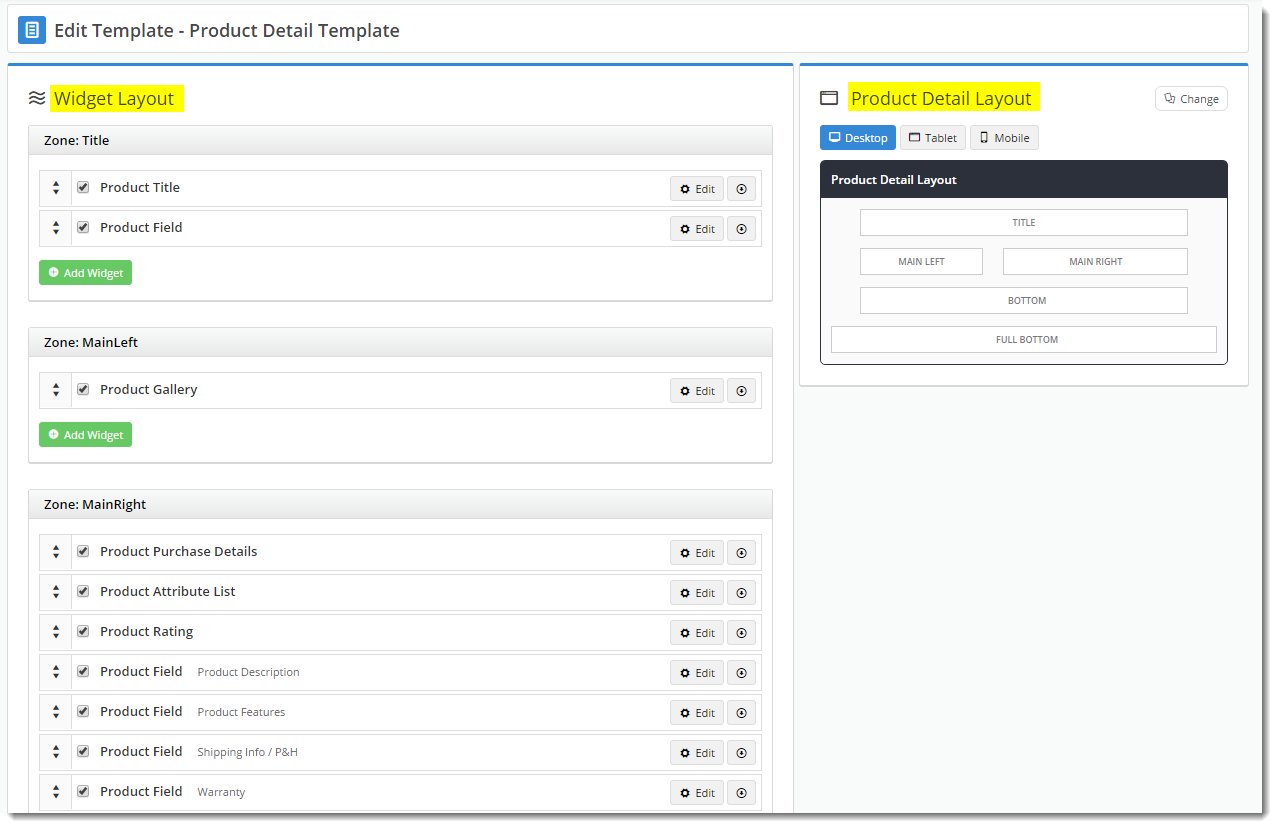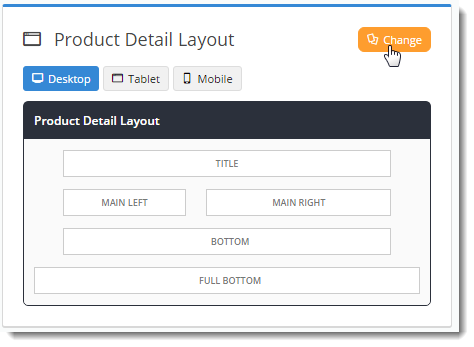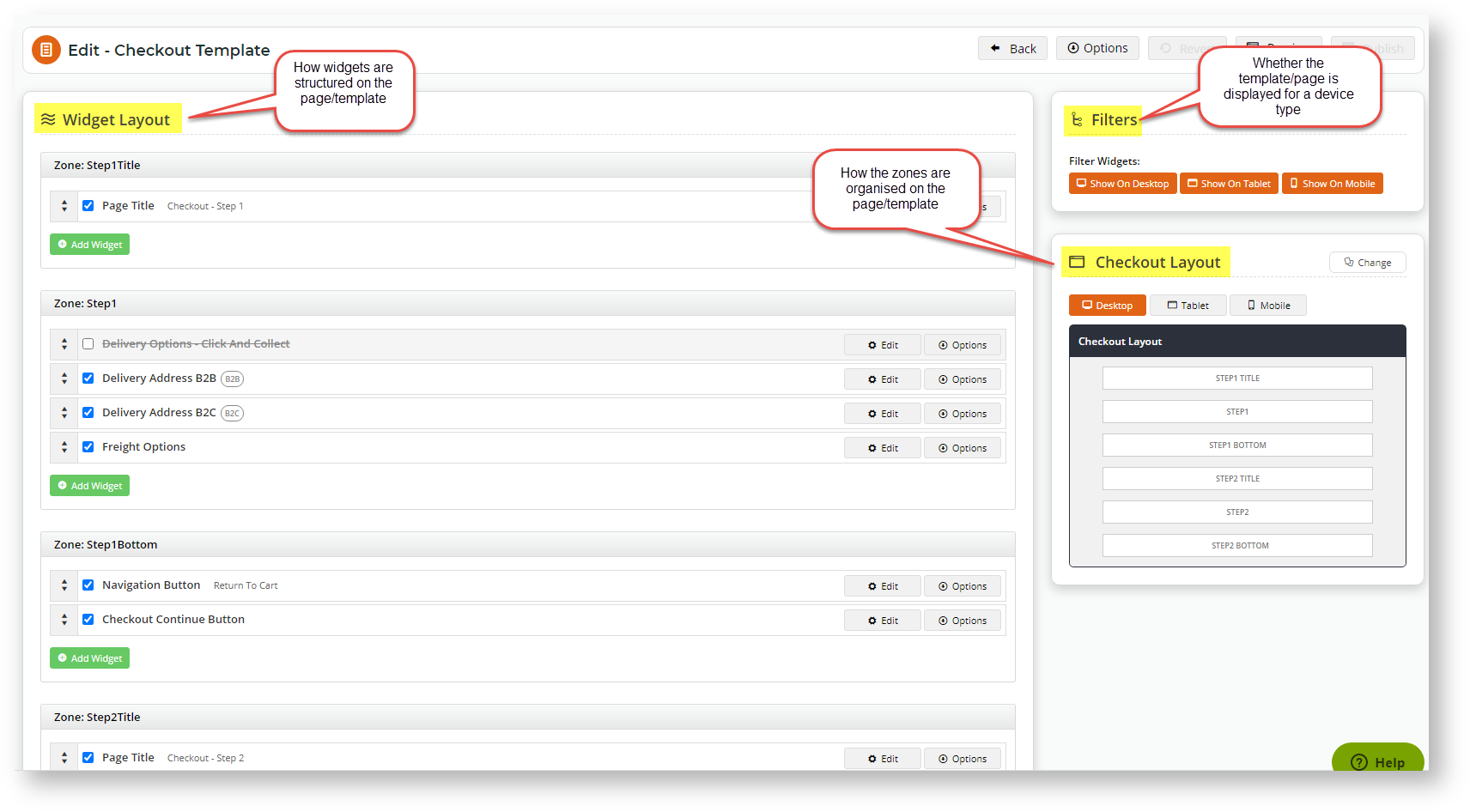| Table of Contents |
|---|
Overview
| Multiexcerpt | ||
|---|---|---|
| ||
Each page of your BPD website is based on a template, and each template is broken up into sections called 'zones'. This design gives the site its structure and AND allows page content to shrink or expand be shrunk, expanded and customised depending on the look and feel desired and device used. |
There are
...
5 template types:
- Theme Layout - site header and footer content, as well as overall look and feel. See What is the Theme Layout? for more detail.
- Standard Templates/Pages - core templates/pages common to all sites, such as the Cart, Product Detail, and Order History
...
- .
- Custom Pages - content pages unique to your site. This might be your FAQs, About Us, or Terms & Conditions.
- Emails - customisable email templates for communications such as Order Confirmation, Order Shipped, or New User Registration.
- Articles - customisable templates for newsletters and other suitable content such as blogs and FAQs.
| Tip | ||
|---|---|---|
| ||
Watch the introductory video about Pages and Templates and how they work. |
Example of Output
Standard and Custom page templates are rendered within the 'Content' zone of the Theme Layout (meaning . This means they are wrapped by the theme's header and footer zones).
You can see an example of this in the image below. The highlighted area is the Product Detail Template. The dimmed area at the top is the Theme Layout's Top Bar, Header, and Navigation zones.
...
Where to find a Page or Template
You can access find any of your site's pages and templates via the Content menu in the CMS. Select Pages & Templates to access all standard and custom page templates. Select Emails for templates that structure the different emails sent, Select Articles for article templates.
Once you select one of the submenu items, you can find the page template you're after. Let's click on 'Pages & Templates' to see all template categories under it.
| Expand | ||
|---|---|---|
| ||
Selecting one of the categories, let's say 'Checkout', will display all pages and templates for the Checkout function.
The Edit Template
| Expand | ||
|---|---|---|
| ||
Put a template on your Favourites list
If there are templates that you access on a regular basis, you may want to set it as a Favourite. To do this, just click the star icon next to a template. A template added to your Favourites list is marked by a yellow star:
The template can now be accessed from the My Favourites tab.
| Tip | ||
|---|---|---|
| ||
Watch a video that shows you how to add a template to 'My Favourites'. |
View and Edit a Template or Page
When you click Edit for a Template or Page, you will see that an Edit Template page is divided into 2 3 panels:
- The
Widget Layout
panel- where you can add, edit, enable/disable, move, and delete widgets in a number of zones.
Tip title More about Zones... Watch a video that takes you through what zones are.
- The Template
Layout
panel- where a visual representation of the
zone placement on the page, shown at right in the image below.
In addition to customising the widgets on a template, you can also change the template's overall layout.
Simply click 'Change' in the layout preview panel, then select 'Add Custom Layout' on the next page.
See our guide to the CMS Custom Layout Creator for further instruction on creating your own layouts.
...
zones for the page/template is displayed and can be edited.
Tip title More about Layouts... Watch a video on what layouts are and how you can edit them.
- Filters - where you select/deselect device types that access this page/template.
So now you know what a page/template is on your BPD website. There are specific help pages available to help you optimise the 'look and feel' of pages and templates to suit your business and :
- Widgets - What is a widget?
- Layouts - Layout Creator (and if you want to create your own layouts, see the guide Custom Layout Creator.
- Filters - Device type options
Additional Information
| Multiexcerpt | ||
|---|---|---|
| ||
| It's good practice to test changes on your Stage site first, before overhauling layouts in your live environment! |
...
| Minimum Version Requirements |
| |||||||||||||||||||
|---|---|---|---|---|---|---|---|---|---|---|---|---|---|---|---|---|---|---|---|---|
| Prerequisites |
| |||||||||||||||||||
| Self Configurable |
| |||||||||||||||||||
| Business Function |
| |||||||||||||||||||
| BPD Only? |
| |||||||||||||||||||
| B2B/B2C/Both |
| Ballpark Hours From CV (if opting for CV to complete self config component)
| Ballpark Hours From CV (in addition to any self config required) |
| Multiexcerpt | ||
|---|---|---|
| ||
Contact CV Support |
| Multiexcerpt | ||
|---|---|---|
| ||
| Multiexcerpt | ||
| ||
CMS Categoryn/a |
Related help
| Content by Label | ||||||||||
|---|---|---|---|---|---|---|---|---|---|---|
|