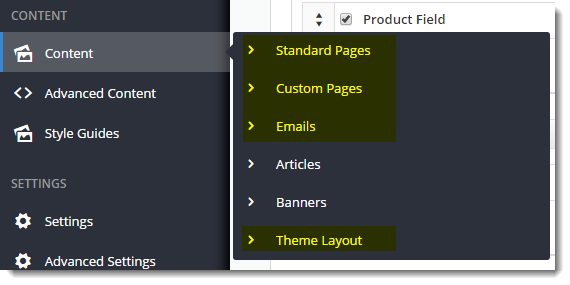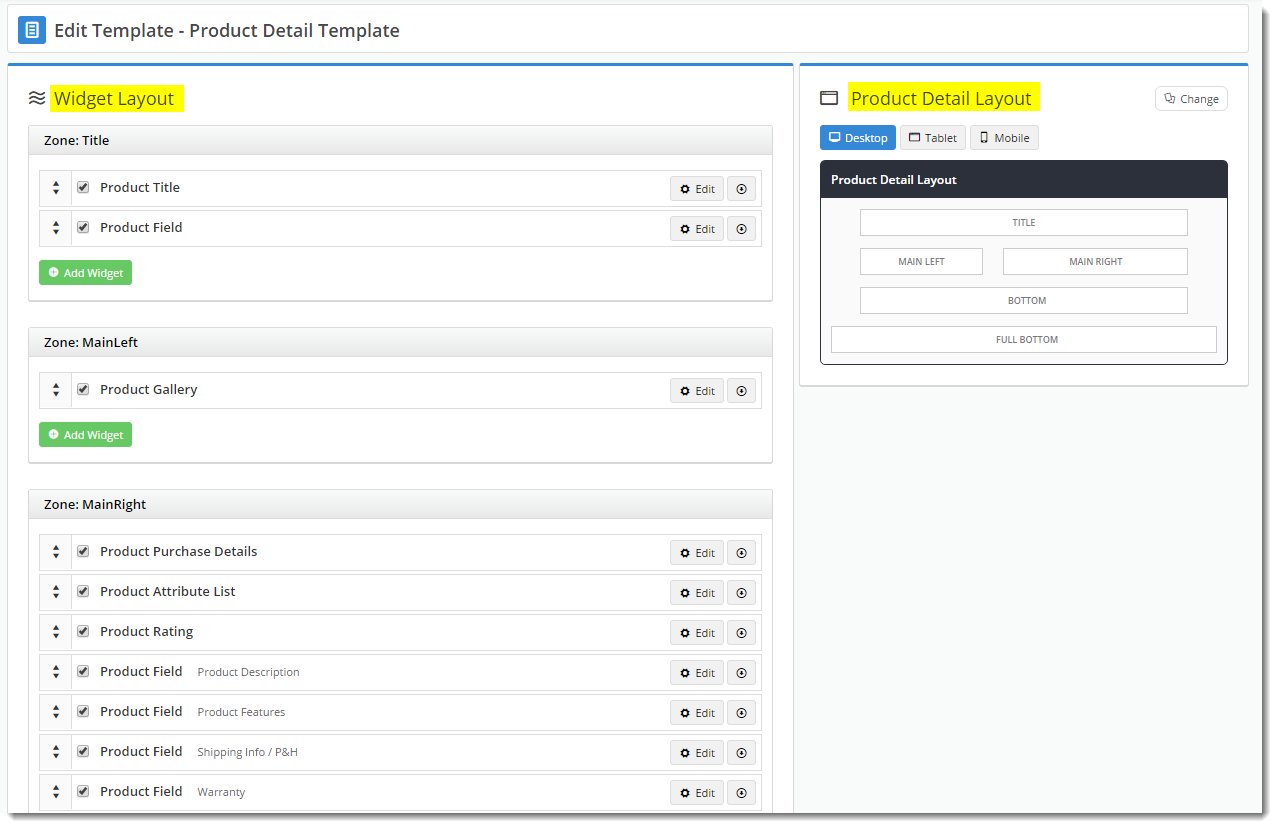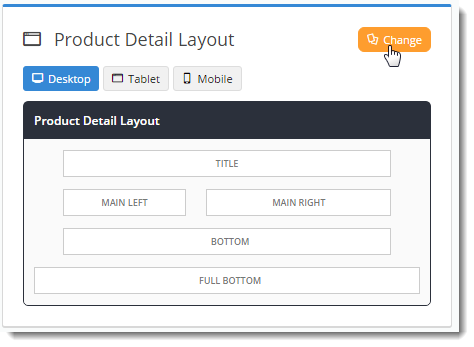...
You can access any of your site's templates via the Content menu in the CMS.
The template's zones are represented visually in the layout preview panel
The Edit Template page is divided into 2 panels:
- The Widget Layout panel - where you can add, edit, enable/disable, move, and delete widgets.
- The Template Layout panel - a visual representation of the zone placement on the page, shown at right in the image below.
The content displayed in each zone will depend on the widgets within it. There are 2 ways to customise a template:
...
In addition to customising the widgets on a template, you can also change the template's overall layout.
Simply click 'Change' in the layout preview panel, then select 'Add Custom Layout' on the next page.
See our guide to the CMS Custom Layout Creator for further instruction on creating your own layouts.
| Tip |
|---|
It's good practice to test changes on your Stage site first, before overhauling layouts in your live environment! |
...