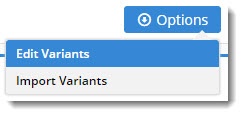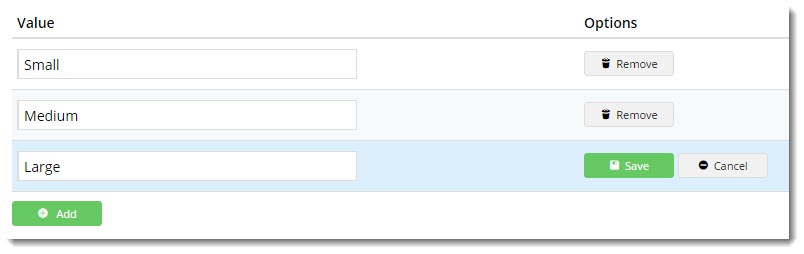...
- In the CMS, navigate to Settings → Feature Management.
- Configure the Product Variant feature.
Hover over the 'Options' button and select 'Edit Variants'.
Info Don't see an 'Options' button? Check that the Product Variant Mode is set to 'Online', then hit Save before navigating away.
- Click 'Add' and enter a Variant in the input field. In our example we'll add 'Size' as a variant.
- Click 'Save'. You'll notice the button updates from 'Save' to 'Values'.
- Click 'Values' and then 'Add' to add a value. Our example values for 'Size' are 'Small', 'Medium', and 'Large'.
- 'Save' and repeat to add another value. Continue until all values have been entered.
- Click 'Back' to exit values maintenance and return to your Variant list.
- You can repeat this process for any other Variants you may require, such as Colour, Capacity, Weight, Length, and so on.
| Excerpt | ||
|---|---|---|
| ||
| Info | ||
If you are running version 4.13.00 or later, you can configure your CMS to enable a reorder of your master product variants by dragging each variant to a different position in the list. Refer to the Manually Sort the Product Variants in CMS knowledge base article. |
3. Add Variants to Master Products
...