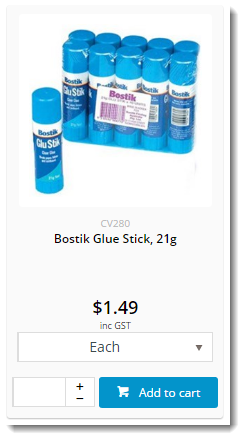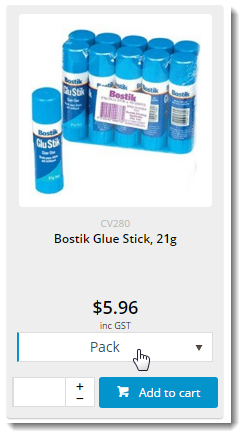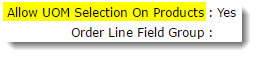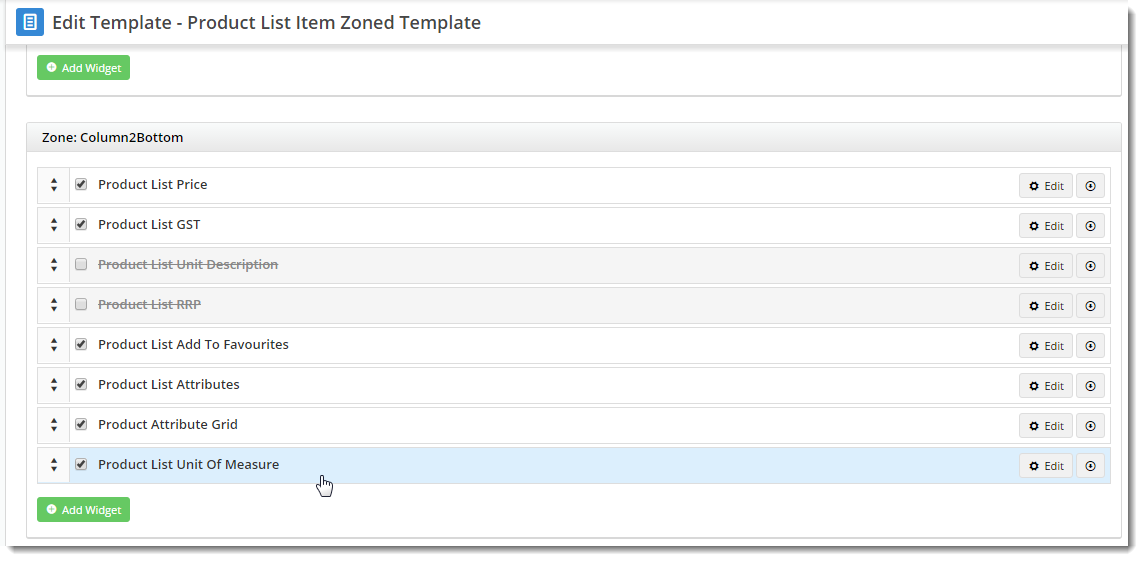...
| Default Unit of Measure | Alternate Unit of Measure |
|---|---|
Prerequisites
| Note |
|---|
For UOM Selection to work correctly on the web, the product data in your PRONTO ERP must be correct as well. At a minimum, ERP product data should include:
|
Once If your data is ready, follow the steps so are you! Carry on with the guide below to implement the function onlineweb functionality.
1. Enable UOM Selection at
...
Role level
- Login to the CMS.
- Navigate to Users --> Roles.
- Select the required role.
- Select the Functions tab.
- Click 'Modify'.
- Tick the 'Allow UOM Selection On Products' option.
- Ensure the 'Use Alternate Product Units' option is NOT ticked.
- Click 'OK' to save.
2.
...
Display the UOM Selector
...
- Product Lists
First, ensure you're using the zoned layout for product lists:
...
- Navigate to Content --> Standard Pages.
- Select the Product List Item Zoned template.
- Add the 'Product List Unit Of Measure' widget to the appropriate zone (this is dependant on your site design, but zone Column2Bottom is a good starting point).
3.
...
Display the UOM Selector
...
- Product Detail
If you're using a zoned layout for your product pages, there's nothing more to do!
...