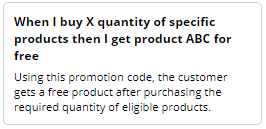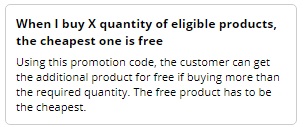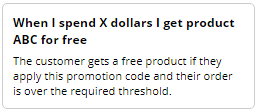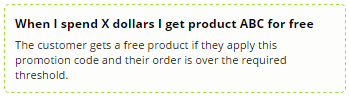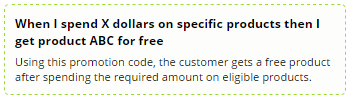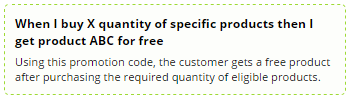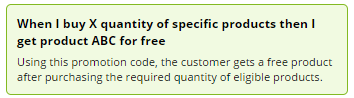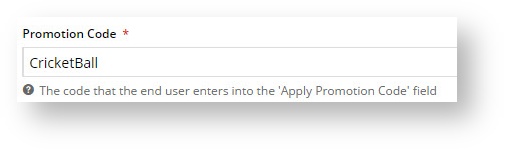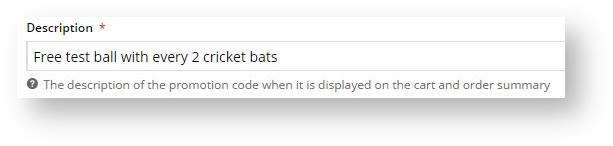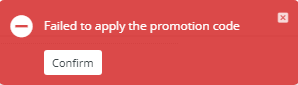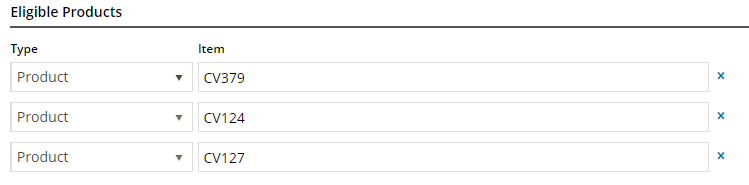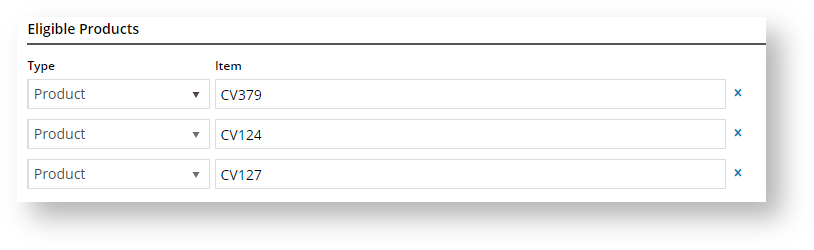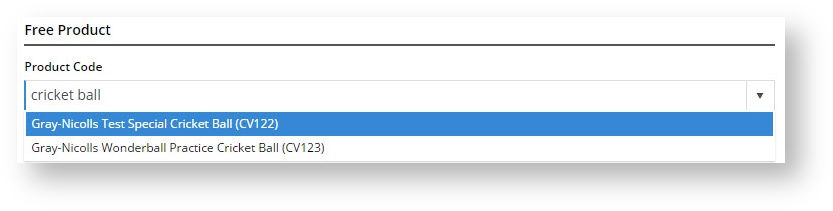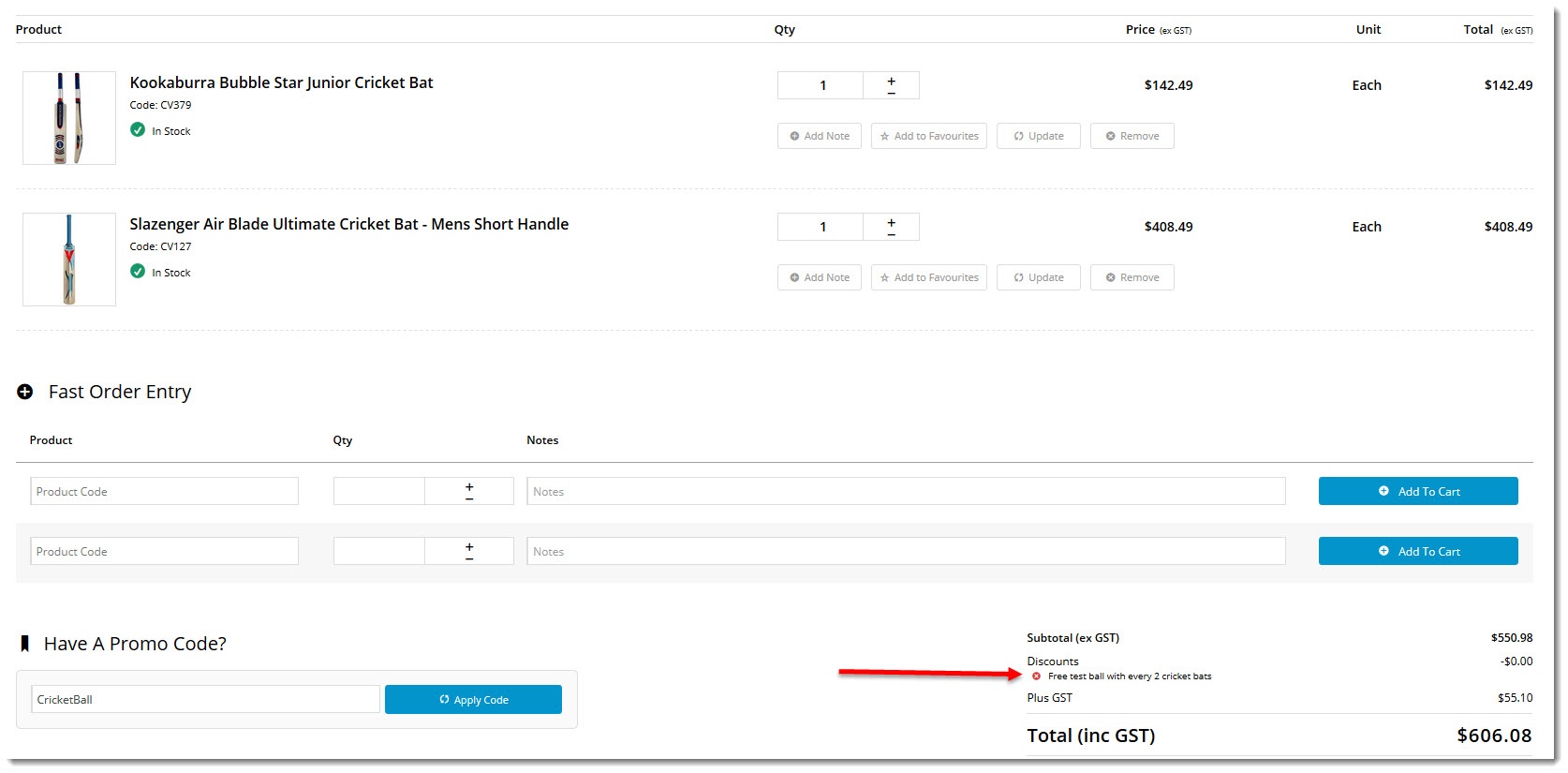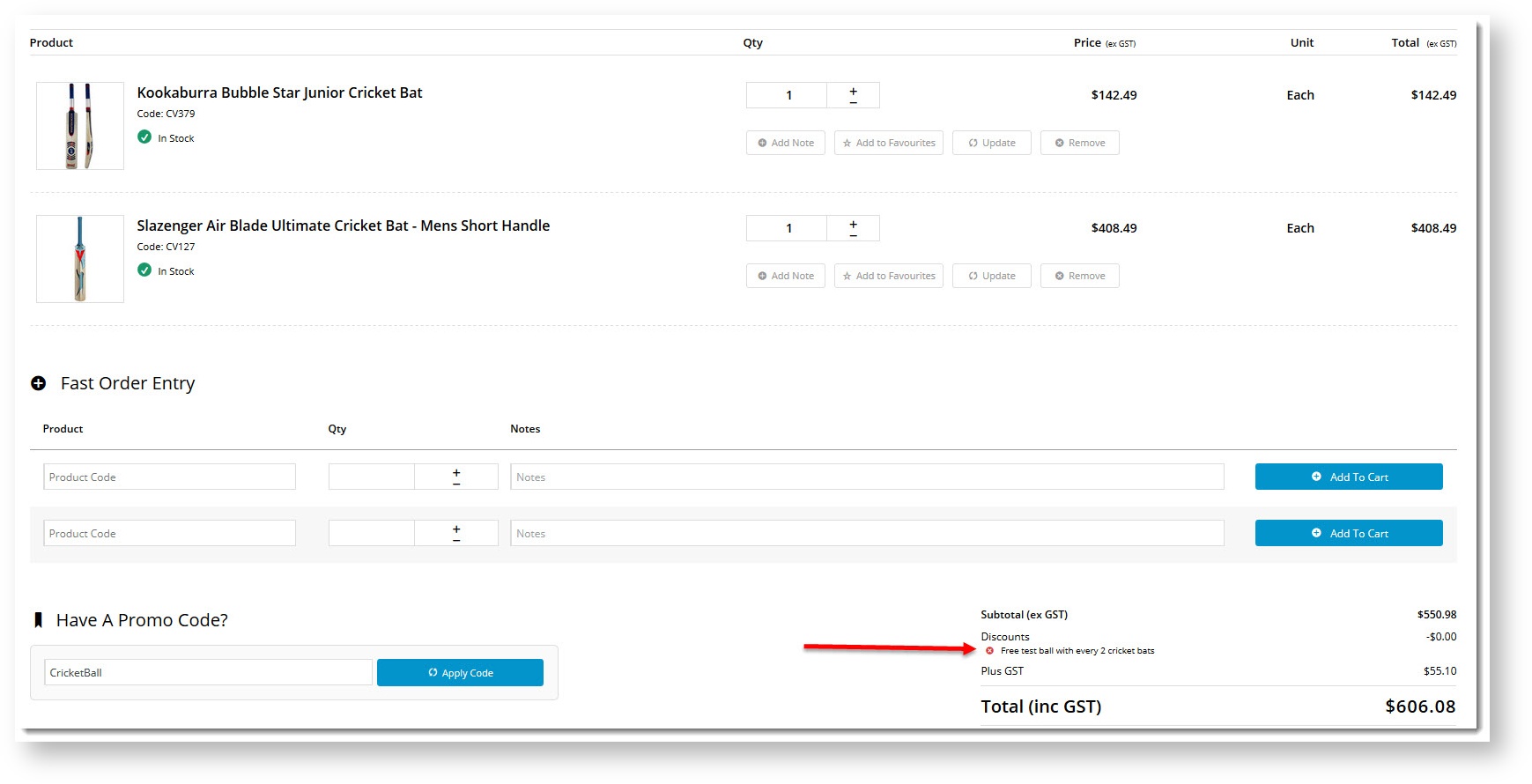...
| Excerpt | |
|---|---|
|
...
| |
Create a free product promo code. |
Overview
Who doesn't love free stuff?! Give your customers a token of your appreciation with a Free Product-based promotion.
You can configure a free product promo in several ways:
- Spend $X, get the freebie.
- Spend $X on specific products,
...
- get the freebie.
...
- Buy X
...
- number of specific products,
...
- get the freebie.
Configuring these promotions NOTE - The scenarios your site has access to depend on its version as promo code scenarios are released by version.
Configuring a product-based promotion in the CMS is quick and easy. To create a promo code, just select the scenario you require and follow the set up instructions. We'll go through an example below, using scenario 3one of the scenarios.
Step-by-step guide
To add a product promo code:
- In the CMS, navigate to Campaigns & Promotions → Promotion Codes.
Click Add Promotion Code.
Select Select Product from the Promotion Type = Product list.
Choose the scenario you want to use. You can base it on overall spend, dollar spend on eligible products, or quantity buy on eligible products.
WeEach promo code type has a description of its scenario.
For our example, we'll base ours on a quantity requirement.Enter your Promotion Code (no spaces). This is what your customer enters at checkout to redeem the promo.
Give the promotion a Description. This will be displayed in the user's order summary during checkout.
Specify Start and End datesDates. Click the calendar icon to launch the date picker. NOTE - If start and end dates are not set, the promotion code cannot be used. An error message will display when the customer tries to apply the code during checkout.
Expand
title Click here to see error message... NOTE - The error message may be different if it has been customised for your site.
NOTE - The rest of the fields you need to fill will vary depending on the scenario you selected. Not all fields below will be relevant.Enter the Discount Threshold. This is the dollar amount the customer must spend ( or in our case, the quantity they must purchase ) to qualify for the free productpromotion.
If your promotion is based on a set of Eligible Products, specify them here (otherwise, skip to step 12). If your list of eligible products is long, you may wish to import them from a .csv file.
Click Add and specify products by product code, ERP stock group, or category. You can even use a combination of all three if you like!In our example, we'll specify 3 different products as shown:
Specify the Free Product. Enter a description or code and suggestions will populate as you type.
Nominate the quantity of free product the customer will receive.
Apply In Multiples? Tick this Toggle ON to allow multiple redemptions in the one order. For example, "1 free widget with every 10 shirts purchased" would entitle a user buying 30 shirts to 3 free widgets.
Click Save & Exit.
Your free product promotion code is ready to go!
The free product will be added to your customer's order on integration to your ERP. (TIP - Check out Additional Options to apply further configurations on your promo code.
multiexcerpt)
| Anchor | ||||
|---|---|---|---|---|
|
| Excerpt-include | |||||||
|---|---|---|---|---|---|---|---|
|
| Note |
|---|
We recommend that Promotion Codes be configured on your Stage site and thoroughly tested to ensure behaviour is as expected. |
...
Additional Information
| Multiexcerpt | ||||
|---|---|---|---|---|
|
...
| Specific products / categories / stock groups can be excluded in the spend calculation. |
| Multiexcerpt | ||||
|---|---|---|---|---|
| ||||
...
| Multiexcerpt | ||||
|---|---|---|---|---|
| ||||
Add a free product promo code for your customers. |
| Minimum Version Requirements |
| |||||
|---|---|---|---|---|---|---|
| Prerequisites |
|
|
| ||||||
| Self Configurable |
| |||||
|---|---|---|---|---|---|---|
| Business Function |
| |||||
| BPD Only? |
| |||||
| B2B/B2C/Both |
|
| Multiexcerpt | ||
|---|---|---|
| ||
Contact CV Support |
| MultiExcerptName | Ballpark Hours From CV (in addition to any self config required) |
|---|
| Third Party Costs |
|
|---|
| Multiexcerpt | ||
|---|---|---|
| ||
Campaigns & Promotions → Promotion Codes |
...
Related help
| Content by Label | ||||||||||
|---|---|---|---|---|---|---|---|---|---|---|
|
| Content by Label | ||||||||||
|---|---|---|---|---|---|---|---|---|---|---|
|