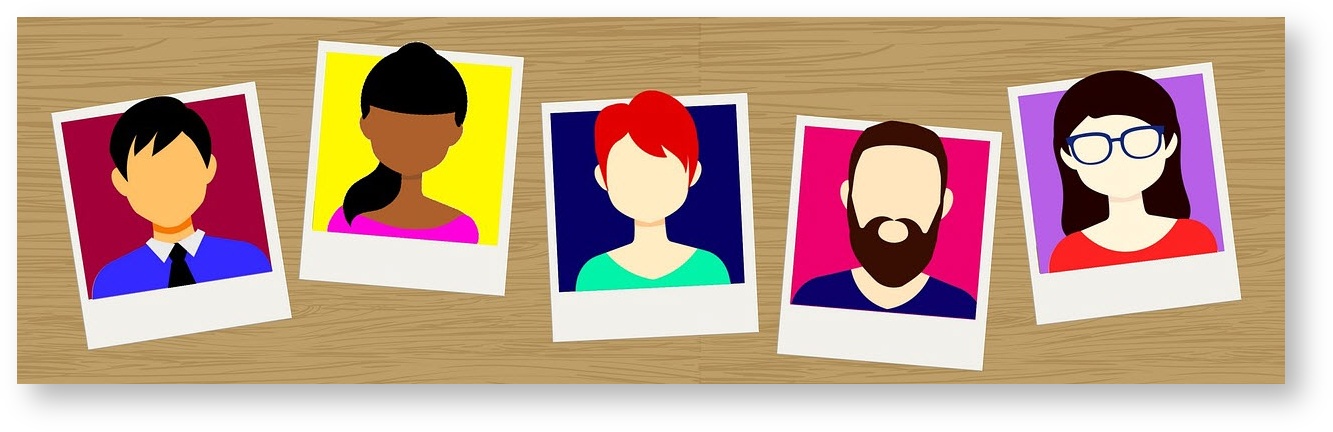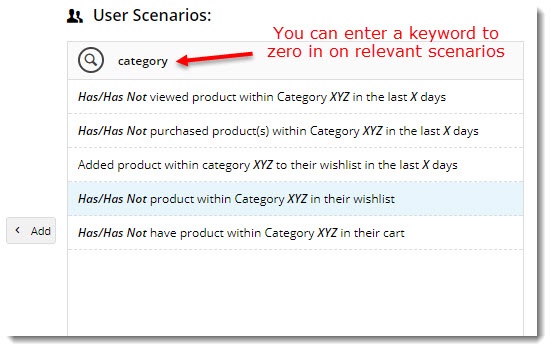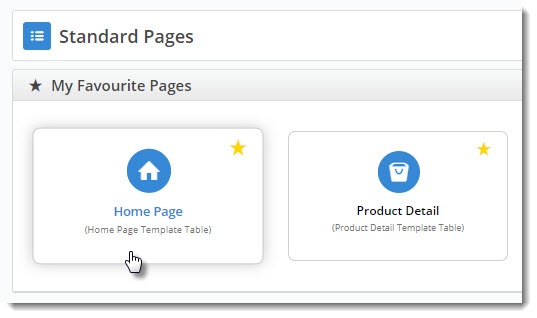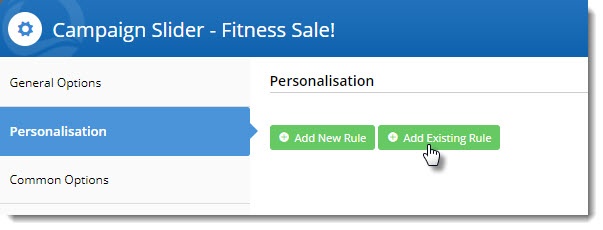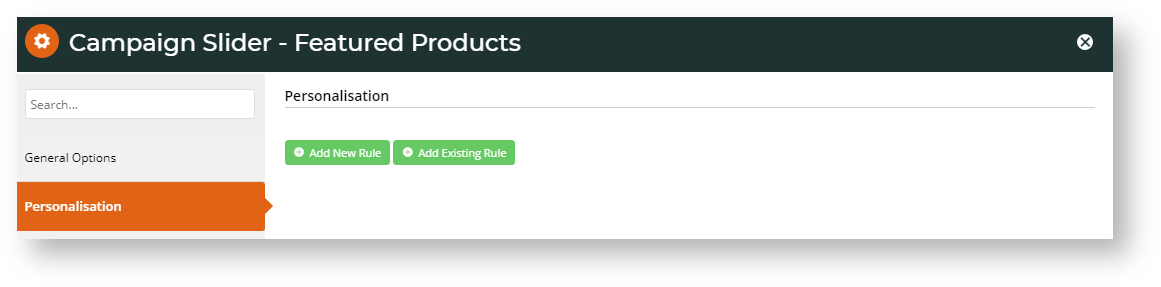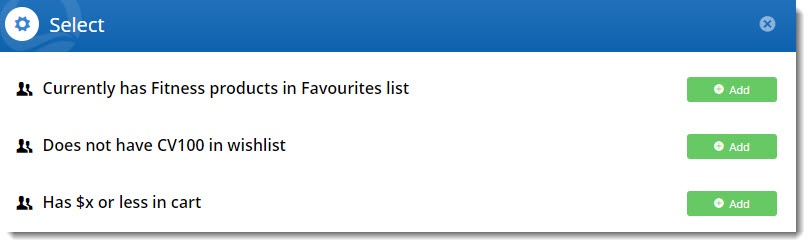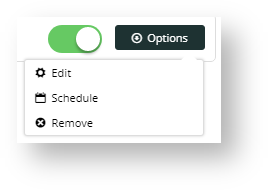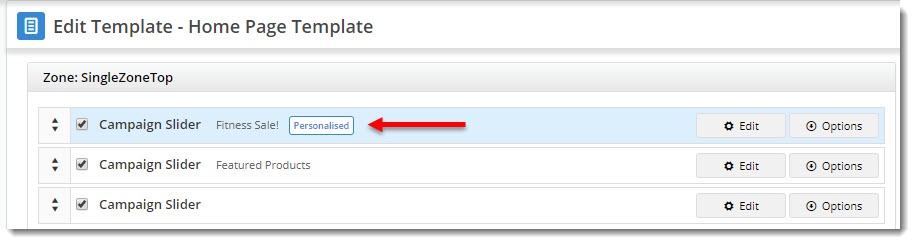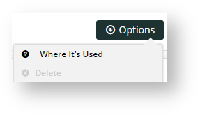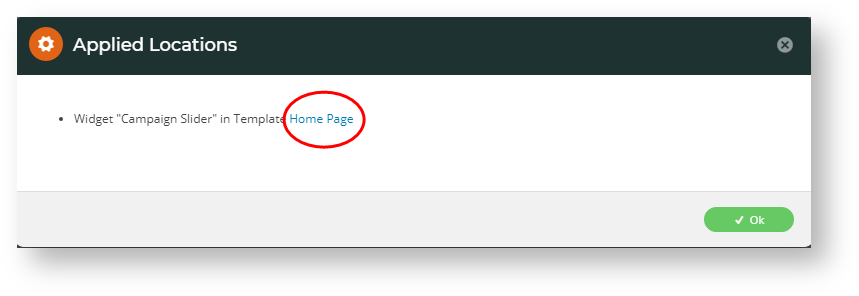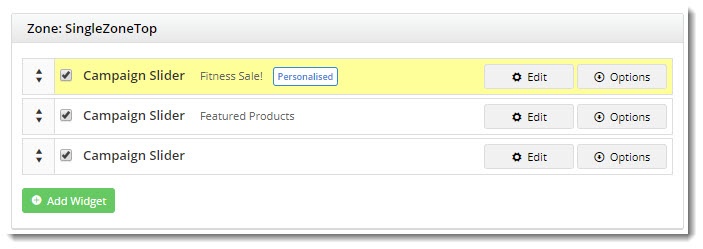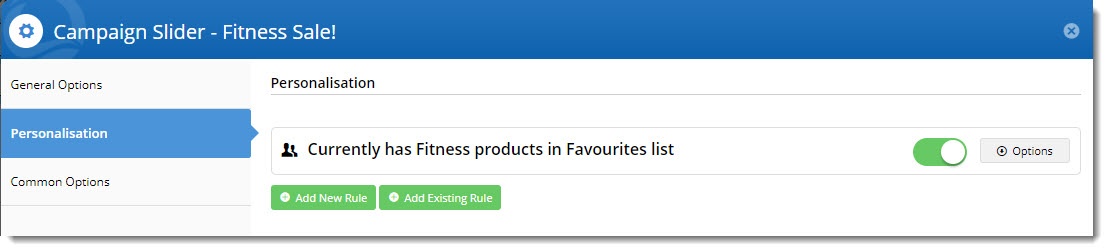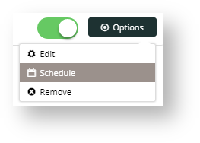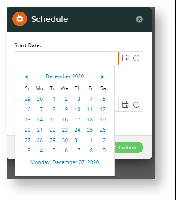...
| Info |
|---|
excerpt |
| Multiexcerpt |
|---|
| MultiExcerptName | Feature Overview |
|---|
|
|
This feature must be switched on for your site by Commerce Vision. |
Overview
Everyone loves it when something is customised just for them.
...
Offering relevant content through personalisation builds loyalty, strengthens customer relationships, and can drive sales.
| Multiexcerpt |
|---|
| MultiExcerptName | Feature Overview |
|---|
|
| Excerpt |
|---|
Tailor the content on your website to the individuals who use it. With your users' preferences in mind, you can display promotions, targeted messaging, and product suggestions.Offering relevant content through personalisation builds loyalty, strengthens customer relationships, and can drive sales. |
|
This guide will walk you through Personalisation in the Commerce Vision CMS.
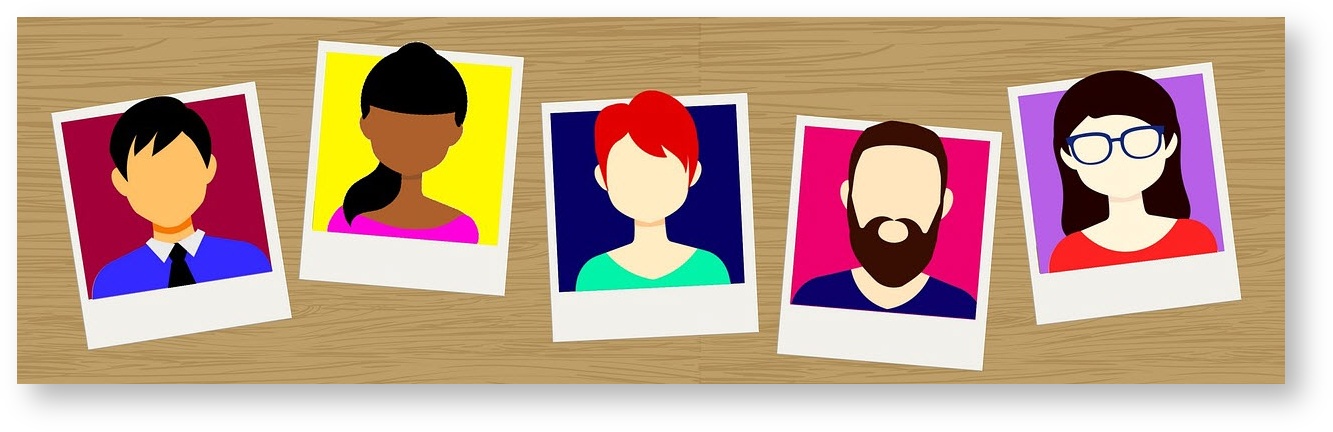
| Info |
|---|
Please note that guest user behaviour is not tracked until version 4.09+. From this version onward, a guest user cookie will be added which allows guest actions to be logged and Personalisation rules to be applied. |
In this guide
| Table of Contents |
|---|
| maxLevel | 2 |
|---|
| minLevel | 2 |
|---|
| exclude | In this guide |
|---|
|
| Info |
|---|
|
Please ensure that you meet the prerequisites below! |
...
Navigate to Advanced Content → Personalisation. Here's the The Rule Maintenance page where contains all of your personalisation rules will livefor your site.
You can see existing rules (if you have any), or create a new rule from this screen.
...
- On the Personalisation - Rule Maintenance page, click 'Create New Rule'.
- Enter a name for In Name, enter a meaningful name for your rule. Be descriptive - the name might help you easily locate your rule among a long list one day!
- Select In User Scenarios, select a user scenario from the list. You can also enter a search term to filter results by keyword.
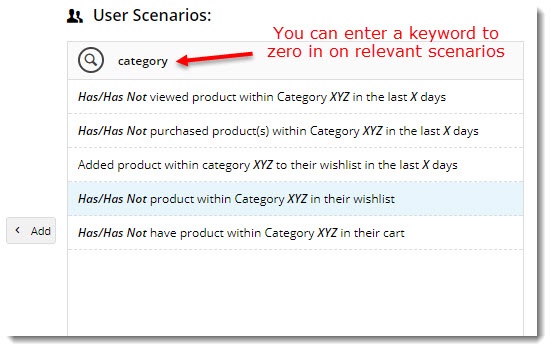
- DoubleTo add the scenario, double-click the scenario ( or highlight it and click 'Add') to add it to the rule builder.
- Next, set the Set the value of each variable in the scenario:
- some variables will toggle between have 2 options on that you can click to select (has/has not, more/less, etc.)
- other variables will launch have a popup on click, where you can define the value (such as a product code, number of days, dollar amount, etc.)

- Repeat steps 3 - 5 if your rule will be built from multiple scenarios.
- Click Save or Save and Exit.
You can see an example in the video below:
| Multimedia |
|---|
| name | Personalisation - Creating a new rule.mp4 |
|---|
|
...
- Navigate to the template the widget is on (in this example, it's the home page).
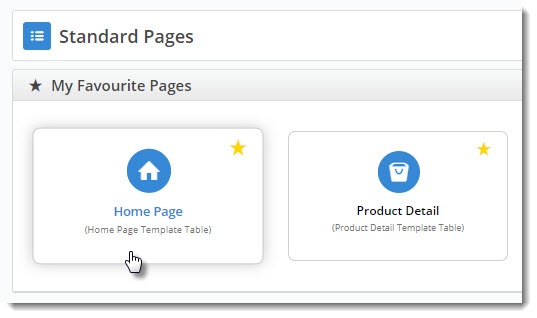
- Edit the widget you want to personalise (in our case, a campaign slider).
- Select the Personalisation tab, then click 'Add Existing Rule'.
(If you hadn't have not created the rule already, you could can click 'Add New Rule' and and follow the above steps for creating a new rule).
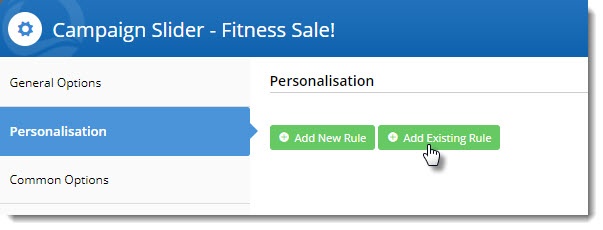 Image Removed
Image Removed
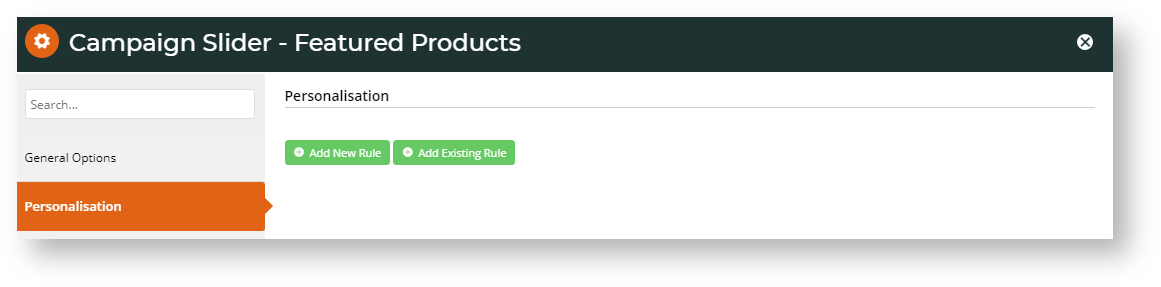 Image Added
Image Added - Your alphabetical In the list of rules will open. Locate , locate the one you need and click 'Add'.
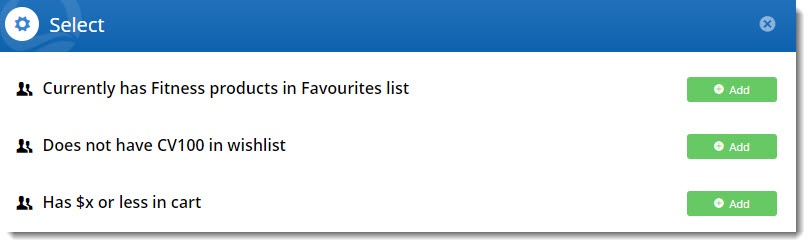
- The rule will be added to the widget, but will not be activewith the default set to ON (active) upon saving. You can use the toggle to turn the rule OFF, for instance, if the rule onis not to be applied straightaway.

- If you need to edit or delete the rule, hover over the Options menu (we'll cover the Schedule option later in this article)) and select the required option.
 Image Removed
Image Removed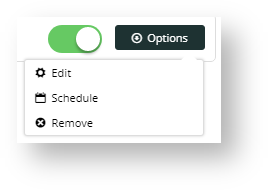 Image Added
Image Added - Click Save to exit the widget. You'll see it now has a tile indicating that the widget has been personalised!
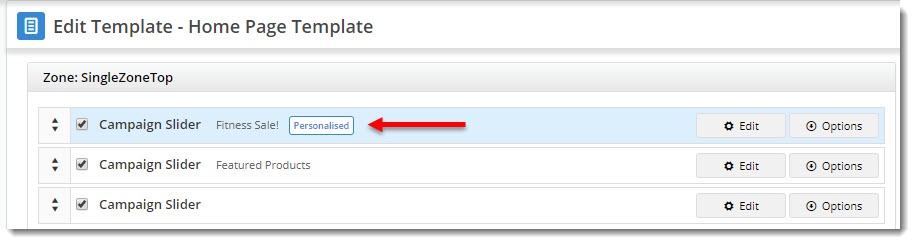
Take a look here:
| Multimedia |
|---|
| name | Personalisation - Apply a rule to a widget.mp4 |
|---|
|
...
You can edit a rule at any time, but be aware that any widgets with the rule applied will be affected.
- Navigate to the Advanced Content → Personalisation → Rule Maintenance page via Advanced Content → Personalisation.
- You'll see all of your existing rules listed, as well as the number of times each has been applied to a widget.
- Note that rules applied to widgets but not toggled on are not counted here.
- Click Edit on the required widget.
- Update the values in the scenario, or add and remove scenarios as needed.
- If To see where the rule is already in use, you'll see a list of Applied Locatons below the rule builder.
 Image Removed, on the top right of the page, hover over Options and select Where It's Used.
Image Removed, on the top right of the page, hover over Options and select Where It's Used.
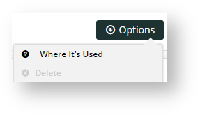 Image Added
Image Added
- In the popup, you will see the locations where the rule is used.
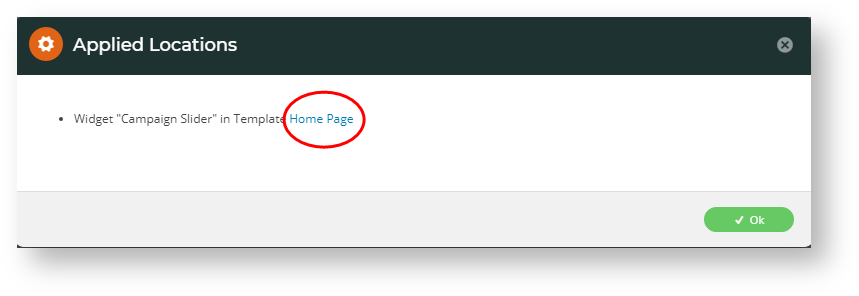 Image Added
Image Added
- Clicking on the template name will take you to the template, with the personalised widget highlighted.
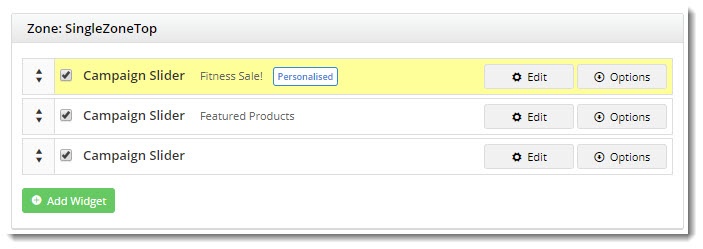
...
- With the widget open for editing, select the Personalisation tab. (If the rule you want is not already there, add it to the widget.)
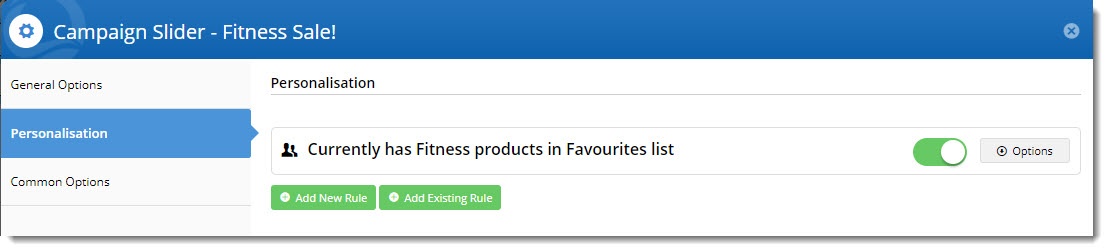 Image Removed
Image Removed
- Hover on the rule's Options button and select Schedule.
 Image Removed
Image Removed
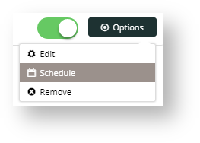 Image Added
Image Added
- Click the Calendar icon to select a Start Date. Do the same to select the End Date.
 Image Removed
Image Removed
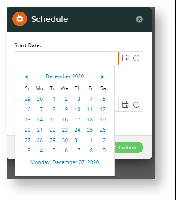 Image Added
Image Added
- Click Confirm.
- A clock icon will appear on the rule to indicate that it's running on a schedule (rather than indefinitely).

...
| Tip |
|---|
| title | Active vs Inactive rules |
|---|
|
If you've applied a rule to a widget , but have not enabled it (i.e. not toggled it on), the rule will be considered inactive. Widgets with inactive rules will simply behave as normal, which means they will display as though no personalisation has been applied. |
...
| Multiexcerpt |
|---|
| MultiExcerptName | Additional Info |
|---|
|
|
...
| Minimum Version Requirements |
| Multiexcerpt |
|---|
| MultiExcerptName | Minimum Version Requirements |
|---|
| 4.01.00 |
|
|---|
| Prerequisites |
| Multiexcerpt |
|---|
| Your website must have the Personalisation feature enabled. Contact our Customer Success Team if you require assistance with this. Please note that guest Guest user behaviour is not tracked until version 4.09+. From this version onward, a guest user cookie will be added which allows guest actions to be logged and Personalisation rules to be applied. |
|
|---|
| Self Configurable |
| Multiexcerpt |
|---|
| MultiExcerptName | Self Configurable |
|---|
| Yes |
|
|---|
| Business Function |
| Multiexcerpt |
|---|
| MultiExcerptName | Business Function |
|---|
| Behaviour & PersonalisationWebsite User Experience |
|
|---|
| BPD Only? | |
|---|
| B2B/B2C/Both |
| Multiexcerpt |
|---|
| MultiExcerptName | B2B/B2C/Both |
|---|
| Both |
| Ballpark Hours From CV (if opting for CV to complete self config component) | | Multiexcerpt |
|---|
| MultiExcerptName | Ballpark Hours From CV (if opting for CV to complete self config component) |
|---|
|
Contact CV Support |
Ballpark Hours From CV (in addition to any self config required) | | Multiexcerpt |
|---|
| MultiExcerptName | Ballpark Hours From CV (in addition to any self config required) |
|---|
Consulting Required |
|
|---|
| Third Party Costs |
| Multiexcerpt |
|---|
| MultiExcerptName | Third Party Costs |
|---|
| n/a
|
| CMS Category | | Multiexcerpt |
|---|
| MultiExcerptName | CMS Category |
|---|
|
CMS Category |
|
|---|
Related help
| Content by Label |
|---|
| showLabels | false |
|---|
| max | 10 |
|---|
| showSpace | false |
|---|
| titleexcludeCurrent | Related articlestrue |
|---|
| cql | label in (= "personalisation","cms") |
|---|
|