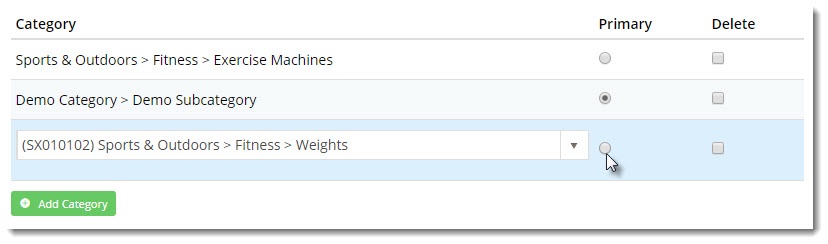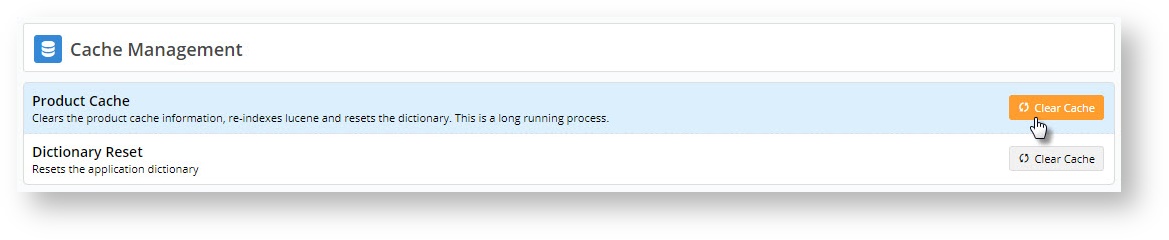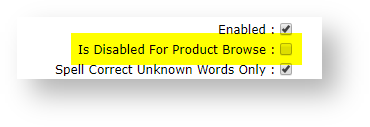...
- In the CMS, navigate to Products & Categories→ Product Maintenance.
- Search for the product you wish to add and click Edit.
- Scroll to the Categories section of the maintenance page.
- Click Add Category
- Type the category name or code and select it from the suggestions.
- Repeat steps 4 & 5 to add this product to additional categories if required.
- Use the radio buttons to assign or change the primary category for the product (this will appear in the product's breadcrumb and be used for SEO).
- Click Save or Save and Exit.
Info See our guide on CMS Product Maintenance for more information on maintenance options.
...
| Tip |
|---|
Once you've added products to the a category, you'll need to clear the Product Cache in order for the products to show on the web. This is done in the CMS via Settings → Cache Management. |
...
To check your site's setting in the CMS:
- Navigate to Advanced Settings → Lucene Search Settings.
- Select the Index Settings tab.
- Check the status of the 'Is Disabled For Product Browse' tickbox and edit if required.
- Click the Update button to save changes.
| Content by Label | ||||||||||
|---|---|---|---|---|---|---|---|---|---|---|
|