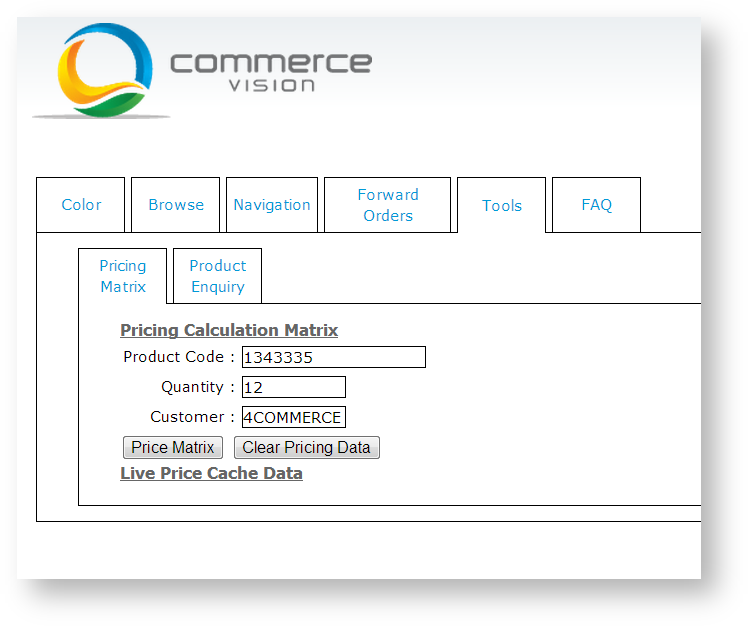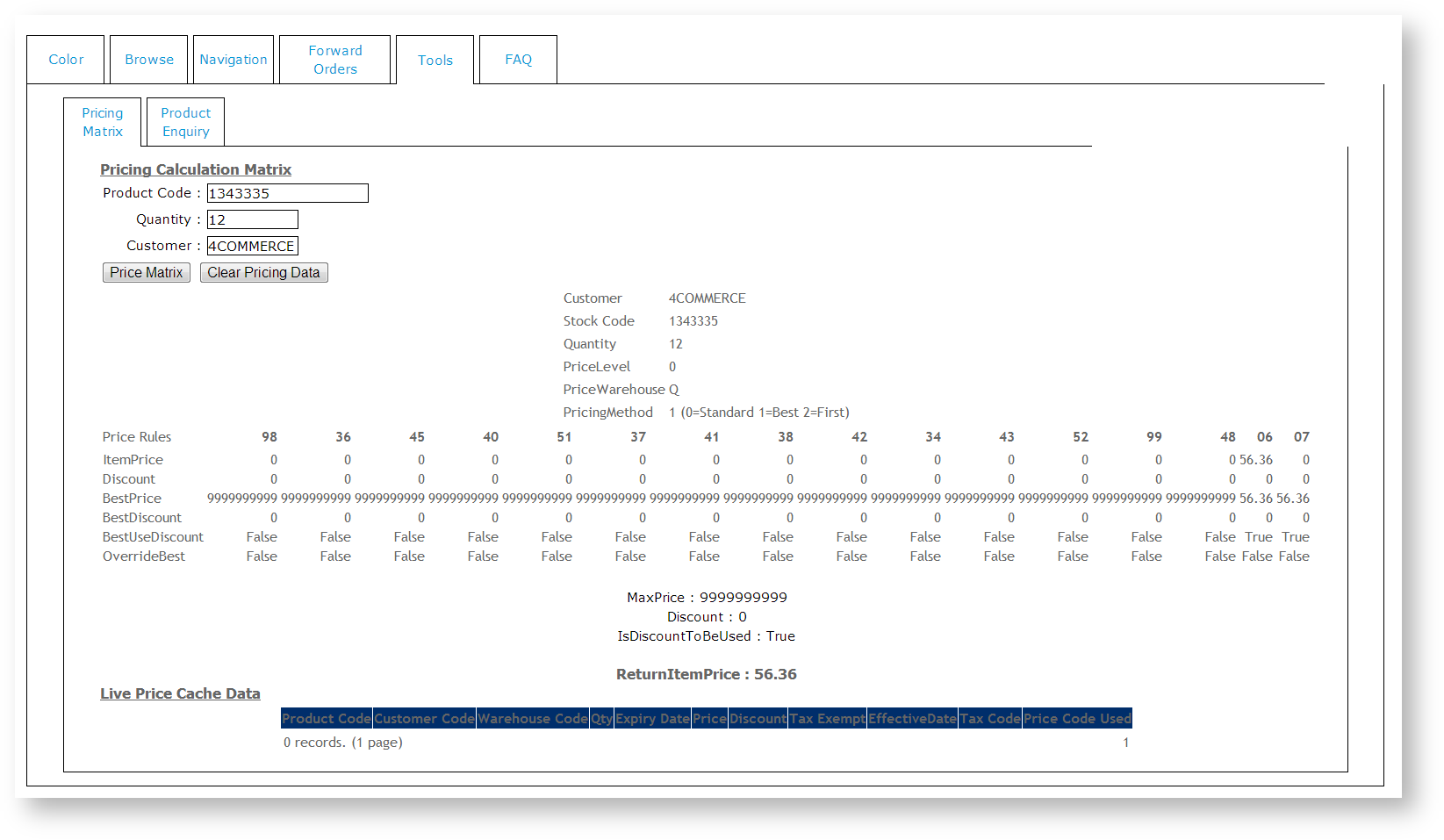Customer Self Service offers an administration tool that allows for a customer Check the customer code, product code, and quantity to be entered and the full price calculation logic be be displayed. This comes in handy if there is a price discrepancy between your ERP System and the website.
| Tip |
|---|
The first step to check pricing between your ERP System and the website is to enter a sales order in your ERP System for the exact same combination as what is being tested on the website. This way, the correct price will be compared. |
...
Step-by-step guide
To check how the price is calculated for a customer and product combination:
- Login as an administrator
- Go to "Preferences"
- Go to "Tools"As administrator on your website, go to Preferences → Tools.
- In the Pricing Calculation Matrix, enter the Product Code, Quantity and Customer Code.
- Click on "Price Matrix".
The calculation results will be displayed:
Explanation of Results:
The top section of the results displays the assumptions used:The second section shows each of the price rules tested as per the integrated pricing rules from PRONTO. If BEST pricing is used, all rules are shown and the best price is highlighted. If First price is used, the calculation will stop when the first non zero price has been found.
- Customer Code
- Stock Code
- Quantity
- The customers price level
- The warehouse for the customer
- The system setting for price method (this should correspond to the PRONTO setting)
"Live Price Cache Data" - see below.
Understanding Live Price Cache
"Live Price Cache Data" shows shows if the web application has cached the price. Each time a customer looks at views a product in on the web site, CSS the system first of all looks at the price cache to see check if a non-expired record exists. If it does, the price will be used. If no cache record exists, CSS will perform a full calculation of the price is performed and then store it stored in the price cache. Using a price cache increased quickens the response time of the website as it prevents recalculation of complex pricing rules do not have to be calculated every time the products are viewed. By default the price cache is set to 60 minutes but this is fully configurable. The Commerce Vision support team can change this setting.
This means that if a price change has been made in PRONTO and it has been integrated to Customer Self Serviceto your Commerce Vision website, it may not be effective yet as the previous price might still be in the cache file. The yellow highlight will show if the cached price is being used as per the above image.
To clear the pricing cache and force the new pricing to take effect immediately, click the "Clear Pricing Data" button button (Refer See: How do I Reset the Price Cache).
Related
...
help
| Content by Label | ||||||||||||||||||||
|---|---|---|---|---|---|---|---|---|---|---|---|---|---|---|---|---|---|---|---|---|
|