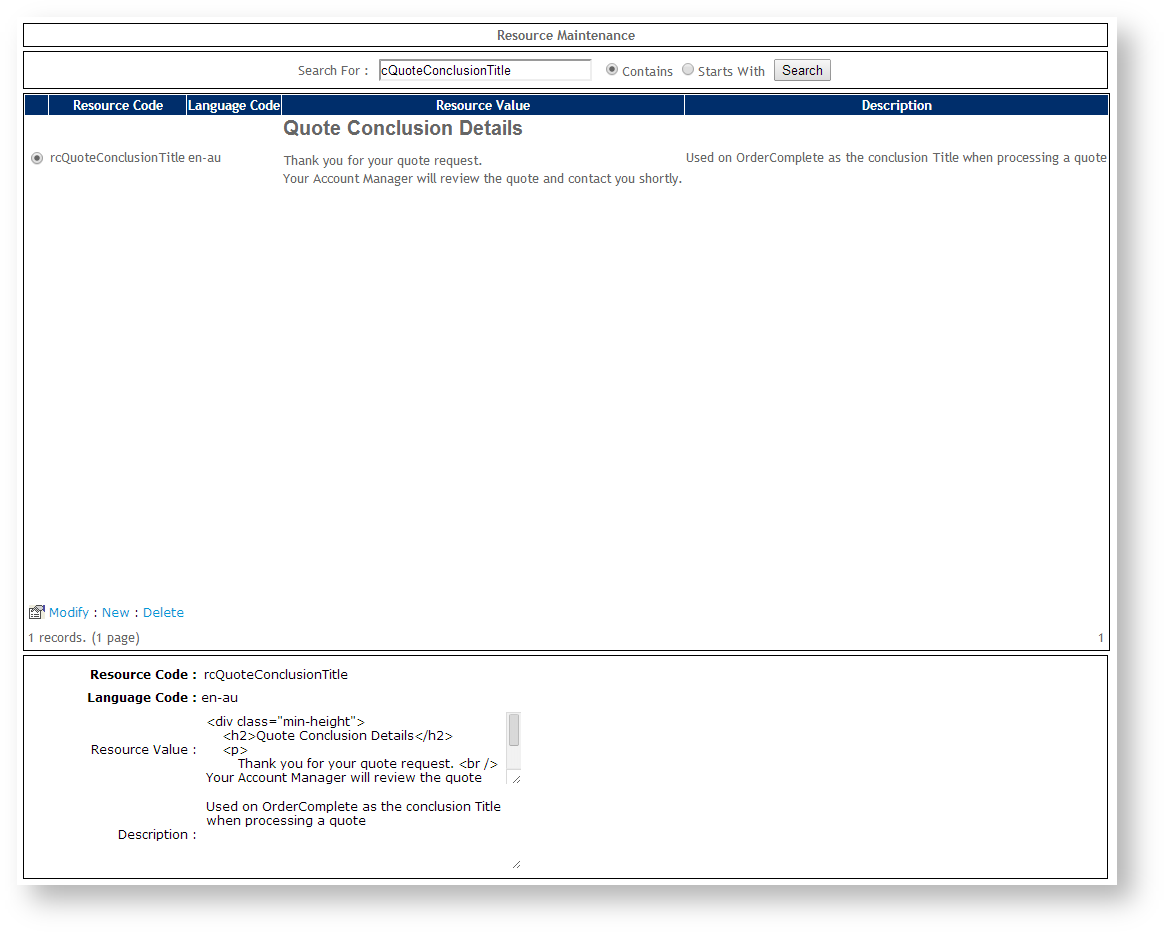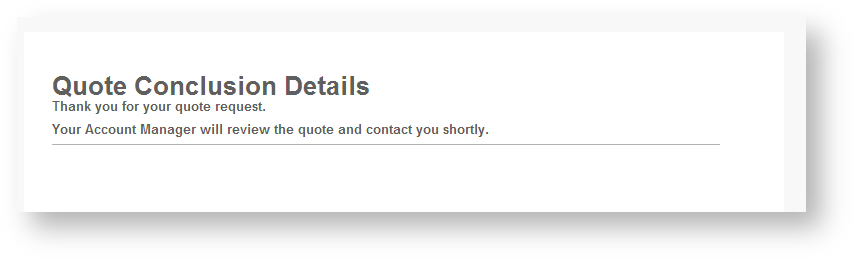Customer Self Service features a Quote Request functionality, whereby Customers can submit quote requests via their shopping cart. These are then integrated to Pronto to and can be used as lead-generation tools, according to business needs.
To enable online quoting, there are three main tasks (outlined step-by-step below):
...
- Login as an Administrator.
- Navigate to 'Content' --> 'Resource Manager'.
- Search for 'Quote Conclusion Details'.
- Ensure the resulting record selected is Resource Code 'rcQuoteConclusionTitle'.
- Click 'Modify'.
- Enter plain text or HTML into the 'Resource value' field. This will be the content displayed after customers submit a quote request.
- Click 'OK' to save.
To configure the Quote Confirmation Email Template:
- Login as an Administrator.
- Navigate to 'Settings' --> 'Assign Default Templates'.
- Scroll to 'Quote Confirmation Email Template' and set the value:
- Leave blank to use the default system template, or
- Assign a Custom Template by clicking into the text field or using the icon.
- Click the 'Update' button at the bottom of the page to save changes.
| Info |
|---|
Related articles
| Content by Label | ||||||||||||||||
|---|---|---|---|---|---|---|---|---|---|---|---|---|---|---|---|---|
|