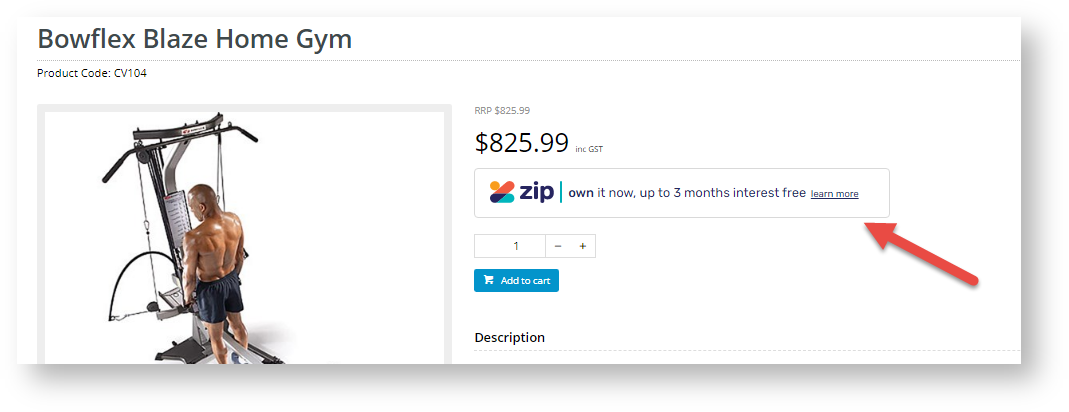...
Important - This help page refers to zip's v1 API settings. Note that the latest version (V2) , where your site has to select either zipMoney (default) or zipPay for display and integration purposes. V1 has been superseded by V2, which is currently supported by Commerce Vision. V2 does not distinguish require selection between zipMoney and or zipPay. See documentation on zip V2.
...
| Info | ||
|---|---|---|
| ||
Before you can begin offering zip payment options to your customers:
ZipPay - https://www.yourwebsite.com.au/api/zipwebhookhandler/zip?mode=pay ZipMoney - https://www.yourwebsite.com.au/api/zipwebhookhandler/zip?mode=money The V1 API will not work without this webhook. |
...
- Contact your Zip Account Manager and ensure the webhook URL has been set up for your site (see info box above). Without this, orders will not integrate to your ERP.
Do not proceed to step 2 until you have the webhook and confirmation that it's ready to use.- Gather your zip account credentials (i.e. your base and handover URLs and Authorisation Token).
- In the CMS, navigate to Settings → Feature Management → Payment & Checkout.
- Toggle ON Buy Now, Pay Later, then click Configure.
- Select the Zip tab.
- In Zip Provider, select either ZipPay or ZipMoney.
'ZipMoney' or 'ZipPay'. (The default is 'ZipMoney'.) Note - Selection only determines which branding assets are displayed on your site. It has no impact on customers' use of either zip product for payment.
- For API Version , select V1. Note - if your site is already using V1, this option will remain after any CSS upgrade.
- Set the Mode based on whether you're configuring zip for your Live site (Production), or Stage site (Sandbox).
Enter your Merchant IDs and Keys in the relevant fields (Production or Sandbox, depending on which of your sites you're configuring). You can find these in your Zip Dashboard under Integration Details on the 'Settings' menu:
Production Merchant Unique ID = Public Key
Production Legacy API Key = Secret Key
- Set the following options:
Event Logging - toggle this ON (recommended)
Auto-Integrate Pending Orders (zipMoney only) - integrates orders to the ERP prior to receiving a response from the payment provider.- Once all settings have been configured and you're ready to go, scroll back to the top and Save.
- Test the settings by clicking the Test Settings button. You will be informed whether the A popup message will confirm whether the current settings are correct.
...
- Set the Display Options as you require:
Display Content in Product Detail - toggle ON to show the zip logo, tag line and link on the product detail page.
Disable Further Checkout Attempts with Provider for an Order if Declined - toggle on ON / off OFF as required.
Min Price of Products to Show Content - the value of a product must meet this minimum in order for zip content to show on the detail page.
Max Price of Products to Show Content - the value of a product must not exceed this maximum in order for zip content to show on the detail page.
Min Order Total to be Available - the order total must meet this minimum in order for the customer to checkout with zip.Zip. Note - if the total is below this amount, the customer will be informed they cannot use Zip.
Max Order Total to be Available - the order total must not exceed this maximum in order for the customer to checkout with zipZip. Note - if the total is above this amount, the customer will be informed they cannot use Zip.
Use CV Zip Content - Default is : OFF. When off, zip Zip content on in the product page and in checkout pages come directly from zipZip. 'OFF' is recommended so that your site displays will automatically display Zip's latest information. IMPORTANT - Contact zip Communicate with Zip as this option requires assistance from zip.
If this option is ON, default Zip content stored in BPD is displayed instead. Note - you can edit the tag line and link text in the Product Purchase Payment Widget.
...
| Minimum Version Requirements |
| |||||
|---|---|---|---|---|---|---|
| Prerequisites |
| |||||
| Self Configurable |
| |||||
| Business Function |
| |||||
| BPD Only? |
| |||||
| B2B/B2C/Both |
| |||||
| Ballpark Hours From CV (if opting for CV to complete self config component) |
| |||||
| Ballpark Hours From CV (in addition to any self config required) |
| |||||
| Third Party Costs |
| |||||
| CMS Category |
|
Related help
| Content by Label | ||||||||
|---|---|---|---|---|---|---|---|---|
|
...