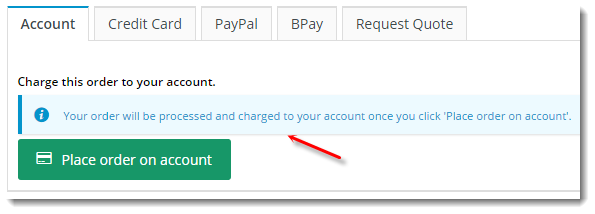...
| Option | Use | Comments | Available from Version |
|---|---|---|---|
| Description | A short description of the widget's use. | We recommended this field be updated so the widget's purpose is clear at a glance from the template page. | All |
| Layer | The layer the widget is valid for. | The layering technology allows for the content to be shown to specific audiences. This is handy if the content is only valid for a certain type of user, or if the same widget is required for more than one audience, but different configuration is needed. The widget can be added to the zone more than once and the layer feature can determine which audience can see each widget. | All |
| Faq Page | The path to the faq page linked in the Credit Card message text. An example is below: | Default is: /faq | All |
| Show Numeric Card Expiry? | Determines whether numeric values are displayed for the expiry Month / Year in the same format as used on credit cards. For example, when enabled the user would select "05" / "19" rather than "May" / "2019". | Default is: unticked Tick to enable | 3.88 |
| Show Payment Provider Logo Only? | When enabled, only the payment provider's logo is displayed at checkout, instead of the logo and credit card payment message. | Default is: unticked Tick to enable | |
| Titles | |||
| Quote Tab Heading | The heading text displayed on the Get Quote tab. | Default is: Get Quote | All |
| 3rd Party Instalments Tab Heading | The heading text displayed on the after tab (e.g. zipPay / zipMoney) | 3.85 | |
| Freight Quote For Carrier Tab Heading | The heading text displayed on the Get Freight Quote tab. | Default is: Get Quote For Freight | 3.82 |
| Unallocated Payment Heading | The heading text displayed on the Unallocated Payment tab. | Default is: Unallocated Payment | 3.85 |
| Notifications | |||
| Approval Message | The text displayed to the user prompting them to submit the order for approval. | Default is: Please ensure you click the process order button to complete your order and it will be sent for approval. | All |
| Additional Approval Message | |||
| Account Message | The text displayed to the user on the Account payment tab. An example is below. | Default is: Your order will be processed and charged to your account once you click the "Place order on account" button. | All |
| Additional Credit Card Message | Additional text to be displayed on the Credit Card payment tab. | All | |
| Card Charge Info Message | The message displayed when there will be a surcharge applied to the total for paying by credit card. The placeholders 0, 1, and 2 are populated with Payment Type, Charge Percent, and Surcharge Amount, respectively. | Default is: This {0} attracts a {1}% surcharge for a total of {2}. | 4.09 |
| Credit Card Message | The general message displayed to users on the credit card payment tab . The placeholders 0 and 1 are populated with Accounts Provider and your Company Name, respectively. | Default is: Your credit card payment will be conducted directly via the {0} payment facility over a Secure Socket Layer (SSL) connection. {1} does not store Credit Card information, or have access to your Credit Card details. | 4.09 |
| Credit Card FAQ Page Message | The text relating to the FAQ page link included in the message shown on the credit card payment tab. | Default is: To View our policy on returns, refunds and deliveries, or for contact information, please visit our | 4.09 |
| Credit Card Faq Page Link Text | The text displayed for the /faq link in the credit card payment tab message. | Default is: Frequently Asked Questions | 4.09 |
| PayPal Message | The text displayed to the user on the PayPal payment tab. | Default is: Once you are happy to proceed with this order, click on the Checkout with PayPal button and you will be redirected to the Paypal Payment Screen. | All |
Override Direct Debit Message (to be renamed 'Override EFT Message') | The text displayed to the user on the EFT tab, in lieu of the default system content. | All | |
| BPay Message | The text displayed to the user on the BPAY payment tab. | Default is: Please pay this transaction now using your bank's BPAY facility. Once your payment has been received, we will despatch your order. | All |
| Quote Message | The text displayed to the user on the Get Quote tab. | Default is: Your order will be submitted as a quote. | All |
| Message to display if order balance is zero after adding gift cards. | The message text displayed to a user who has covered the order total with gift card funds. | Default is: No payment required. | 3.78 |
| Message to display if order balance is zero | The message text displayed to a user who has no balance to pay. | Default is: No payment required. | 3.78 |
| We Will Call You Message | The text displayed to the user on the We Will Call payment tab. | Default is: We will call you for payment details. Please allow up to 1 business day for the call. | All |
| Freight Quote For Carrier Message | The text displayed to the user when freight charges can't be determined, resulting in the order being submitted as a quote. | Default is: Your order will be submitted as a quote so that freight can be determined. | 3.82 |
| Quote Submitted Redirect Url | The URL for the page the user lands on after submitting a quote request. | Default is: CustomPage.aspx?CustomPage=QuoteSubmitted | All |
| Third Party Instalments Message | The information text displayed on the instalments payment option tab. | Default is: You'll be redirected to the Afterpay website when you place an order. | 3.85 |
| Unallocated Payment Message | The information text displayed on the Unallocated Payment option tab. | Default is: You have chosen to pay via unallocated payment. | 3.85 |
| Payment After Approval Required Message | The message displayed when the order still requires payment once approved. | 3.95 | |
| No Approval Type Selected Message | The message displayed when the user has not selected an approval type for their order. | Default is: Please select an Approval Type. | 3.95 |
| Afterpay Outro Text | The message content displayed at the bottom of the Afterpay payment tab, just above the 'Pay with..' submit button. | 4.08 | |
| Labels | |||
| Text on button if order balance is zero | The button text displayed to a user who has no balance to pay. | Default is: Complete Order | 3.78 |
| Text on button if order balance is zero after adding gift cards | The button text displayed to a user who has covered the order total with gift card funds. | Default is: Complete Order | 3.78 |
| Approval Button Label | The text displayed on the submit button when a user sends an order for approval. | Default is: Process order | All |
| Account Button Label | The text displayed on the submit button when a (B2B) user places an order against their account. | Default is: Place order on account | All |
| Credit Card Button Label | The text displayed on the button when a user submits credit card payment for an order. | Default is: Process Payment | All |
| EFT Button Label | The text displayed on the button when a user submits EFT details for an order. | Default is: Process Payment | All |
| BPAY Button Label | The text displayed on the submit button when a user places an order to be paid by BPAY. | Default is: Process Payment | All |
| Quote Button Label | The text displayed on the submit button when a user requests a quote for their cart contents. | Default is: Submit Quote | All |
| We Will Call Button Label | The text displayed on the submit button when a users places an order and wishes to provide payment details by phone. | Default is: Submit Order | All |
| Unallocated Payment Label | The text displayed on the button when a user pays an invoice using unallocated funds. | Default is: Process Payment | 3.85 |
| Third Party Instalments Button Label | The text displayed on the submit button when a user places an order to be paid via installments (e.g. zipPay / zipMoney). | Default is: Pay with {0} Note - the placeholder will be populated with your chosen payment provider | 3.85 |
| Third Party Instalments Label | The general text displayed on the instalments payment option tab. | Default is: Pay for your order over time in installments. | 3.85 |
| Submit Order As A Quote Label | The text displayed on the submit button when the user submits a quote request. | Default is: Submit this order as a quote. | |
| Submit Order As A Quote To Determine Freight Label | The text displayed on the submit button when the user submits the order as a quote due to unknown freight charges. | Default is: Submit this order as a quote so that freight can be determined. | |
| Prompts | |||
| We Will Call You Prompt | The prompt text displayed next to the phone number input field. | Default is: We will call you for credit card details on: | All |
| Select Approval Type Prompt | The prompt text displayed as default / placeholder text in the approval type dropdown selector. | Default is: Please select an Approval Type | 3.95 |
...