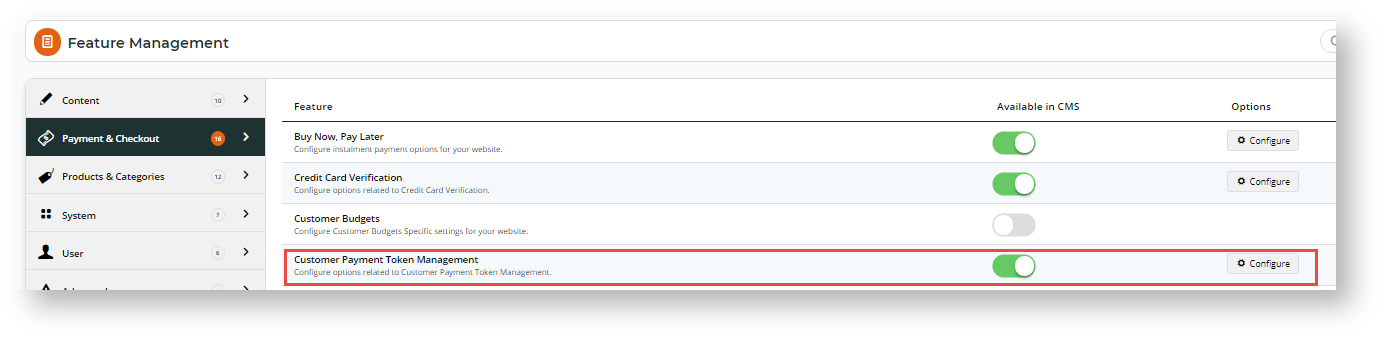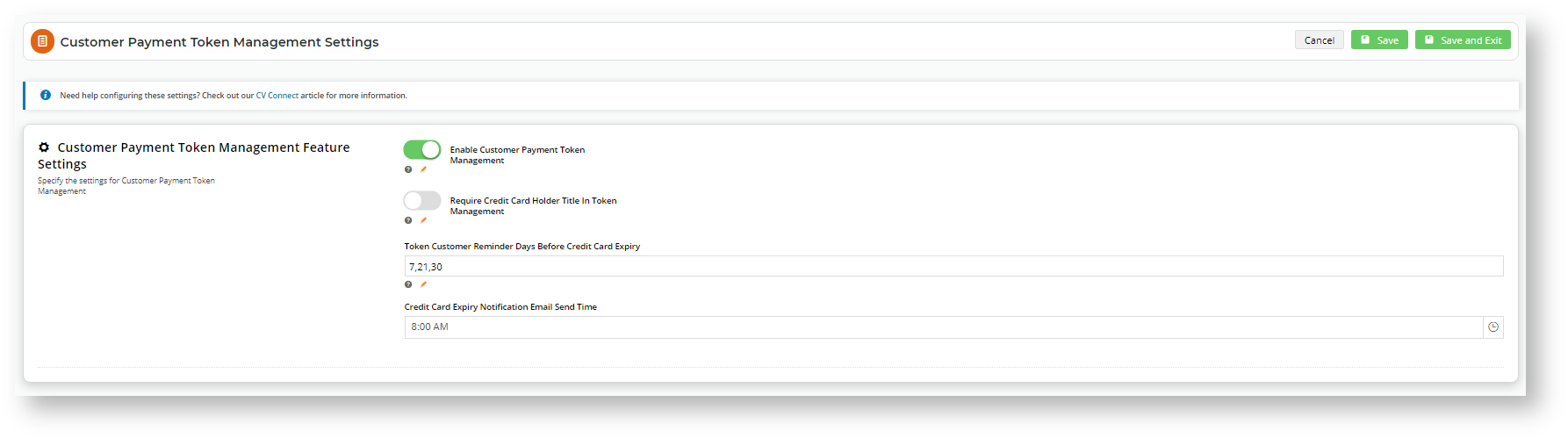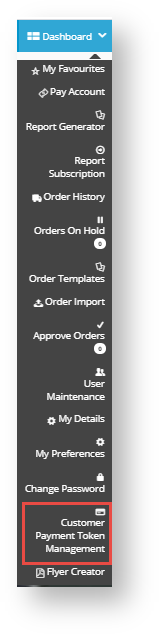...
- In the CMS, navigate to Settings → Feature Management → Payment & Checkout.
- Toggle on Customer Payment Token Management.
- Click Configure.
- In the 'Customer Payment Token Management Settings' screen, configure settings for the feature.
Enable Customer Payment Token Management: Toggle ON
Require Credit Card Holder Title in Token Management: (optional but recommended). Toggle ON if you want the user to enter their must enter the credit card holder's title, e.g., Mr, Ms, Mrs, etc. eWay requires titles to be included in credit card details. If this is disabled, the system will use 'Mr' as a default.
Token Customer Reminder Days Before Credit Card Expiry: (optional) If you want the system to email the Customer to remind them their stored credit card is approaching its expiry date, enter the number of days before the expiry date to send the notification. If more than one number is entered, separate each one with a comma.
Credit Card Expiry Notification Email Send Time: If the expiry date notification is used, enter a time for the email to be sent.- To save the settings and close the screen, click Save and Exit. The feature is now enabled. A registered user associated to a Customer account will see the 'Customer Payment Token Management' in their Dashboard menu.
Configuring the Customer Payment Token Management Template
This template and widget allows you to edit various displayed text and items for Customer users of this feature, including text for Terms and Conditions of use the customer has to agree to.
- In the CMS, navigate to Content → Pages & Templates.
- Find the Customer Payment Token Management Template and click Edit.
- Click Edit for the 'Customer Payment Token Management' widget.
- Edit each field as you require. Click here to view help for this widget.
- Once you have finished editing the widget, click Publish to effect the changes on your website.
How Token Payments Work For the Customer
A user associated with a Customer Account can select to store a credit card (i) when used for payment on your website or (ii) by manually adding add a credit card in the 'Customer Payment Token Management' page.
...
...
Each Customer can have one token only.
Adding a credit card in Payment Token Management
A customer can add a card to be saved for future purchases through Dashboard → Customer Payment Token Management.
...
Once a credit card has been saved, it is available for use for future purchases by the Customer user. The When checking out, the user just needs to enter the CVN and submit the payment. Note - The user can opt to use another credit card by clicking 'Clear saved payment information' and entering another credit card.
Viewing Customer Tokens and purchasing activity in eWAY
You can log in to your eWAY account and view to manage existing Customer tokens and view any purchasing activity . against a Customer Token. For more information, refer to eWAY Token Payments on the eWAY website.
Related help
| Content by Label | ||||||
|---|---|---|---|---|---|---|
|
...