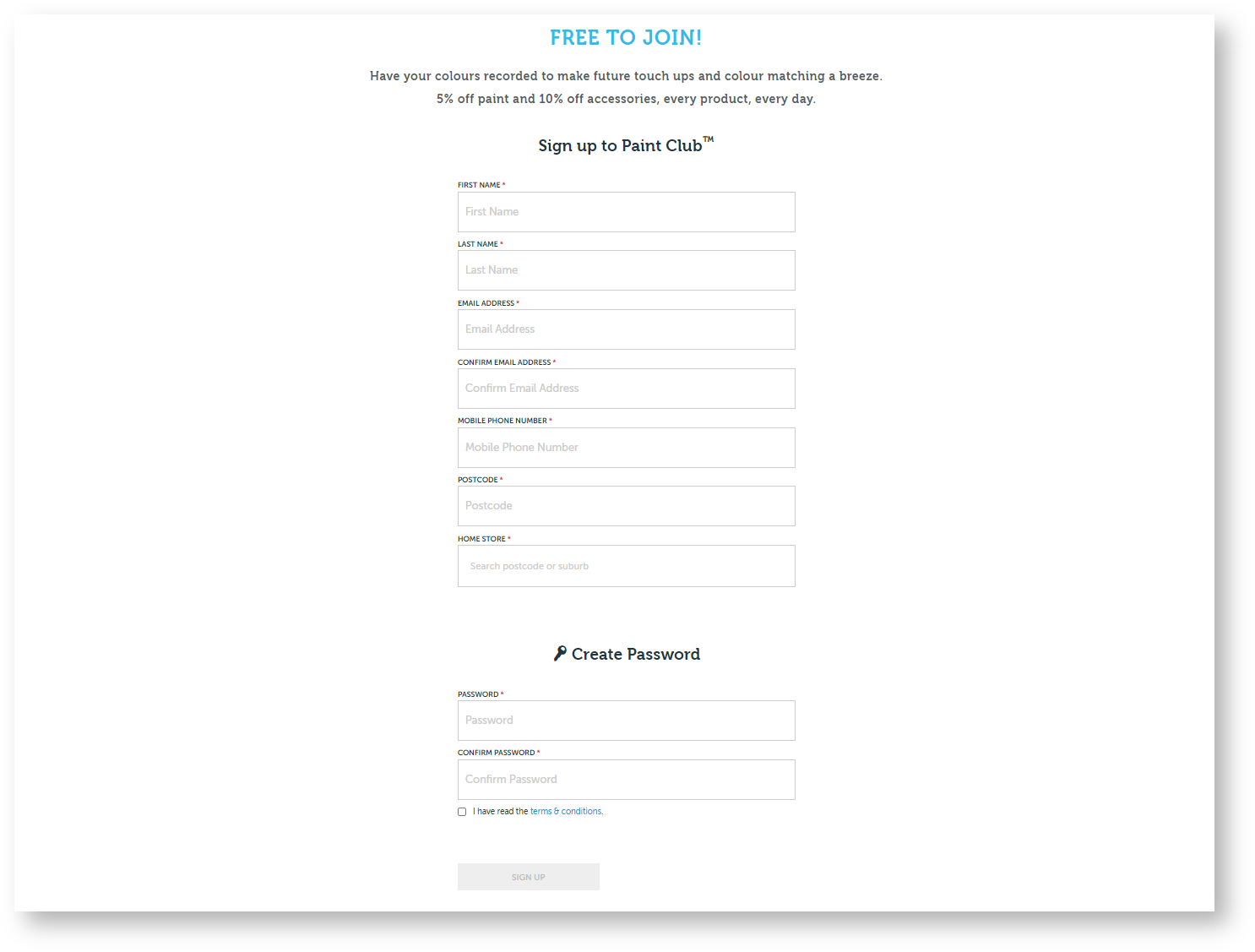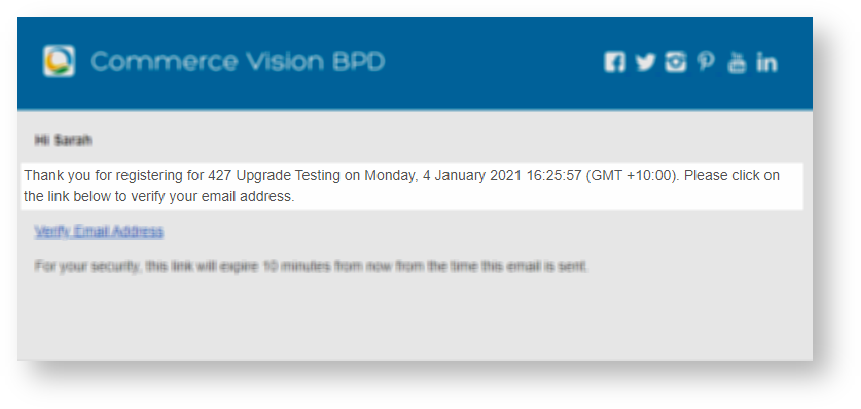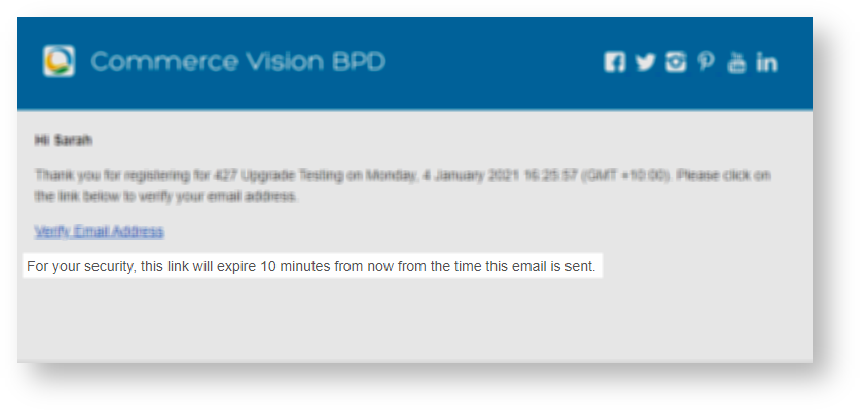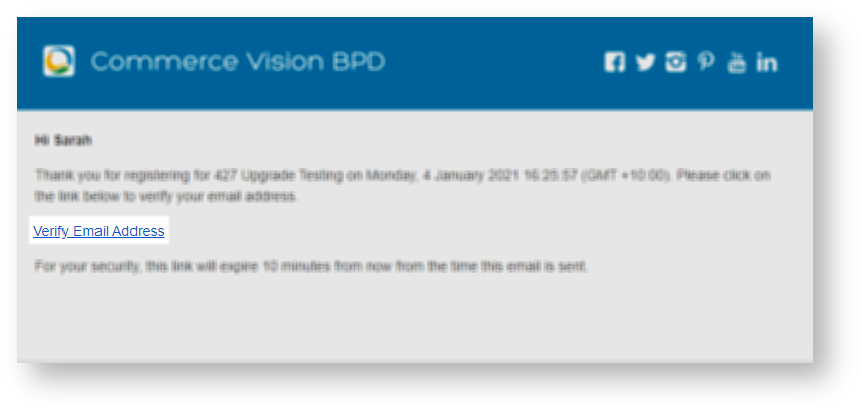Widget Use
| Excerpt |
|---|
Shows the user registration form and allows a new user to enter their details and create an accountCreates the content of the email notifying a B2C user they have to authenticate their email address after they register on your site. |
Example of Widget Use
Where can the Widget be placed?
The widget can be used in the following templates:
- Register Page TemplateB2C Registration Verification Required Email
Widget Options
| Option | Use | Comments | Available from Version | |
|---|---|---|---|---|
| Description | A short description of the widget's use. | We recommend this field be updated so the widget's purpose is clear at a glance from the template page. | All | |
| Layer | The layer the widget is valid for. | The layering technology allows for the content to be shown to specific audiences. This is handy if the content is only valid for a certain type of user , or if the same widget is required for more than one audience , but different configuration is configurations are needed. The widget can be added to the zone more than once and the layer feature can determine determines which audience can see each widget. | AllSend Register Email | |
| Include Surname | Determines whether the | user will receive an email after registering an accountDefault: enabled Untick to disable | All | |
| User Id Required As Email | Determines whether the User ID must be in email format (eg someone@somewhere.com).
| Default: enabled Untick to disable | All | |
| Use Notify Email | Renders a field in which the user can enter a notification email address for all communication from the website. This option is automatically enabled if the User ID is not required to be in email format. | Default : enabled Untick to disable | All | |
| Use Confirm Email | Renders the email address input box twice so that the user must enter it again as confirmation. | Default: Surname of the user is included when they are initially addressed | Default: disabled Tick to enable | All |
| First Name Required | Determines whether the First Name is mandatory for registration. | Default: enabled Untick to disable | All | |
| Surname Required | Determines whether the Surname is mandatory for registration. | Default: enabled Untick to disable | All | |
| Show Phone Number | Renders the Phone Number field on the registration form. | Default: enabled Untick to disable | All | |
| Phone Number Required | Determines whether the Phone Number is mandatory for registration. | Default: disabled Tick to enable | All | |
| Prompt For Promo Material | Renders a tickbox for the user to elect to receive promo material on registration. NOTE - A field must exist for this value in the 'B2CRegistration' field group. | Default: enabled Untick to disable | All | |
| Show Terms and Conditions Checkbox | Renders a tickbox for the user to acknowledge and accpet the site's Terms & Conditions. | Default: disabled Tick to enable | All | |
| Ticking Terms and Conditions Checkbox Required | Determines whether accepting the Terms & Conditions is mandatory for registration. | Default: disabled Tick to enable | All | |
| Show Validation Messages In Message Box | When this option is ticked, if the user attempts to register an account without entering valid content into mandatory fields, an Error Message will appear detailing which fields are still required. | Default: enabled Untick to disable | All | Password Rule Prompt | Text which appears above the password field - generally to provide guidelines on password requirements. | All | Customer Code | Only required if the registration customer code will be different to the global B2C registration customer code. | All | Initial Role | Only required if the registered role will be different to the global B2C registration role. | All |
| Password Mismatch Error Message | The red validation message displayed to a user who does not enter matching values in the password and re-enter password fields. | Default is: Your passwords do not match. Please try again | All | |
| Email Mismatch Error Message | The red validation message displayed to a user who does not enter matching values in the email and re-enter email fields. | Default is: Your email addresses do not match. Please try again | All | |
| Terms Checkbox Prompt | Text entered into this option will appear next to the terms and condition checkbox underneath the password fields. | Default is: I have read the terms & conditions | All | |
| Terms Checkbox Not Ticked Message | The red validation message displayed to a user who attempts to register without first accepting the Terms & Conditions. | Default is: You must agree to the terms and conditions | All | |
| Register Button Prompt | The text on the Register button. | Default is: Register & Login | All | |
| Register Button Icon | The icon on the Register button. | Default is: cv-ico-general-user-add | All | |
| Details Section Title | The heading text for the user details section. | Default: Your Details | All | |
| Details Section Icon | The icon that appears next to the user details heading text. | Default is: cv-ico-general-pencil | All | |
| Password Section Title | The heading text for the user password section. | Default: Create Password | All | |
| Password Section Icon | The icon that appears next to the user password heading text. | Default is: cv-ico-general-key | All | |
| Additional Register Field Columns | Determines how many additional field columns are present on the register page. | Default is: 2 | 3.78 | |
| Is site set up to allow for user registration | The message displayed to users attempting to register when the site is not configured to allow self-registration. | Default is: Site does not support registering new users | 3.82 |
Other Widgets
...
| 4.27 | |||
| Verification email message | The main message of the email | Default: 'Thank you for registering for {0} on {1} {2}. Please click on the link below to verify your email address.' Placeholders: {0} - name of your business or online store {1} - date {2} - time | 4.27 |
| Verification Link Timeout Message | The text that informs the user they must click on the verification link within a set number of minutes before the link expires | Default: 'For your security, this link will expire {0} from the time this email is sent.' {0} - the number of minutes set when Registration Verification options were configured. | 4.27 |
| Verification Link Label | The text for the verification link the user clicks on | Default: 'Verify Email Address' | 4.27 |
Related help
| Content by Label | ||||||||||||||||||
|---|---|---|---|---|---|---|---|---|---|---|---|---|---|---|---|---|---|---|
|
| Content by Label | ||||||||||
|---|---|---|---|---|---|---|---|---|---|---|
|