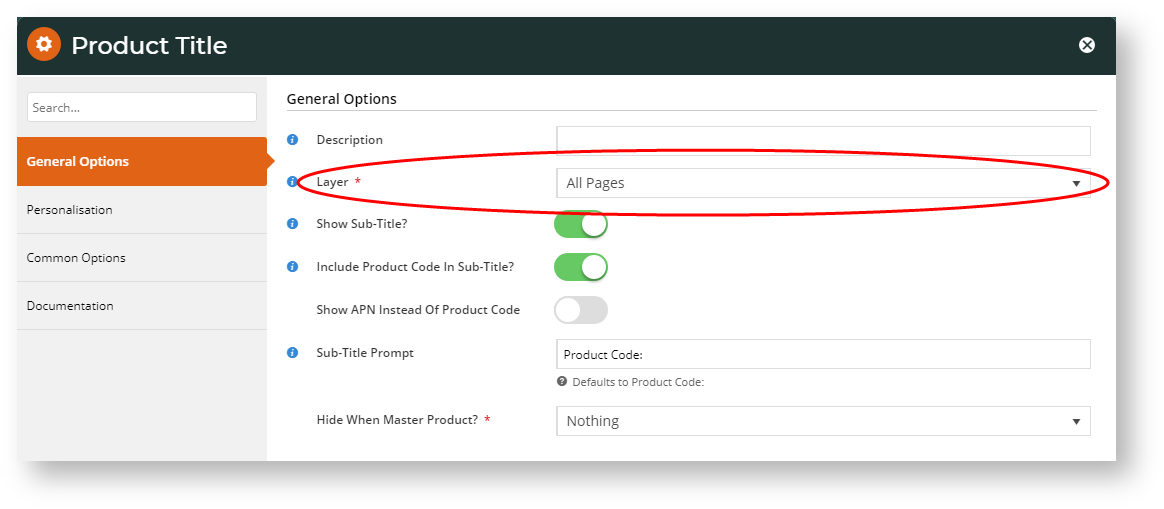Overview
Layers are used by all widgets and various functions to filter or restrict the content or access to a particular audience. A layer can be based on conditions such as the user's authentication status (logged in vs. public), their role, and/or their customer code, just to name a few.
If you've ever edited a widget in the CMS, you may have noticed the Layer selector under the General Options tab:
Usage
Let's imagine you have a banner image advertising an exciting promotion, but it only applies to your B2C customers. In this case, you'd place the banner on the page using a Static Content widget, then use a layer to restrict that widget to users on a B2C role. As a result, B2B users would not see the banner at all.
Best Practice Design websites come equipped with several standard Layers out of the box. You are free to edit, remove, or add to these Layers as required.
To access Layers, in the CMS, navigate to Advanced Content → Layers.
How To Create a Simple Layer
In the CMS, navigate to Advanced Content → Layers.
- Click Add New Layer.
- Give the new layer a Name and a Description; anything that's meaningful to you.
- Next, specify the conditions under which this layer will 'activate'. It could be for particular roles, accounts, or marketing flags, for example.
(For further information on layers and examples of use, see our blog post on Personalisation here!)
There are more filters than what is shown in the above screen shot. Such as: Rep Codes, Territories, Customer Types, Company Masks, Industry Sub Groups- Click Save & Exit.
- Your new layer is now ready to use! Add it to any widget on your site - it's that easy.
Layer Options
| Field name | Description |
|---|---|
| Access User Authenticated Status | The widget will activate when the customer browses a particular page or pages. Use the '*' wildcard to include all like pages, or exclude a page using '!' |
| Layer Group | You can group layers to ensure only the first matching layer of a group is applied |
| Roles | Defines the layer based on the role of the user. You can include, or exclude any role from the list. |
| Accounts | A single account code, or a list of debtors from PRONTO that should be included (or excluded) from this layer. |
| Bill-to Accounts | Similar to the Account option, this specifies a Bill-to Account filter, using an include or exclude. |
| Catalogues | If your site uses Custom Catalogues, you can define a layer based on what catalogue the user is browsing. Specify the Global Catalogue, any Custom Catalogue, or a list of Custom Catalogues. |
| Order Quote Status | Define if the layer applies to any order or quote. |
| Customer Filters | There are several Customer fields integrated from PRONTO ERP that can be used to define a layer, including:
Any of the above can be done as a list (separated by commas), and can be set up to include or exclude the values supplied. |
| Customer Filters for Custom Fields | Specify the customer custom fields that the layer will apply to |
| Users | Define if the layer applies to specific users (by email) |
| User Groups | Define if the layer applies to specific User Groups |
Additional Information
--
| Minimum Version Requirements |
|
|---|---|
| Prerequisites |
|
| Self Configurable |
|
| Business Function |
|
| BPD Only? |
|
| B2B/B2C/Both |
|
| Third Party Costs |
|
Related help