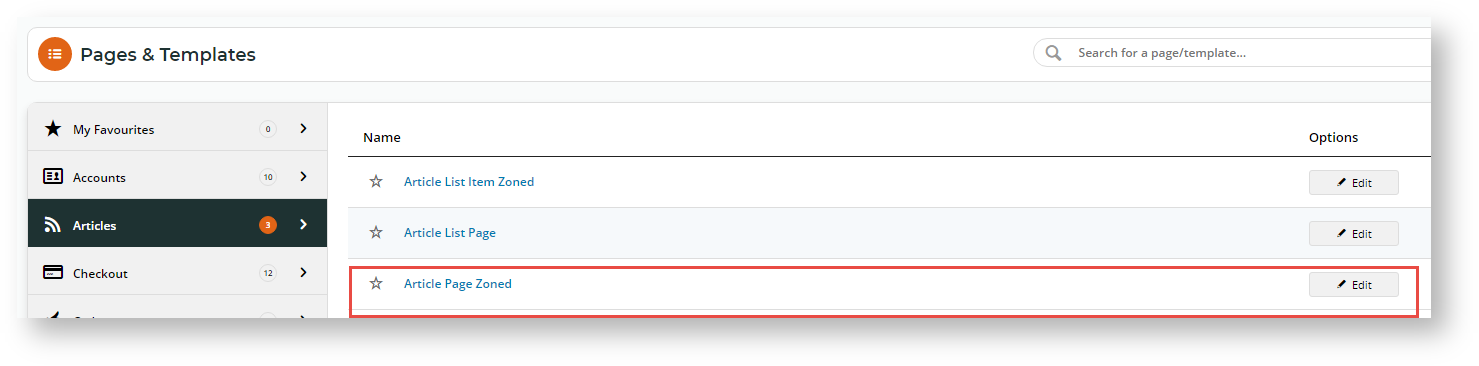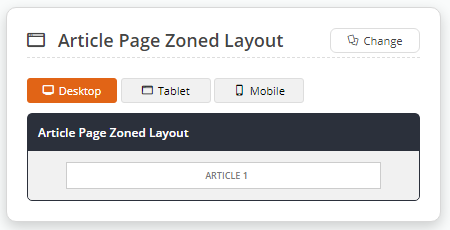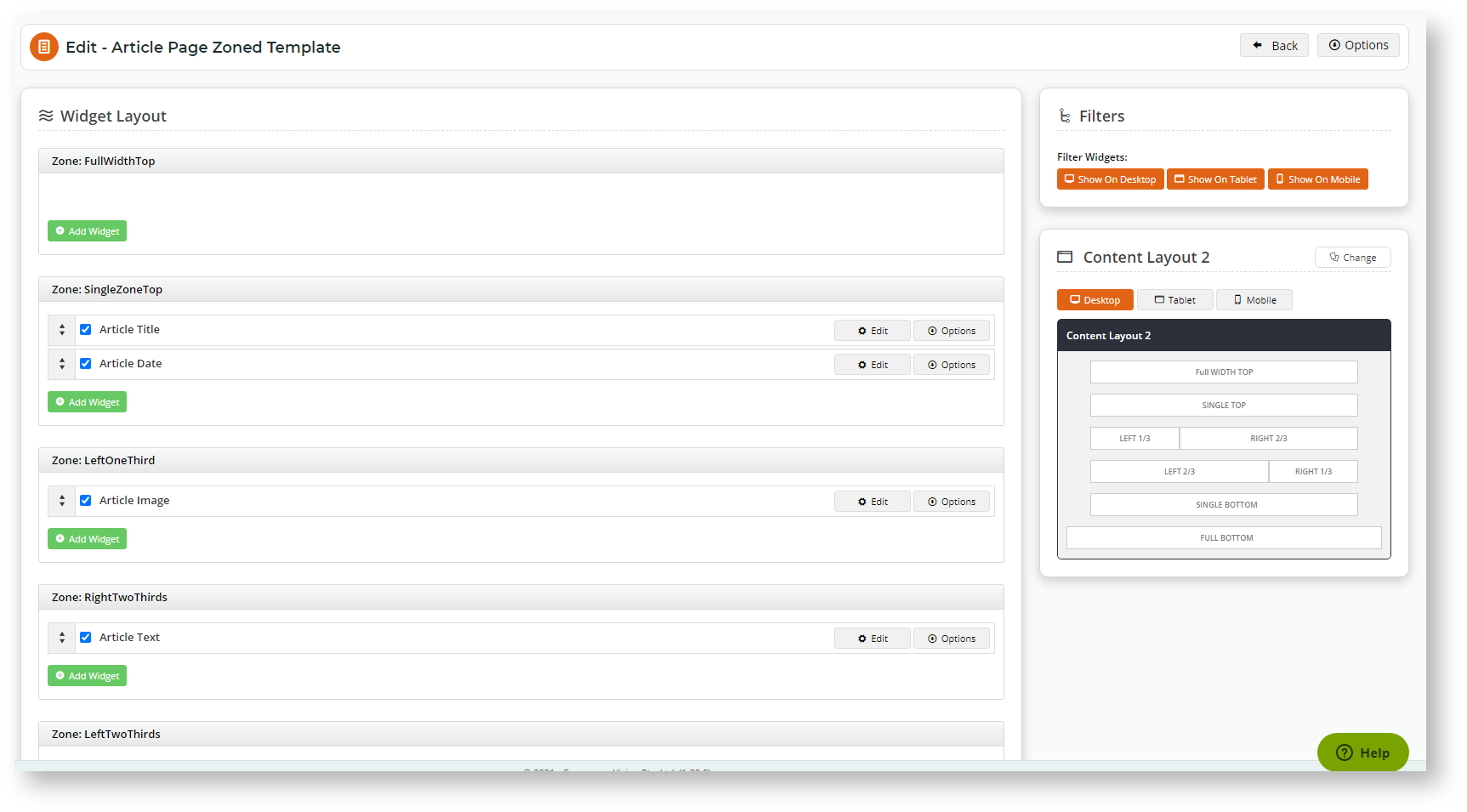...
- Navigate to Content → Pages & Templates → Articles.
- Click Edit for the Article Page Zoned template.
- The default widgets will be present in the template (Article Title, Article Image, Article Date, to name a few). Edit the options for existing widgets if required.
- To change the entire layout of the article page, click Change in in the layout preview panel. Follow our
- Select another layout or follow our Layout Creator guide for instructions on how to select another layout or create your own custom article layout!
. In this example, an built-in content layout was selected. Notice the various zones not available. - Drag and drop widgets to re-order them or move into different page zones, or add and delete widgets as needed.
For example, add an HTML Snippet widget to display a company logo or chat icon in the corner of every news article. - Load an Article page in another browser or incognito window to see your changes.
...
| Content by Label | ||||||||||||||||||
|---|---|---|---|---|---|---|---|---|---|---|---|---|---|---|---|---|---|---|
|
| Content by Label | ||||||||||
|---|---|---|---|---|---|---|---|---|---|---|
|