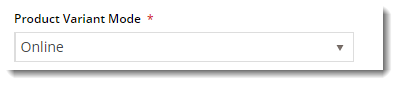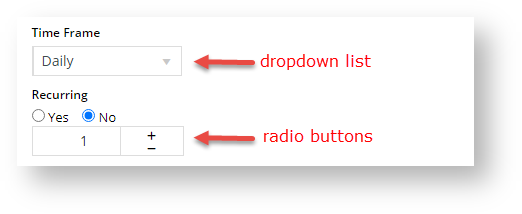...
- In the CMS, navigate to Settings → Feature Management.
- In Products & Categories → Product Variants, ensure it is toggled on and click Configure.
- Switch the Product Variant Mode to 'Online'.
- Configure the Shared Variant Options settings. With the exception of (e), these settings are shared with Subscription Products that have Master/Child relationships. Changing a setting here or in Subscription Products settings will automatically apply to both features.
Default Display Type: When a Master subscription product has more than one purchasing option, each variant with its values will be offered in the Master Product's page on your website. Select whether the default for displaying selectable values will be a dropdown list or radio buttons.
Tip
title Click here to see an example...
- Allow Display Type Override at Variant Value: toggle ON to allow the default display type to be selected individually when each Variant is being configured.
- Add to Cart Mode: select either Master or Child. This determines whether the Master or Child product's Code is used when a Child product is added to the cart. If Master is used, the Child product will be added as a note in the order line.
- Allow Product Matrix Mode: select whether to allow individual products to be set to matrix display mode, using the Product Variant Grid Widget. Default: OFF.
- Allow Display Type Override: select whether to allow the default display type to be overridden on a product-by-product basis. Default: OFF. NOTE - if this setting and 'Allow Display Type Override at Variant Value' are both enabled, the latter will be used.
- Allow Child Products As Note Line: select whether to allow child products to be added without a product code. If enabled, the selected variants are added as notes against the master product on the order. Default: OFF.
- Enforce Stock Security for Variants: select whether to allow stock security settings for each child product to apply. Default: OFF.
- Update Master Products With Child Images: select whether to add child images to the master product gallery automatically, so that as the User selects different options, the image will change to reflect them. Default: OFF. (See our guide on Automatic image tagging for variants for further details.
- Allow Manual Sort of Products Attributes: select to allow the User to sequence child products by drag-and-drop. Default: OFF.
- Enforce Tag Order Comparison: Toggle ON/OFF as required.
- Click Save.
...