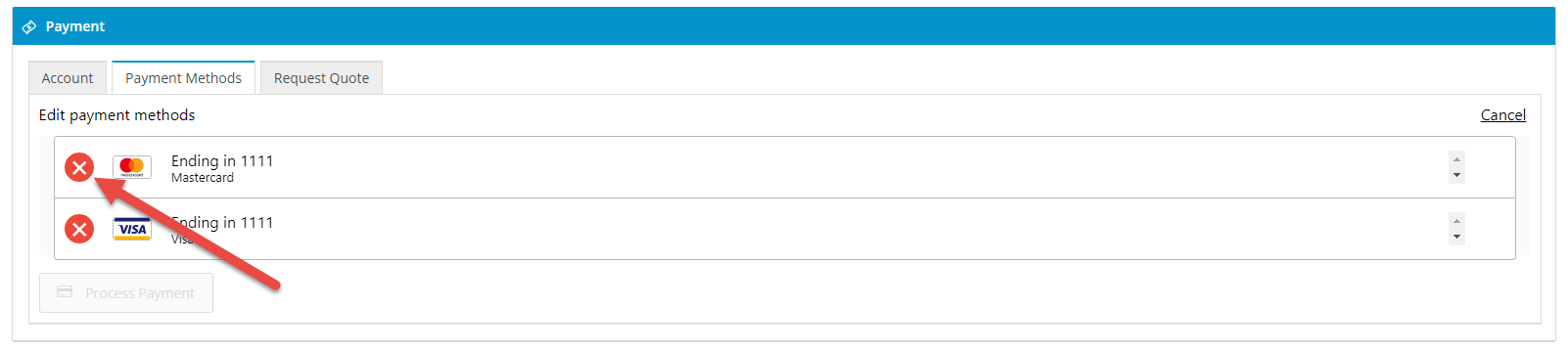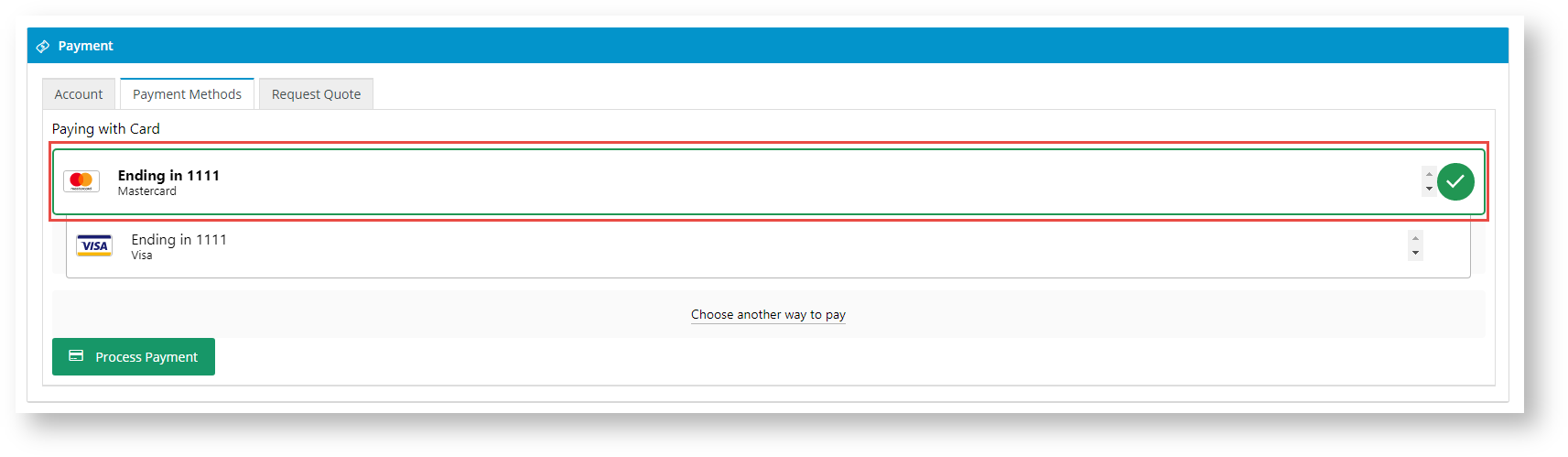...
- Navigate to Settings → Payment & Checkout → Braintree Payment.
- If the Available in CMS toggle is not enabled, toggle it ON.
- Click Configure.
- Configure General Settings for Braintree Payments. NOTE - the Overrides feature can be used instead of global settings when offered.
- To enable Braintree for all Users on your site, toggle ON Enable Braintree Payment. TIP - Leave this global toggle off and add Role Overrides if Braintree is to be offered only to specific roles, e.g., B2C customers.
- In Mode, select 'Sandbox' if you are on the testing Stage site or 'Production' on the live site.
- Enter credentials for either 'Sandbox' or 'Production'. You will need the following from your Braintree account:
- Merchant ID
- Public Key
- Private Key
CHECK WHAT ABOUT MERCHANT ACCOUNT IDIf you want to allow Users to be able to delete a saved (vaulted) payment, toggle ON Allow Vault Management. When this setting is enabled, an Edit link displays next to each payment mode.
When the User clicks on Edit, the delete option appears for each payment. The User can click it to remove the saved payment.
- If you want the saved payment at the top of the list is to be preselected when the User goes to Payment pays during checkout, toggle ON Preselect Vaulted Payment Method. The A preselected payment is foregrounded and has a tick next to it. If OFF, the last saved payment will be preselected.
- If ... Show Default Payment Method First. CHECK
...