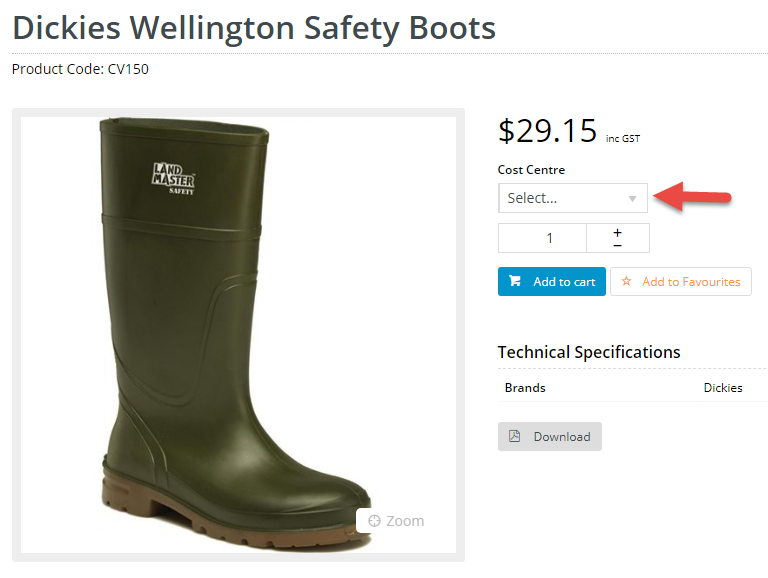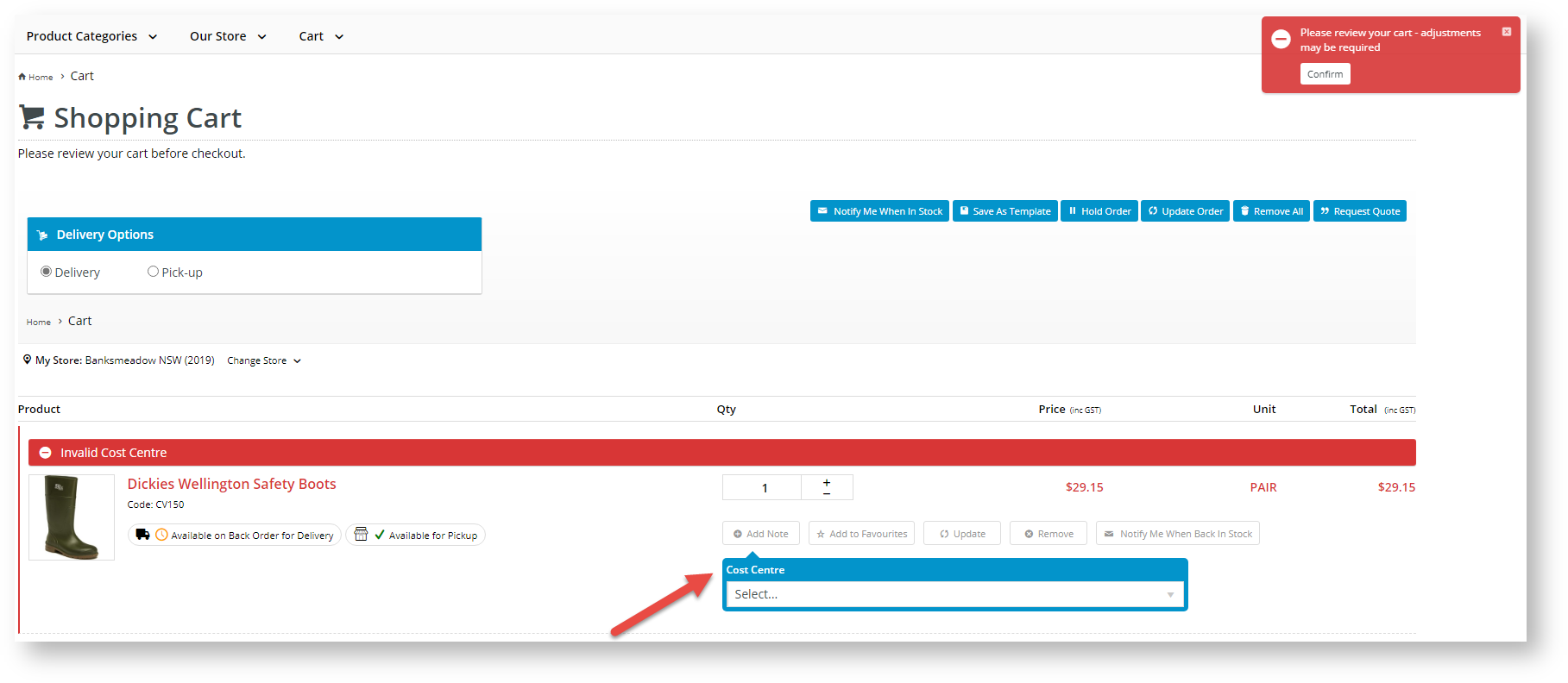...
- Navigate to Settings → Feature Management → Products and Categories.
- Toggle ON Cost Centres.
- Click Configure.
- In the Cost Centres Feature Settings, configure the settings as required.
The Overrides feature can be used instead of global settings when the Overrides button appears.
- Use Cost Centres: toggle ON to enable Use Cost Centres on the website.
Cost Centre On Product Grid: toggle ON to display the Cost Centre selection dropdown in a product's detail page. This allows the user to select a call centre when adding each product to cart.
Expand
title Click here to view an example...
- Pronto Validation Cost Centres: (for Pronto users only)
Force GL Pronto Check for Order Validation: (for Pronto users only)
Enforce Cost Centre Required on Order Lines: toggle ON to force users to select a cost centre per order line during checkout.
Warning If cost centres are set as mandatory on order lines, cost centre codes must be set up for the customer, otherwise the user will not be able to checkout.
Expand
title Click here to view example... If Enforce Cost Centre Required on Order Lines is ON and a cost centre has not been entered for each product in the cart, an alert message will display to inform the user.
Maintain User Cost Centres: toggle ON to allow cost centres at the user level to be maintained. Once this is enabled, options for configuring cost centres at user level are displayed.
...