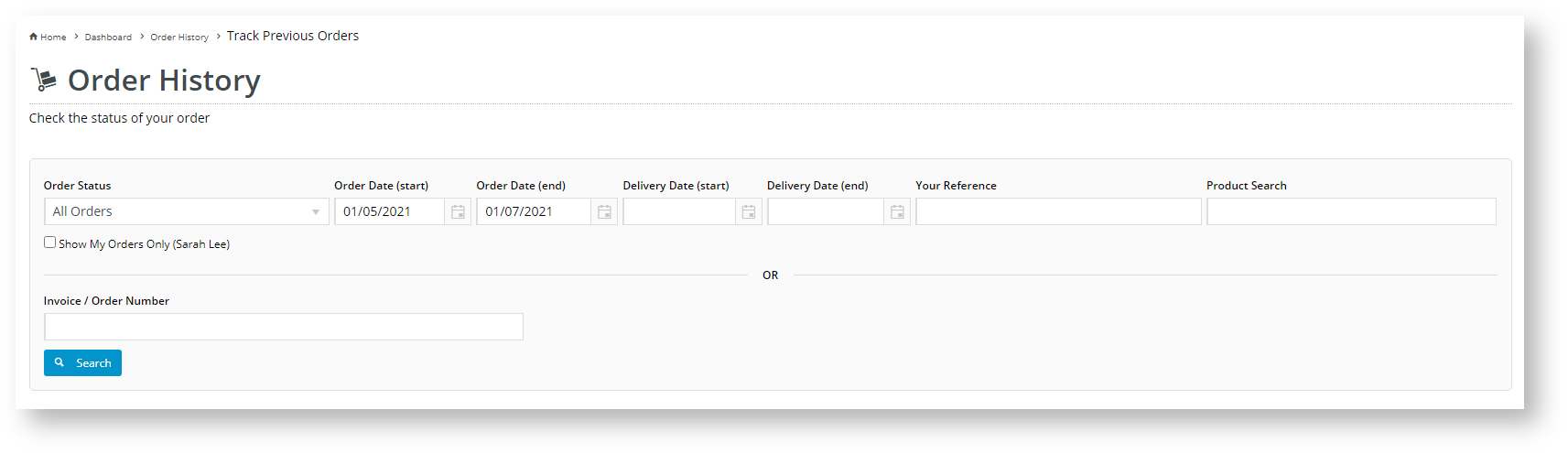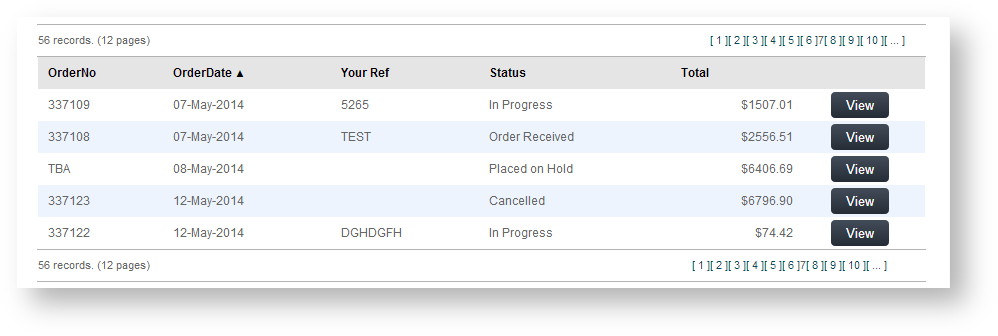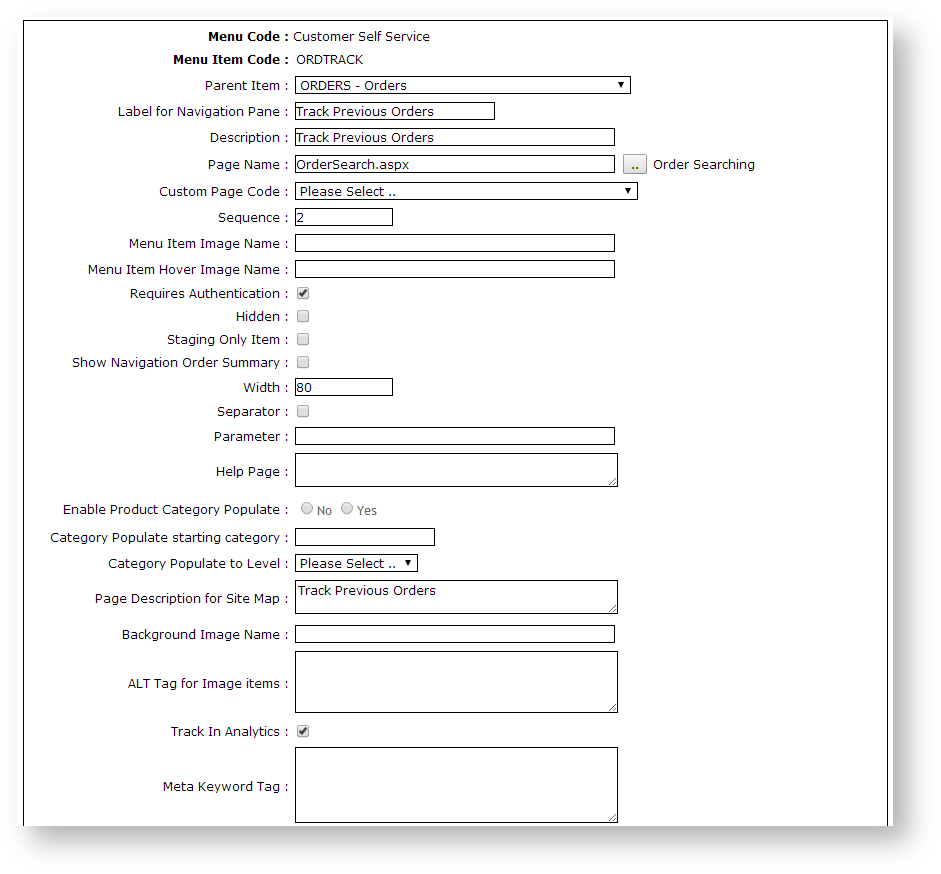...
| Multiexcerpt | ||||
|---|---|---|---|---|
| ||||
Online order tracking is easy. Depending on settings, Users can search for specific orders, filter by date, product, order status, and so forth. |
Online order tracking for allows website users is easyto look up their submitted orders. Depending on settings, users can search for specific orders or use filters to find orders by date range, delivery date, product purchased, order status, and so forth. Administrators can also select to allow a range of display and function options.
Order tracking is accessed through the website user's Dashboard menu. It is available only if the user's role is permitted to track their orders. The functionality is generally enabled for B2B customers but can be made available to any user group.
By default, the order tracking page lists orders and related data such as current order status, order date, and order total. Other display options can be enabled in the Track Order Widget.
By clicking VIew View for an order, the user can view its header and lines, copy items to their cart and print the order. If the order has been completed, the Invoice Reprint button will be activeavailable.
| Tip | ||
|---|---|---|
| ||
If an Advanced Order Approver by User and Account option with re-assign approver has been set up for a Customer account, the user will be able to re-assign to another available approver in Order Tracking. The log of actions relating to the approval, e.g., approver changed, approval time stamp, are also displayed. Orders pending approval can be searched for in Order Tracking.
|
Step-by-step guide
...
Enable Order Tracking
NOTE - Enabling Order Tracking is usually already completed by Commerce Vision for your site.
To enable Order Tracking:
- Login to your website as an Administrator.
- Navigate to Content → Menu Editor (/zMenus.aspx).
- Select the required Menu Code.
- Click Parent Items.
- Select the required Menu Item Code.
- Click Menu Items.
- Add OrderSearch.aspx as a new menu item. See Adding a new menu item for further details.
- Enter the label name and details for the menu item as well as where it will be located in the User's navigation menu. The label usually used is 'Order Tracking' or 'Order History'.
Update Order Tracking Settings
Display and function options on the Order Tracking screen are configured in the Track Order Widget. Here, you can enable and disable default settings, add additional functions, and edit labels for Track Order buttons and fields.
Additional Information
| Multiexcerpt | ||
|---|---|---|
| ||
With order tracking enabled, it's possible to customise the order status descriptions that users see. Refer to How to customise Order Status descriptions for further information. |
...