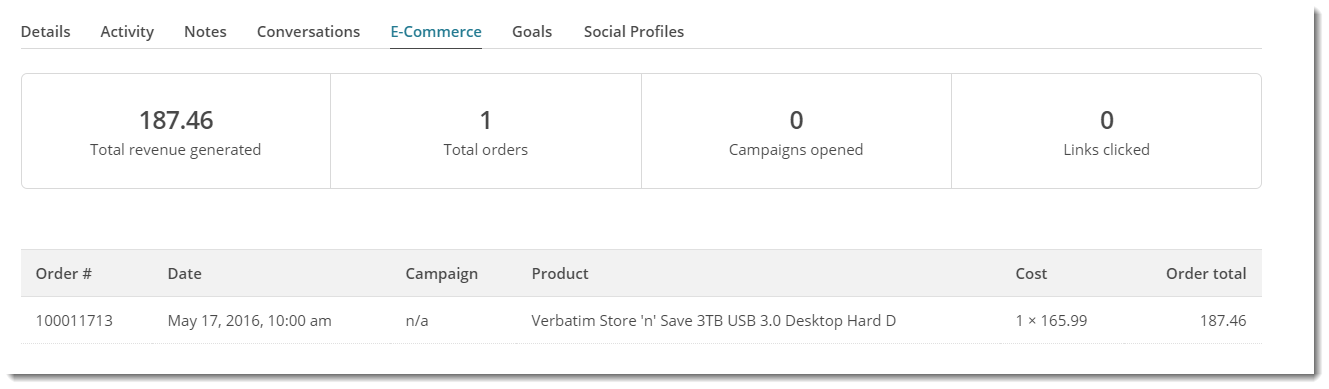...
This guide details the steps required to integrate your website's eCommerce functionality and your existing MailChimp account.
| Info | ||
|---|---|---|
| ||
When your customers abandon items in their shopping cart, have a custom email sent to them to encourage them to complete their purchase. Perhaps entice them with a special offer. If you are interested in implementing this feature within your MailChimp, please consult with Commerce Vision. |
Step-by-step guide
To implement eCommerce functionality for your site with MailChimp:
- Login to MailChimp.
- Navigate to the Account → Extras → API keys (https://us7.admin.mailchimp.com/account/api/)
- Copy the API key for your website.
- In the CMS, navigate to Settings → Settings.
- Scroll to the 'Mailing List Details' section.
- Ensure the 'Mailing List Provider' is set to MailChimp.
- Paste your MailChimp API key into the field labelled 'Mailing List API Key'.
- Tick the 'Mailing List ECommerce Enabled' flag.
- Assign an ID in the 'Mailing List Store Identifier' field, no spaces (we generally just use the BusinessName).
- Click 'Update' to save changes.
...
For members already in your subscriber list, order information will be visible in their overview, and data will be available for use in targeted campaigns.
Set up abandoned cart email
Related help
| Content by Label | ||||||||||||||||||||
|---|---|---|---|---|---|---|---|---|---|---|---|---|---|---|---|---|---|---|---|---|
|