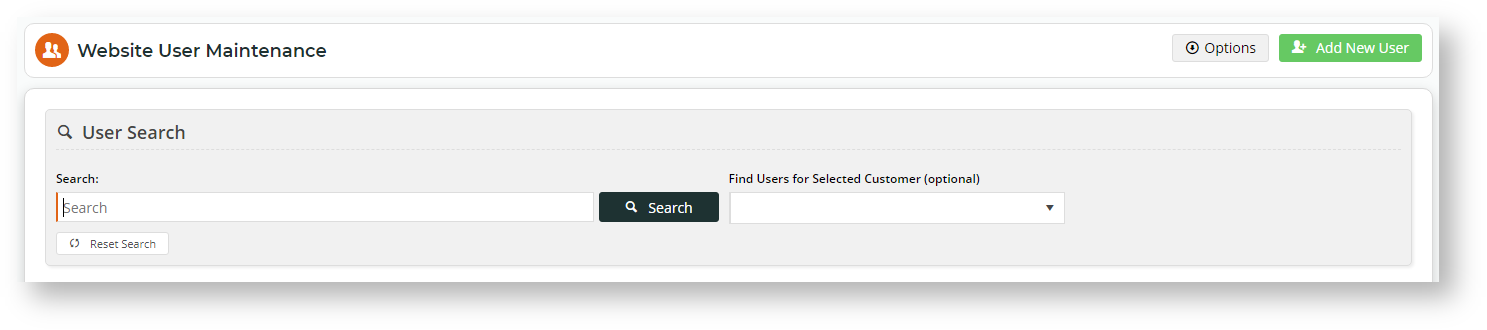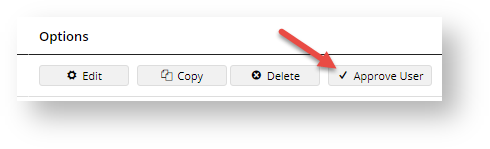...
- In the CMS, navigate to Users → Website Users.
- Use the User Search tool to find the user. You can search by email address (from the email notification).
- You can either approve the user without reviewing details or review details, then approve.
To approve the user without reviewing details, click the Approve User button. The user will be approved and receive the welcome email.
To review- the userUser's details before approving, click Edit.
The detail page, review the user's details page will load. Check and correct user information as required. You can edit any of these details and assign additional Roles and Customer accounts if required.To approve the user, a the top of the click Save & Approve. Change any details if required. TIP - You may need to change the User's Role, Order, Requisition and Approval Limits.- To save, click Save & Exit. The user will be approved and receive the welcome email.
Related help
| Content by Label | ||||||||||||||||||
|---|---|---|---|---|---|---|---|---|---|---|---|---|---|---|---|---|---|---|
|
...