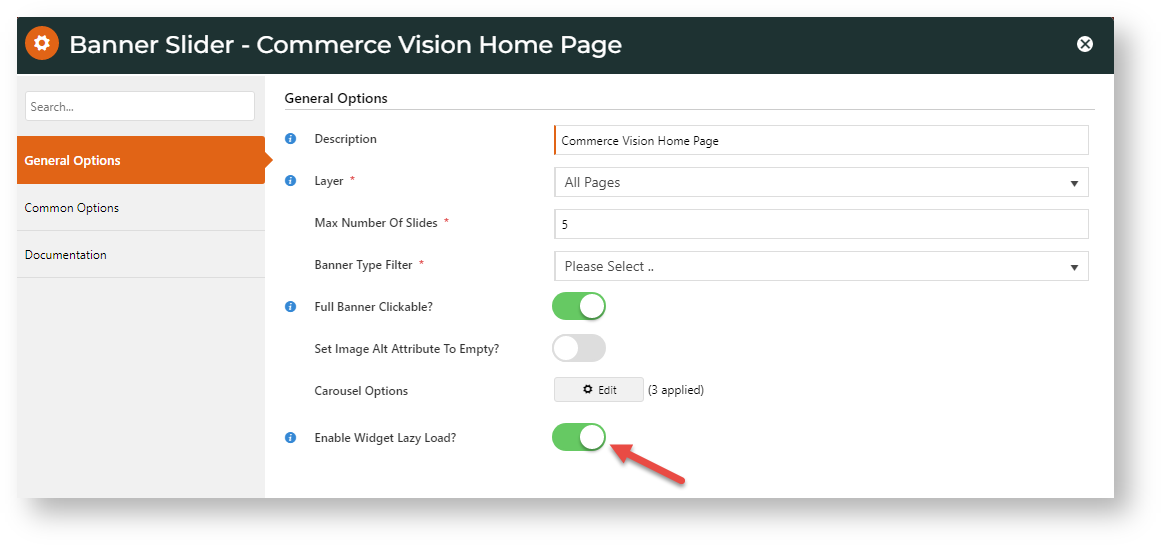Why use lazy loading?
The idea behind lazy loading is faster page load times. Suppose your home page has a banner slider with five different images. The user can view only one slide at a time. With lazy loading, the four image files not on screen remain unloaded. The whole page will display faster to the user since they don't have to wait until all five images are loaded.
By default, lazy loading of banners, images and product images is enabled by default for all websites. For greater control, objects in widgets that can be lazy loaded will have a toggle that can be switched on and off.
Here's an example for the banner slider:
Add lazy loading for images in HTML Snippet and Custom widgets
You've embedded an image in an HTML Snippet or Custom widget and want to enable lazy loading, Here's a guide to do it.
You have an image tag:
<img class="someClasses" src="/images/SomeImage.jpg" style="someStyles">
To add lazy loading, edit this code:
<img class="cv-lazy someClasses" src="data:image/gif;base64,R0lGODlhAQABAIAAAP///wAAACH5BAEAAAAALAAAAAABAAEAAAICRAEAOw==" data-src="/images/SomeImage.jpg" style="someStyles">
Let's look at what has been done:
- cv-lazy: Add cv-lazy as a class to the attribute.
- src: update the src to a placeholder image. Use the gif format in this case so we don't get a layout shift.
- data-src: original src attribute changed to data-src to enable the original image to be lazy loaded.
Related help