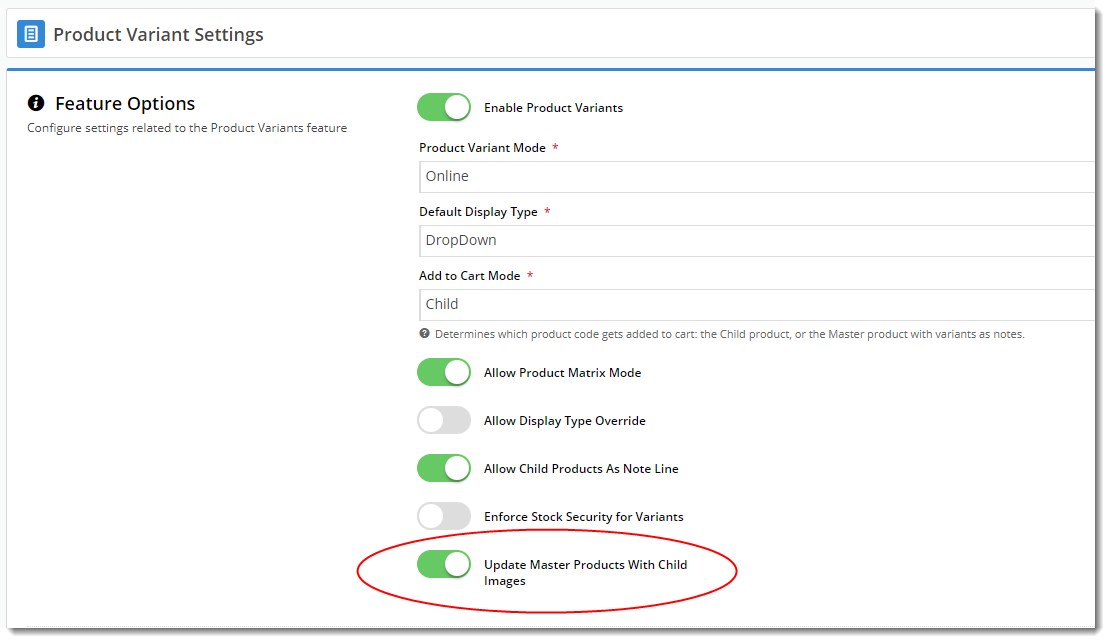Overview
From version 4.04+, your master products can be automatically updated with their child images and tagged for image switching.
This means that as you add a child product to a master in the CMS, as long as that child has an associated image, it will be copied across with the correct tags.
You can enable this functionality in the Product Variant Settings page in the CMS.
Navigate to Settings → Feature Management → Product Variants, and enable the setting 'Update Master Products With Child Images'.
Prerequisites
- Your site must be running version 4.04 or higher
- The child product needs an image loaded against it.
- The child product can't also be a master product.
- The child product can't be a child to more than one master - this feature works for one-to-one relationships only.
How it works
- With the feature setting ('Update Master Products With Child Images') enabled, navigate to a master product in the CMS.
- Edit the product and add a child product (or several) to it.
- Ensure that each child product has an image against it. If the child product has more than one image, all of them will be copied across to the master.
- Once you've added all required child products, click Save.
- You'll see that the image from each child product has been added to the master product, and has been automatically tagged with its variant option(s).
Here's a video showing a simple example. You can see that when I save the master product, the new child images appear, complete with correct tags.
Good to know