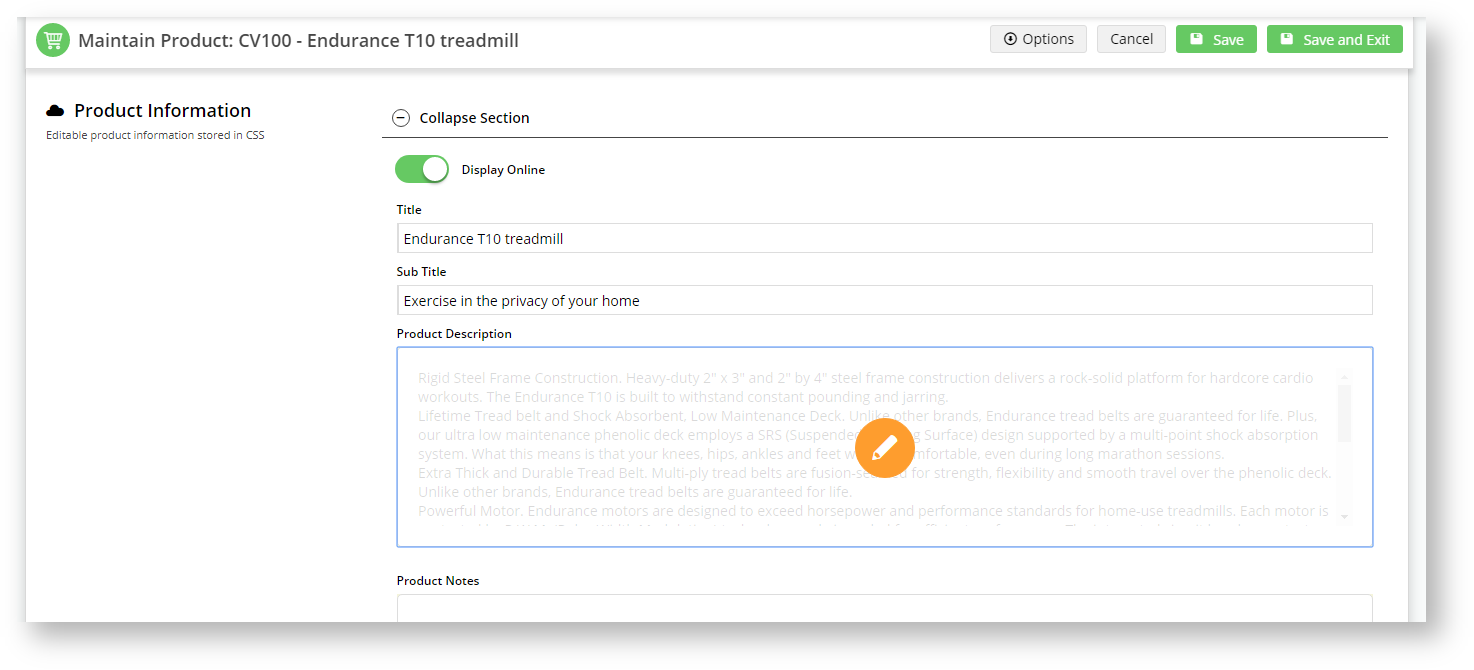Use the tab button or mouse to navigate between Product Maintenance sections. For large text areas in the Product Information section, you have to click the pen icon to make edits. This feature stops the editor popping-up every time you enter the field.
Step-by-step guide
1. In the CMS, navigate to Products & Categories → Product Maintenance.
2. Select any product and click Edit.
3. Scroll to the Product Information section.
4. Click in the Sub Title field and press the tab button to move to the Product Description text box.
5. The field will highlight with a blue outline and will display a pencil icon.
6. Click your mouse in the field, avoiding the pencil icon, and you will see that the editor window will not pop-up.
7. Hover over the pencil icon and watch it change colour.
8. Click on the orange pencil and the editor will pop-up.
9. Make and Save your changes to exit out of the pop-up.
10. Hit the tab button again or click in the next field.
11. Until you click the pencil icon, you can move between the fields without the editor popping-up.
Additional Information
Shift-tab enables you to move back to the previous field.
| Minimum Version Requirements | 1.15.04 |
|---|---|
| Prerequisites | N/A |
| Self Configurable | N/A |
| Business Function | Performance, Products & Categories |
| BPD Only? | Yes |
| B2B/B2C/Both | Both |
| Ballpark Hours From CV (if opting for CV to complete self config component) | Contact CV Support |
| Ballpark Hours From CV (in addition to any self config required) | Contact CV Support |
| Third Party Costs | n/a or Fees apply |
| CMS Category | Product Maintenance |
Related articles