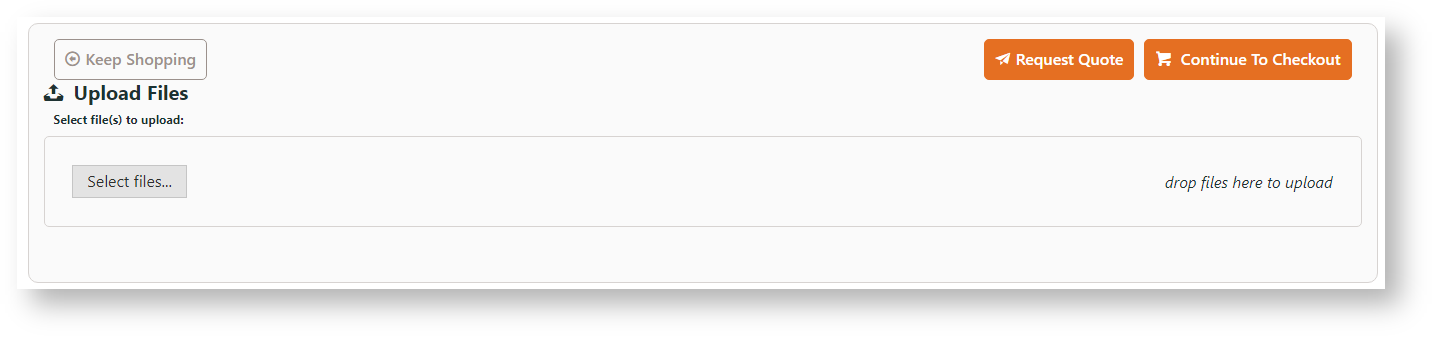This guide shows you how to implement this functionality on your own BPD website.
Step-by-step guide
Add attach file in Cart
First, add the widget to the Cart template:
- In the CMS, navigate to Content → Pages & Templates → Checkout.
- Select the Cart template.
- Locate where you want the Upload Files facility to be in the layout and click 'Add Widget'.
- Search for Order Documents and click 'Add Widget'.
- Edit the widget to customise document file types accepted. See: Order Documents Widget.
- Click Save.
- Refresh your shopping cart in another browser (or incognito window) to verify the File Uploader now displays.
Next, add the Order Documents Widget to the Order Lines Information template. This will determined if the document is included in the Order Placed email as well as the user's Order History.
- In the CMS, navigate to Content → Pages & Templates → Checkout.
- Find the Order Lines Info template.
- Click Add Widget.
- Search for Order Documents and click Add Widget.
- Edit the widget to customise options. See: Order Documents Widget.
- Click Save.
- The link to the user's document will now appear on the Order Placed email, as well as in the user's Order History when the order details are being viewed.
Additional Information
--
| Minimum Version Requirements |
|
|---|---|
| Prerequisites |
|
| Self Configurable |
|
| Business Function |
|
| BPD Only? |
|
| B2B/B2C/Both |
|
| Third Party Costs |
|
Related help