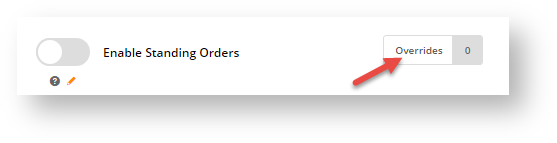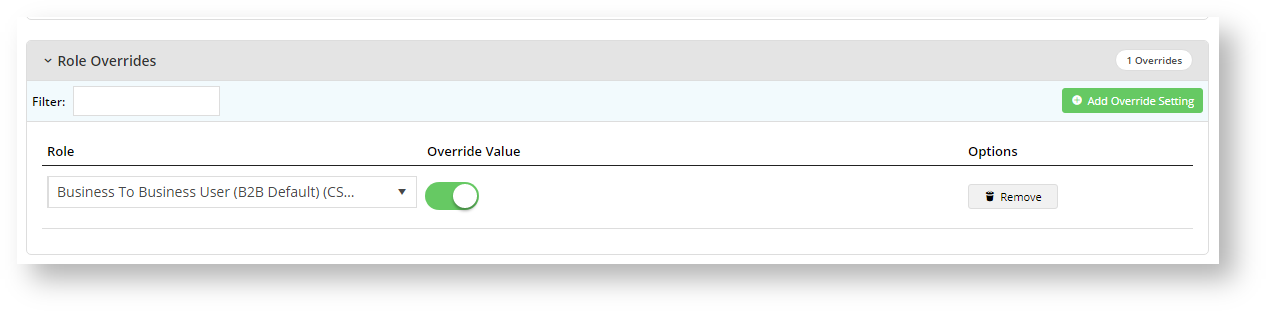Overview
In the CMS, the Override facility allows Administrators to enable/disable access to a feature or function at a specific level (Customer, Role and/or User) instead of globally for all Users. You'll know it's available for a setting when you see the Overrides button and counter next to it.
Example:
The counter will increase by one for each override set.
How Overrides work
To control access to a setting, Overrides take advantage of Customers and Roles that are set against every registered Website User. The general rule operating on Overrides is the hierarchy: Global < Role < Customer < User. The Global value is the default system setting. Any value set at the Role level will override this default value. In turn, any Customer level value will override both Role and Global settings. Finally, a User setting will override all the other settings.
- The value set at the Global level is always the fallback default.
- A Role level setting overrides Global.
- A Customer level setting overrides both the Role and Global settings.
- A User level overrides all previous settings.
- For some functions, User Customer is available. This caters for Users that can be in more than one Customer account, and allows you to set permissions for the User against a specific Customer.
NOTE - Sometimes, a setting will specifically disallow certain levels so such levels are not displayed. Some settings also may have rules that exclude certain subset of Users already. In such cases, this will be noted.)
Use Case
As a simple example, let's use the 'Standing Orders' feature. 'Standing Orders' allows Users to create recurring orders, e.g., orders that will automatically be placed according to a schedule. The Enable Standing Orders toggle is the global setting. If we toggle it ON with no overrides, the setting will be available all Users. If it is OFF, no User will have access. We don't want either of these options and will use the Overrides facility.
Step 1: Decide whether the global setting is ON or OFF. For our example, we will leave the global disabled and turn it on for a specific subset of Users. (This means before any Overrides are set, no User can access the feature.)
Step 2: Click the Overrides button. This will open the Setting Overrides screen specific to the feature.
Step 3: Here, we can set a Role override for CSSUser with an Override Value of ON. (This means all Users with Role 'CSSUser' will have access to the feature.
Step 4: We can also add overrides at the Customer level. Here we have set value=OFF for Customer 'WAFFA'. As a result, a User with Role 'CSSUser' for Customer 'WAFFA' will not have access to Standing Orders since Customer level settings override Role ones.
Step 5: A User level setting overrides all other settings. So if we add a User Override, 'jane.smith' who is a User for Customer 'WAFFA' and set the override value=ON, she will have access to Standing Orders even when logged into the Customer account 'WAFFA'.
Step 6: To save your overrides, click Confirm, then Save or Save & Exit in the main Settings screen.
- When configuring Overrides for a setting or function, you do not have to add overrides at every available level. In our example, you can simply add a User level override for User 'jane.smith' to access a feature and skip overrides at the Role and Customer levels.
- Special Roles can be created and particular Users assigned to these, should you require only specific Roles only that can access a feature or setting.