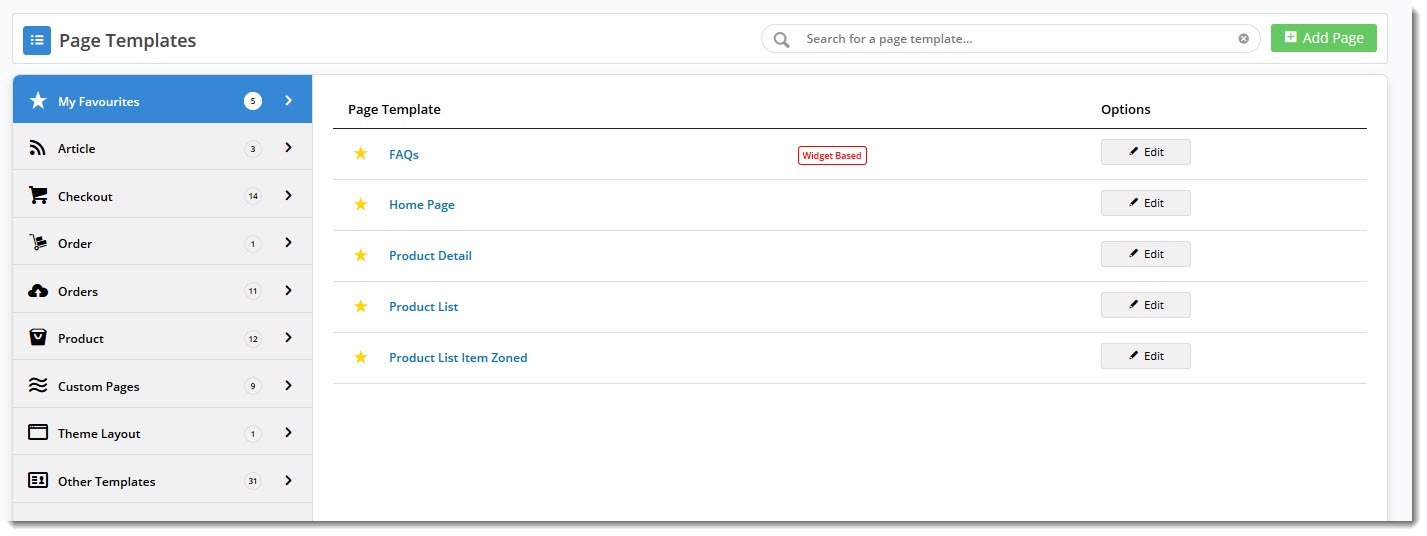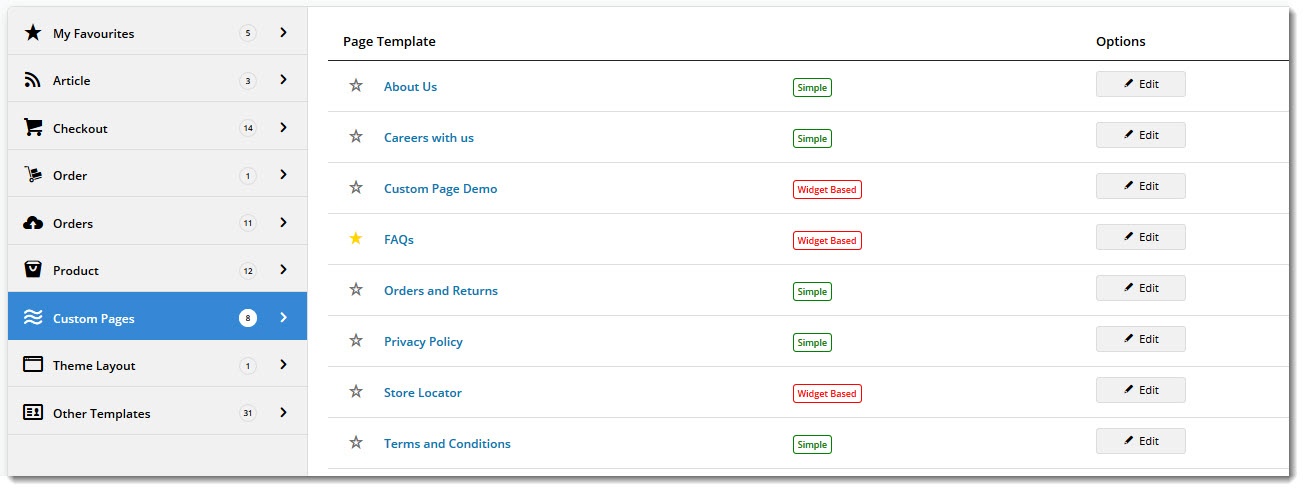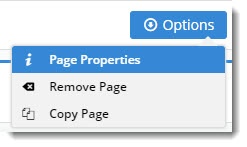So we decided to merge them into one handy location. And we threw in the Theme Layout for good measure.
Standard and Custom pages have always lived in 2 separate places in the CMS. But these pages are really not so different from each other - Standard pages are included by default in the CMS, and Custom pages are created by you.
Take a look:
Now, when you want to edit any page, all you have to do is navigate to Content → Pages & Templates.
Here you'll find Standard pages, Custom pages, and the Theme Layout.
Your favourite templates are still identified by a star and are the first ones you see on landing at this page. The search function has also been retained, making it quick and easy to find the page you're after.
The Custom Pages tab is where all your content pages live, and you can see at a glance the simple vs widget-based formats.
Creating a new Custom Page
This is also where you come to create a new Custom Page. You'll see the 'Add Page' button in the top right. Click that to create a new page full of engaging content for your customers.
Editing a Custom Page
To update the SEO details or menu associations for an existing custom page, simply search for the page you require and click the page name or Edit button.
Then, hover on the Options button at the top right and select Page Properties.
This will bring up all of the page data other than content, and allows you to update menu access and other details.
Update the info as required, then Save & Exit.