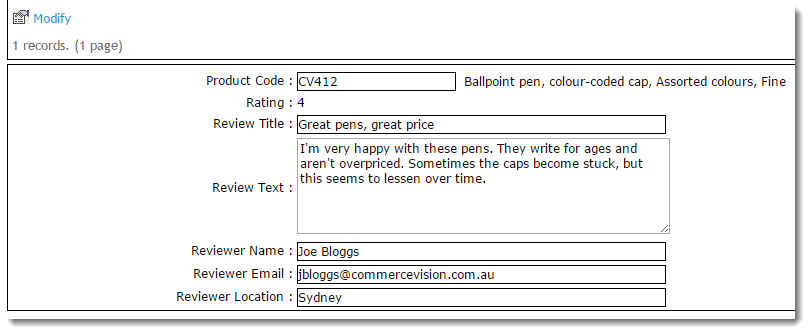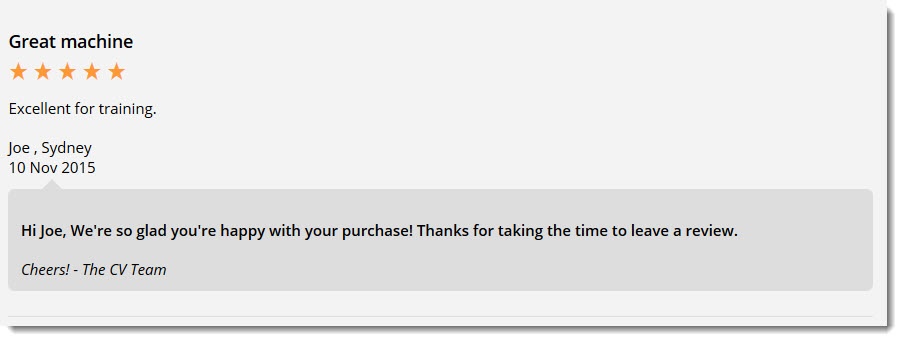Overview
Product Review functionality allows your customers to submit feedback about a product. These ratings and reviews are displayed on the product detail page, and can influence and inform other users during their own buying process. Displaying genuine user reviews is a great way to build trust with your current and potential customers. As you can imagine, it's important for customer-submitted content to be vetted by an Administrator prior to display on the website. Holding product reviews for an Administrator to approve or reject allows the opportunity to filter out spam or other inappropriate content.
This article will guide you through the approval and response process for product reviews on your site. For guidance on implementing ratings and review functionality for your customers, see our Product Reviews article.
Step-by-step guide
To Manage Product Reviews:
- In the CMS, navigate to Products & Categories → Product Review Approval.
- Any pending reviews will be displayed. You can also filter records by status:
- Approved
- NOT Approved
- Rejected
- Use the radio button to select the review you'd like to action.
- If you need to change something, click Modify. After you've edited, click OK to save.
- Approve or Reject the review by clicking the relevant button against the record.
- Approved product reviews will now appear on the website.
Admin responses
Having a Customer Service rep or other administrator reply to a product review adds a personal touch and creates a dialogue between you and your customers.
If your site is running version 4.09+, you can reply to individual reviews and have those responses displayed on the web. The original reviewer will also receive your response via email.
To enable this option:
- In the CMS, navigate to Content → Pages & Templates.
- Find and Edit the Product Detail page template.
- Find and Edit the Product Reviews widget.
- Tick the option to 'Show Admin Replies'.
- Enter the signature text you'd like to display in the 'Admin Reply Signature' field. This will be displayed below the admin response text.
- Save your changes.
Additional Information
The reviewing user will have the administrator's response emailed to them. If you wish to customise the format of this email template, simply navigate to Content → Emails and edit the Product Review Notification email. For information on configuring Product Reviews, see Product Reviews
| Minimum Version Requirements |
04.09.00 |
|---|---|
| Prerequisites | -- |
| Self Configurable | Yes |
| Business Function | Behaviour & Personalisation |
| BPD Only? | Yes |
| B2B/B2C/Both | Both |
| Ballpark Hours From CV (if opting for CV to complete self config component) | 2 |
| Ballpark Hours From CV (in addition to any self config required) | Contact CV Support |
| Third Party Costs | n/a |
| CMS Category | CMS Category |
Related articles