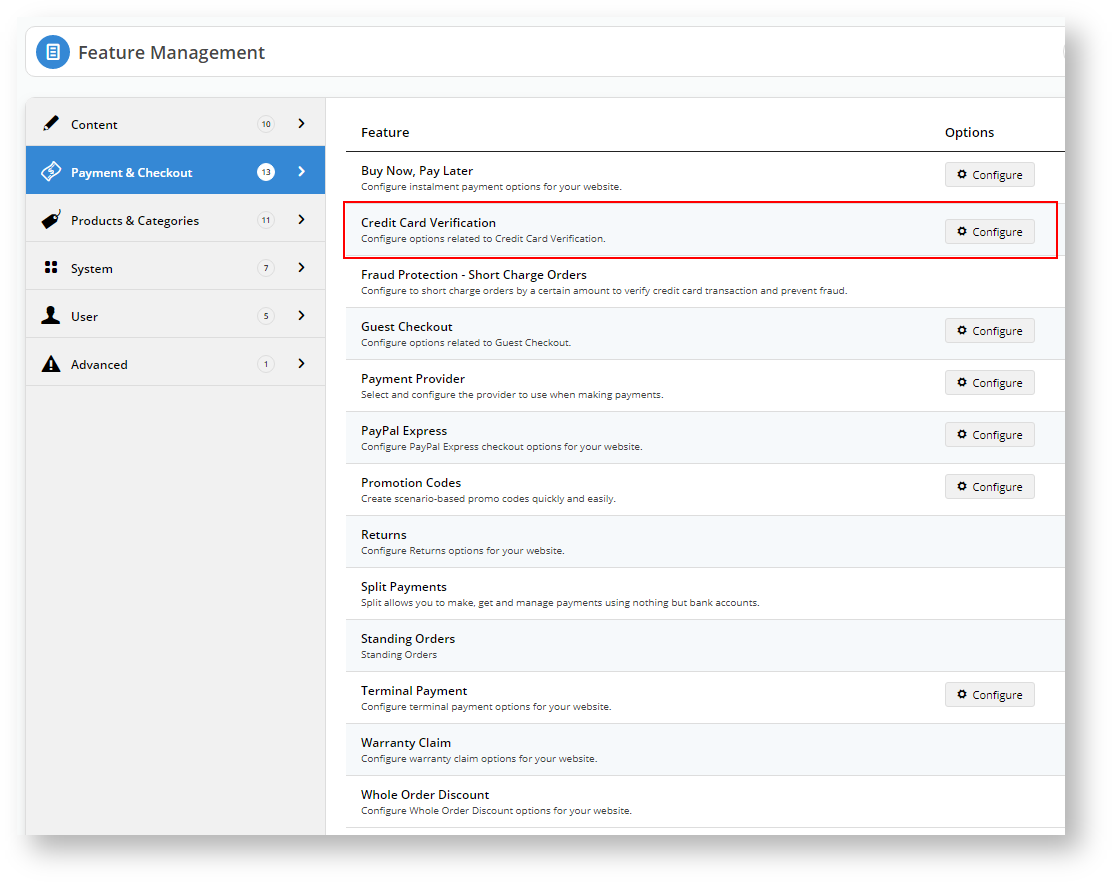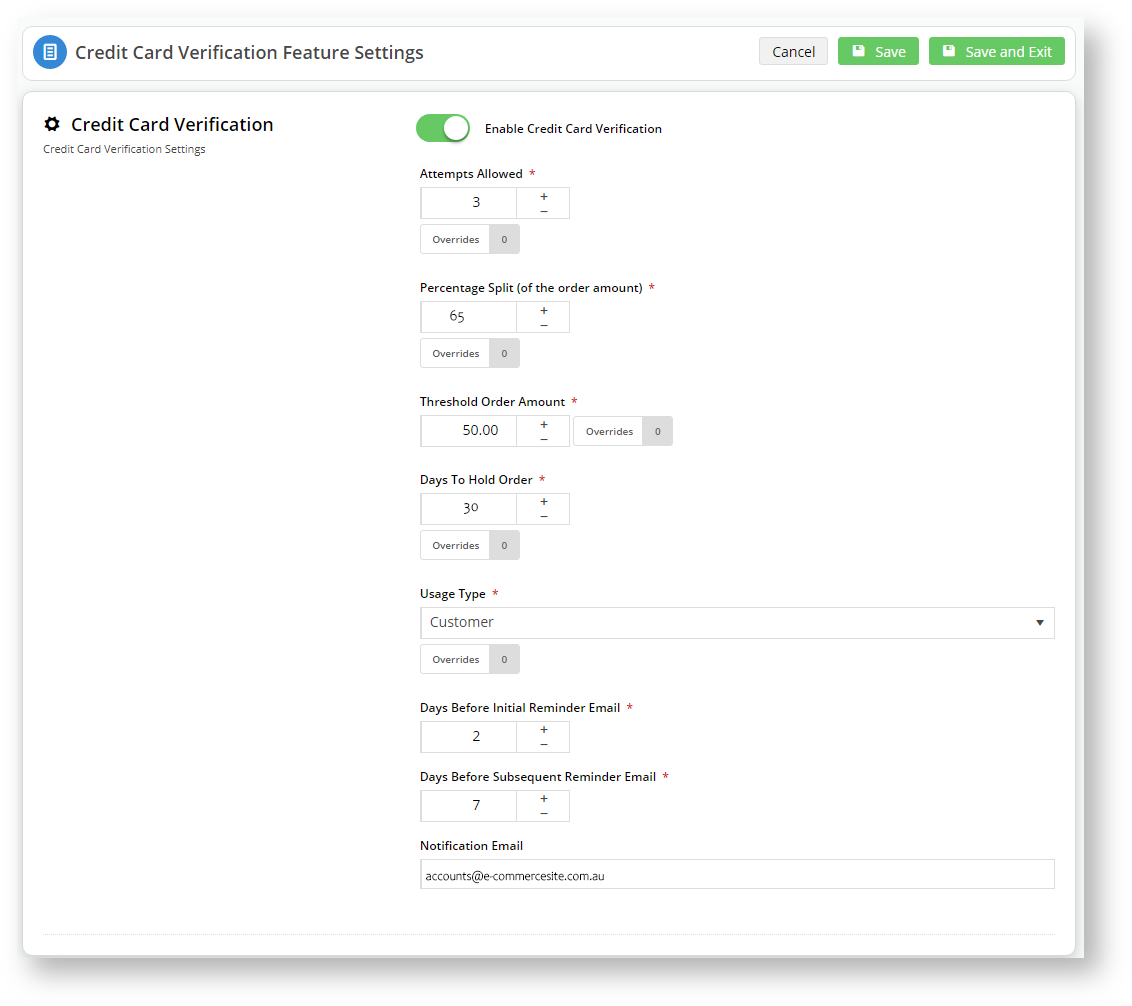We have expanded the options available for Administrators to configure the Credit Card Verification Feature Settings in the CMS:
Step-by-step guide
1. Log into your CMS and navigate to Settings → Feature Management → Payment & Checkout.
2. Locate Credit Card Verification and click Configure.
3. Toggle Enable Credit Card Verification
4. You can accept the default values or alter them to match your business requirements.
Option Default Value Description Override Attempts Allowed 3 The number of times the user/customer can attempt the verification until the order is cancelled. Role level Percentage Split (of the order amount) 85 The total amount payable is split into two charge amounts, one of which the user/customer must verify. Role level Threshold Order Amount 250.00 The system will hold orders over this amount until the user/customer can verify the card belongs to them. Role level Days to Hold Order 45 How long the order remains open until the user validates the credit card. Role level Usage Type Customer Set the flag against the User or the Customer. Role level Days Before Initial Reminder Email 2 Days Before Subsequent Reminder Email 7 Notification Email Blank The email address to which the system will send email notifications 5. You can configure overrides at the role level for the marked options by clicking the Overrides button.
6. For instance, you may want to restrict Business2Business customers two (2) verification attempts and allow everyone else the default value of three (3) attempts.
7. If you want to add different override values for other roles, click the button and assign a role and an override value.
8. Click Confirm to save your changes.
9. Click Save and Exit to effect your changes.
What your customers/users will see
1. A first-time customer registers on your site and makes a purchase totalling $289.34
2. As per our settings, the order total is split in two amounts: 85% and 15%
Points to note
- Once the user/customer has verified the credit card, the system will not require verification of the credit card on subsequent orders.
- Guest Checkout users will always trigger a verification request whenever their order is over the Threshold Order Amount.
- If the user has multiple orders on hold against the same credit card, then all will be released when they have verified the credit card.
- Engage with the payment gateway (eWay) to organise a refund to the nominated credit card if a user/customer abandons an order.
Additional Information
| Minimum Version Requirements | **.**.** |
|---|---|
| Prerequisites | -- |
| Self Configurable | Yes / No |
| Business Function | Marketing Finance IT OPPs |
| BPD Only? | Yes / No |
| B2B/B2C/Both | B2B / B2C / Both |
| Ballpark Hours From CV (if opting for CV to complete self config component) | Contact CV Support |
| Ballpark Hours From CV (in addition to any self config required) | Contact CV Support |
| Third Party Costs | n/a or Fees apply |
| CMS Category | CMS Category |
Related articles