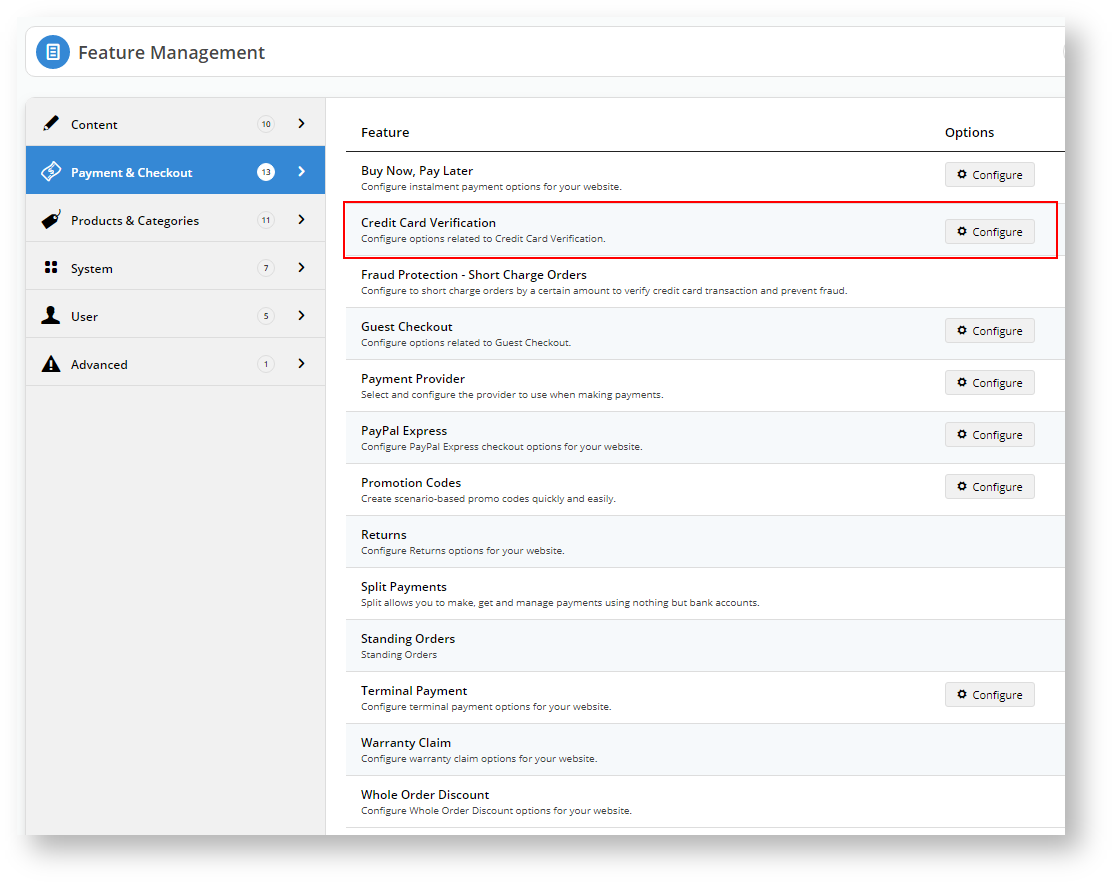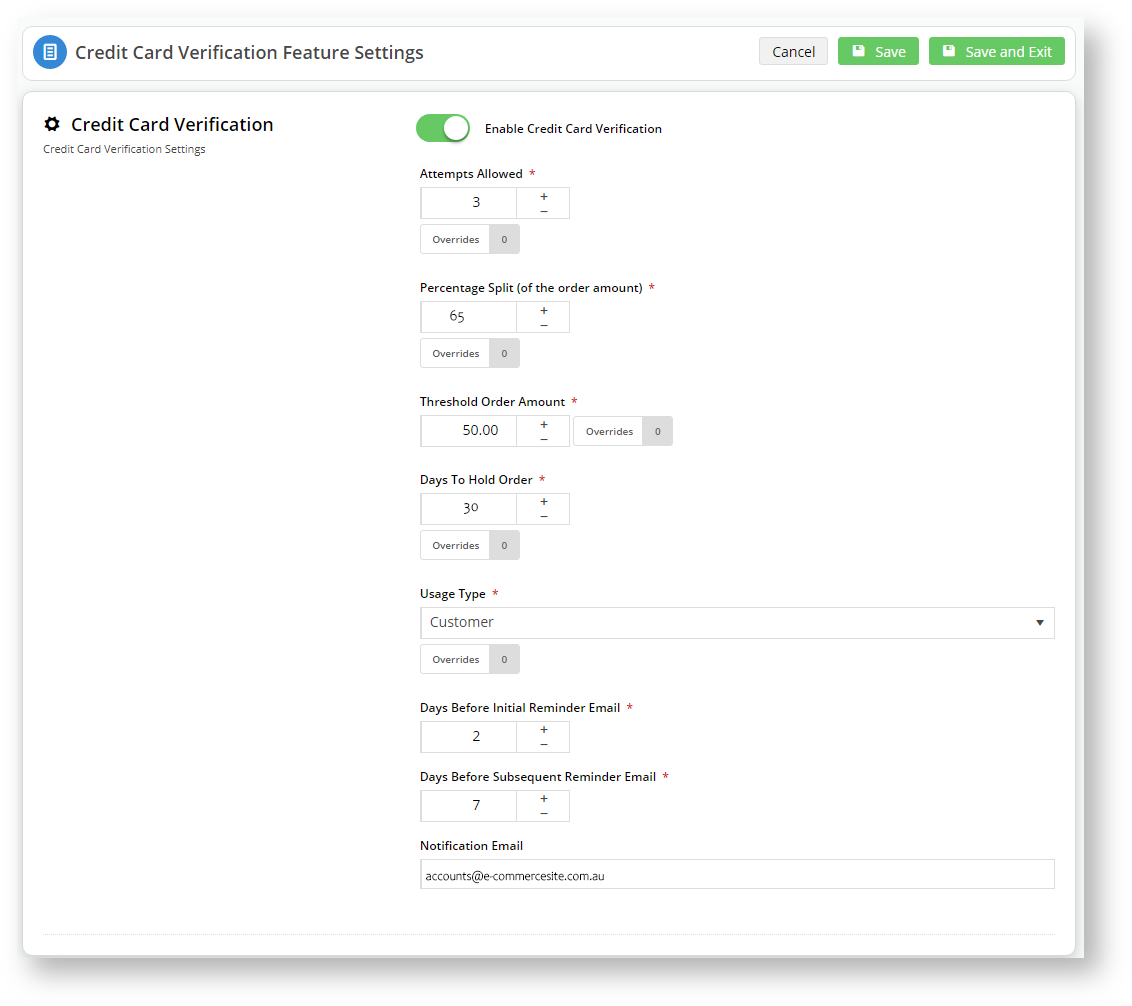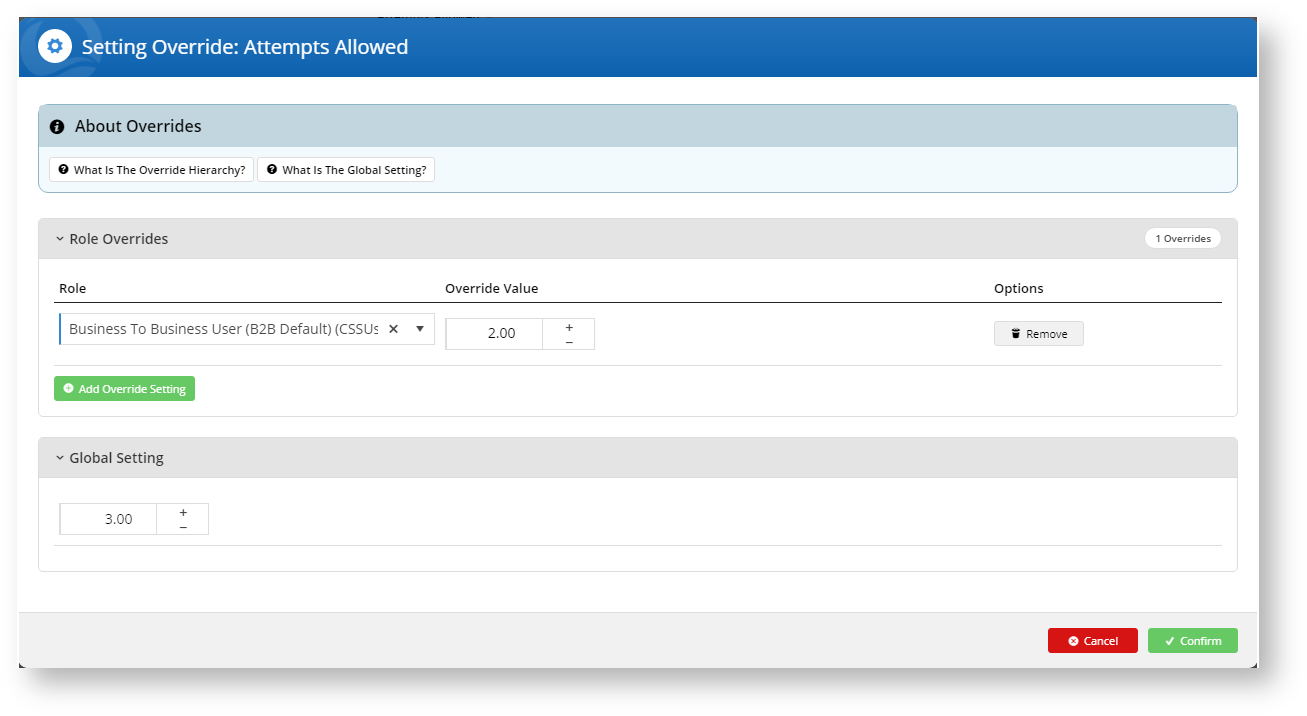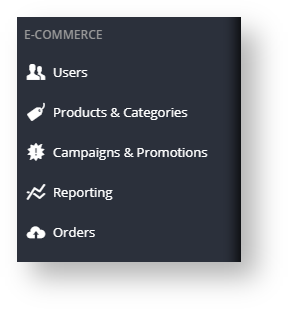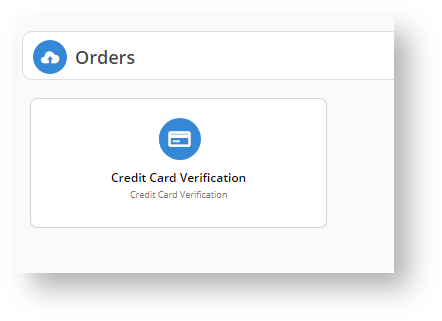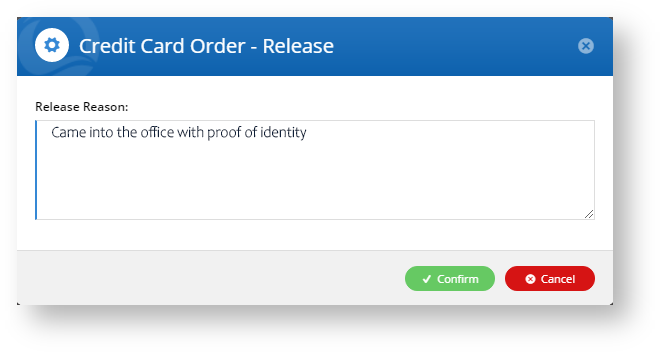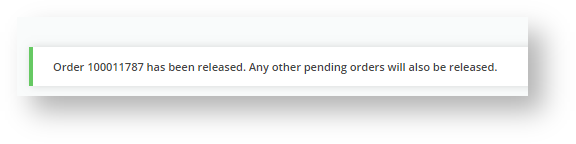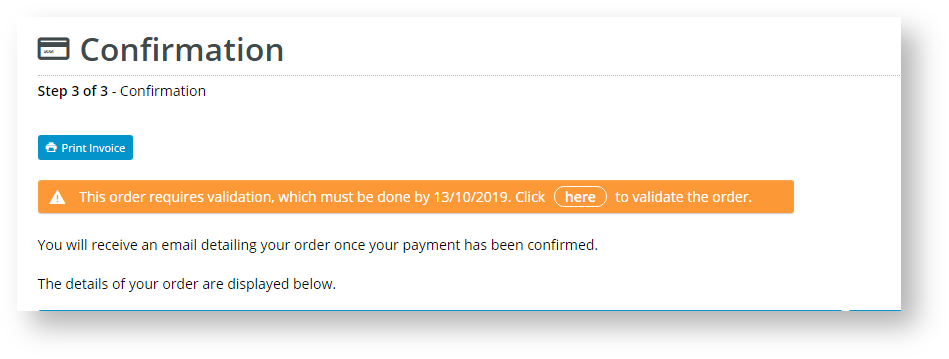We have expanded the capabilities of CMS administrators by enabling them to configure Credit Card Verification Feature Settings. With Credit Card Verification, when new customers or users make purchases over the user-defined threshold, then the system will hold the order until the user verifies credit card ownership.
Step-by-step guide
1. Log into your CMS and navigate to Settings → Feature Management → Payment & Checkout.
2. Locate Credit Card Verification and click Configure.
3. Toggle Enable Credit Card Verification
4. You can accept the default values or alter them to match your business requirements.
Option Default Value Description Override Enable Credit Card Verification OFF Toggle to enable/disable credit card verification on new user or customer purchases that exceed the threshold amount. Attempts Allowed 3 The number of times the user or customer can attempt to verify ownership by entering one of the split amounts charged to their credit card before the order is cancelled. Role level Percentage Split (of the order amount) 85 The system will split the total amount payable by the user/customer into two charge amounts (the first split equalling this value +/- the Credit Card Verification Percentage Variant), one of which they must enter to verify credit card ownership. Role level Threshold Order Amount 250.00 The system will hold orders over this amount until the user/customer can verify the credit card ownership. Role level Days to Hold Order 45 This value determines how long the order remains open until the user validates the credit card. Role level Usage Type Customer Set the Credit Card Verification settings against the user's login or a customer. Role level Days Before Initial Reminder Email 2 #need to fill in description for these# Days Before Subsequent Reminder Email 7 #need to fill in description for these# Notification Email Blank Enter the email address to which the system will send email notifications of orders pending, awaiting verification. 5. You can configure overrides at the role level for the marked options by clicking the Overrides button.
6. For instance, you may want to restrict Business2Business customers two (2) verification attempts and allow everyone else the default value of three (3) attempts.
7. If you want to add different override values for other roles, click the button and assign a role and an override value.
8. Click Confirm to save your changes.
9. Click Save and Exit to effect your changes.
10. You should now see a new option in your CMS: Orders
11. Any orders waiting for verification will appear in here.
12. Click on More Info to see the details on the order, including the order split amounts.
13. If the customer enquires after their order, you can resend the email to them by clicking Resend Email if they did not receive it.
14. If the customer was unable to validate the credit card via the link, but was able to validate that it is their credit card, an authorised user can release the order by clicking Release against the pending order.
15. The system will ask for a release reason. Click Confirm.
16. And the order is released. The customer will receive confirmation email notifications.
What your customers/users will see
1. A first-time customer registers on your site and makes a purchase totalling $724.90.
2. As this is the first time they have purchased something from the site using an unverified credit card, the system will advise them that the order is pending at the confirmation screen.
3. When they click the link on the email (or Order Pending screen), they must enter one of the values that was charged to their card to release their order.
4. Once the order is released, the system will send them a verification email, which shows the total amount and confirms the split values.
Points to note
- Once the user/customer has verified the credit card, the system will not require verification of the credit card on subsequent orders.
- Guest Checkout users will always trigger a verification request whenever their order is over the Threshold Order Amount.
- If the user has multiple orders on hold against the same credit card, then all will be released when they have verified the credit card.
- Engage with the payment gateway (eWay) to organise a refund to the nominated credit card if a user/customer abandons an order.
Additional Information
| Minimum Version Requirements | **.**.** |
|---|---|
| Prerequisites | -- |
| Self Configurable | Yes / No |
| Business Function | Marketing Finance IT OPPs |
| BPD Only? | Yes / No |
| B2B/B2C/Both | B2B / B2C / Both |
| Ballpark Hours From CV (if opting for CV to complete self config component) | Contact CV Support |
| Ballpark Hours From CV (in addition to any self config required) | Contact CV Support |
| Third Party Costs | n/a or Fees apply |
| CMS Category | CMS Category |
Related articles