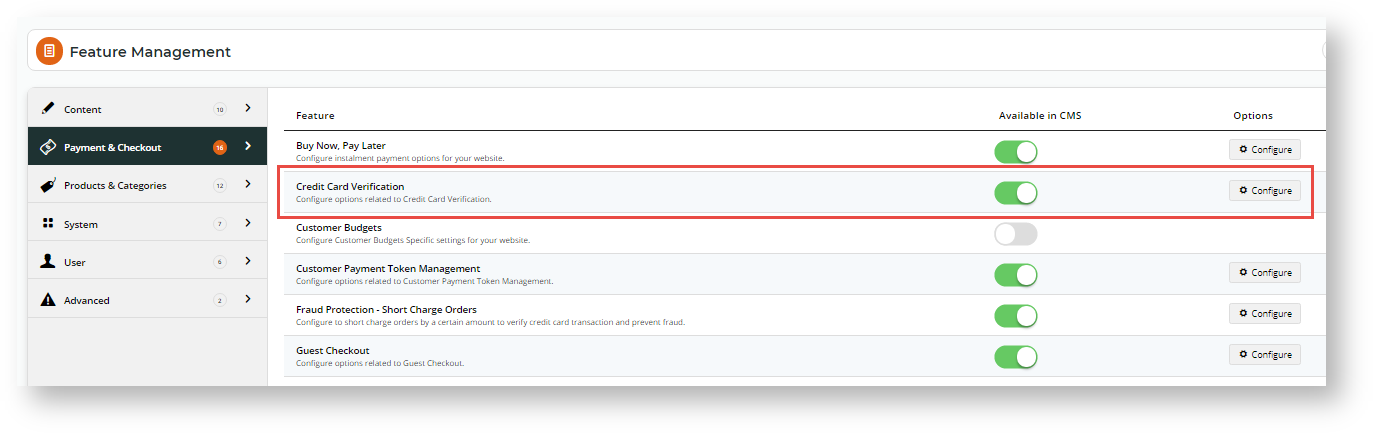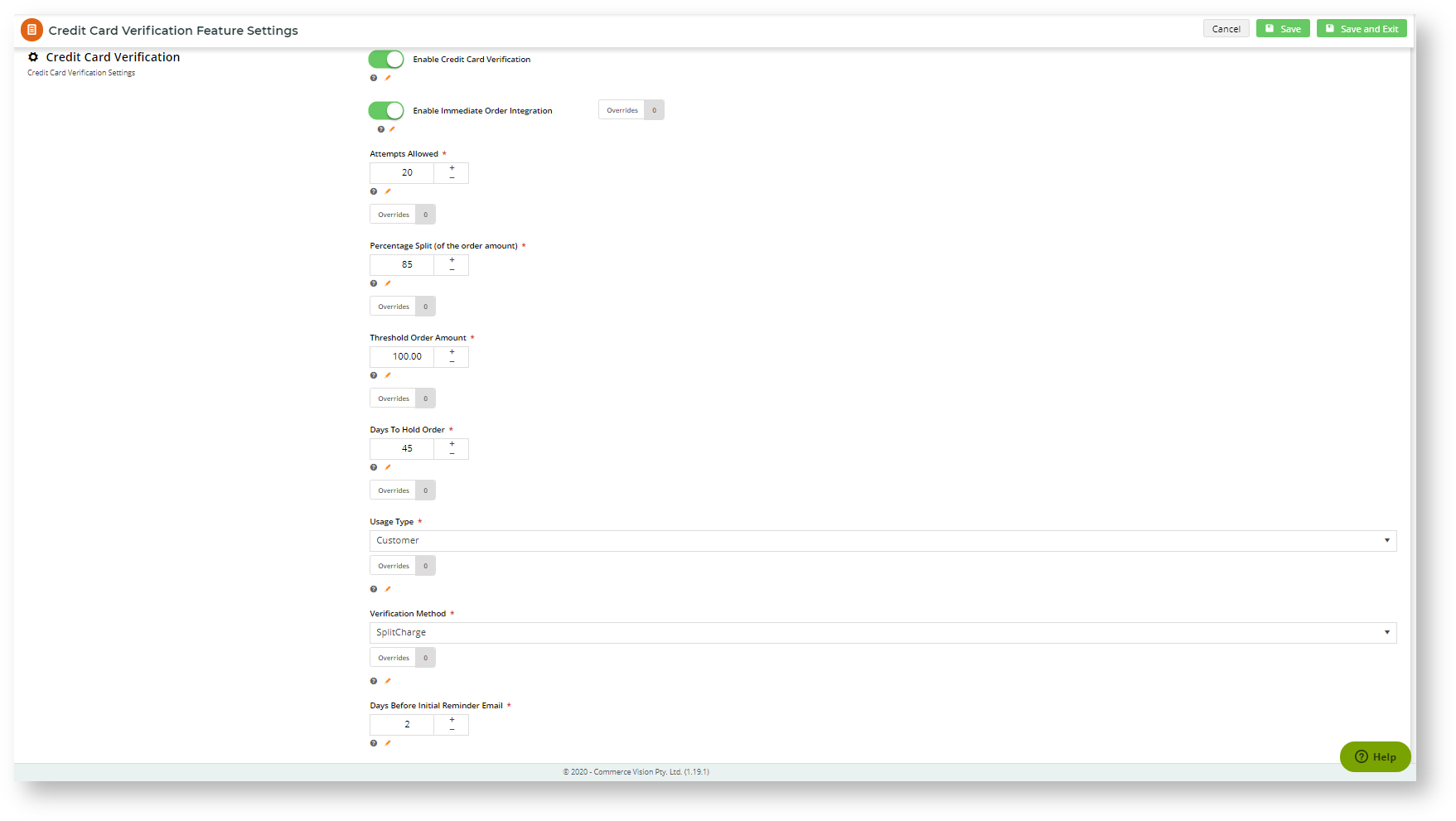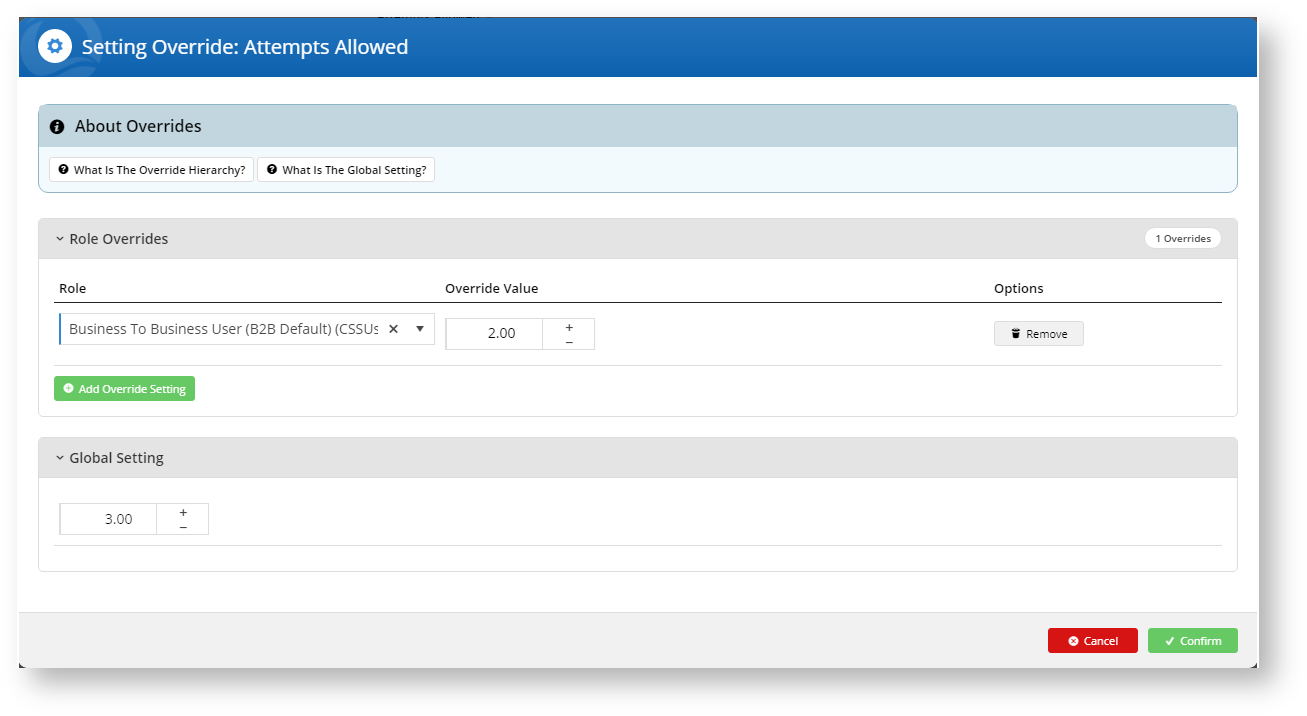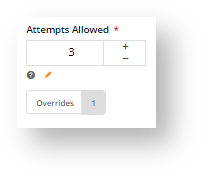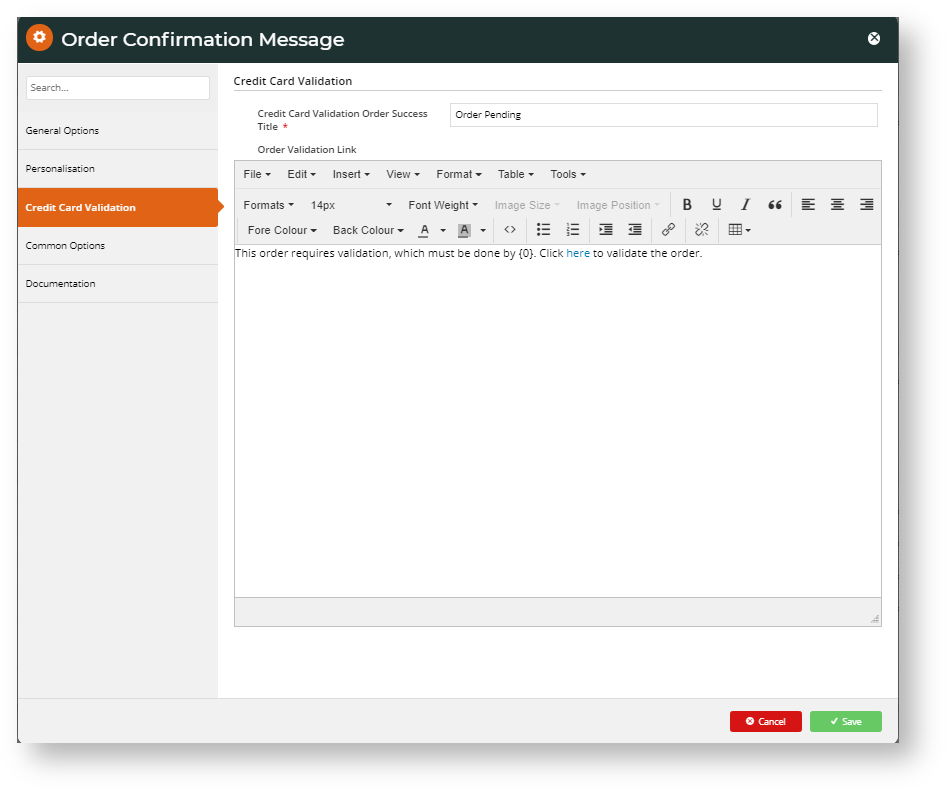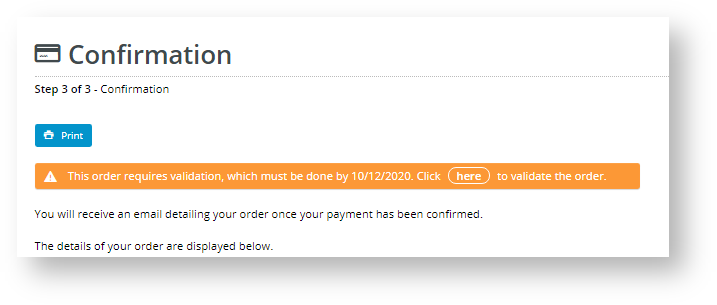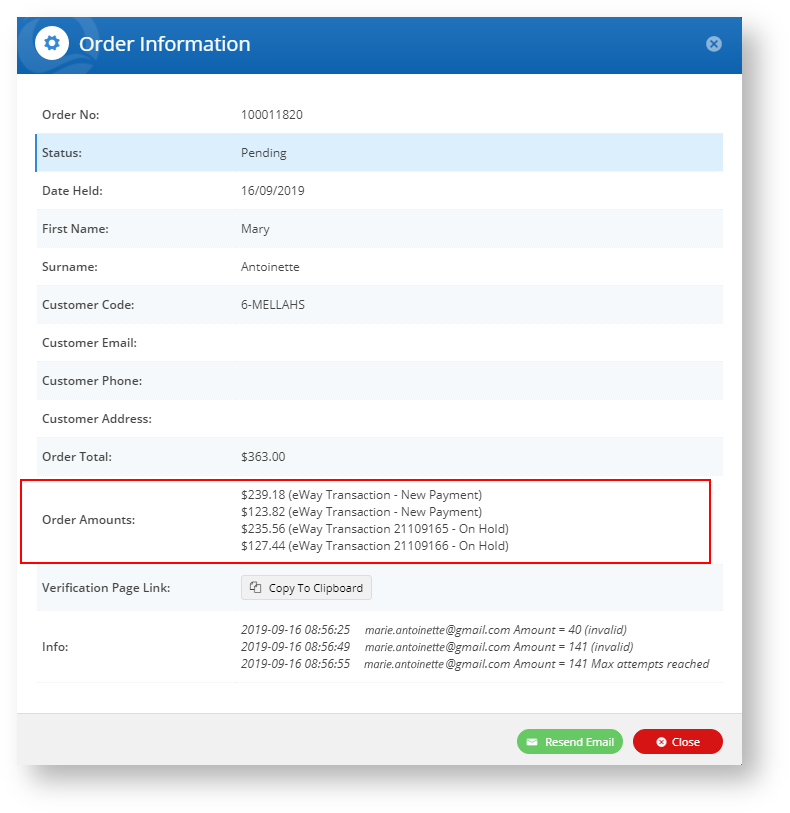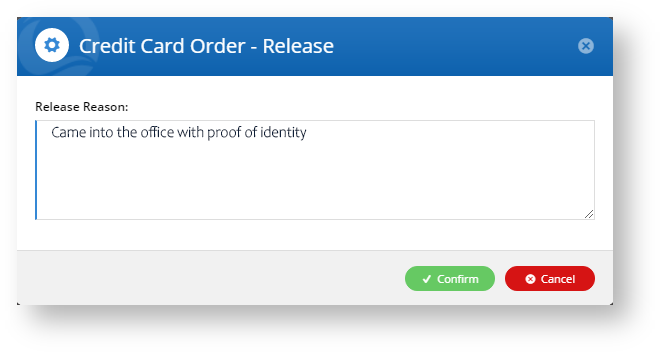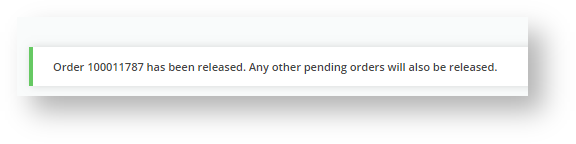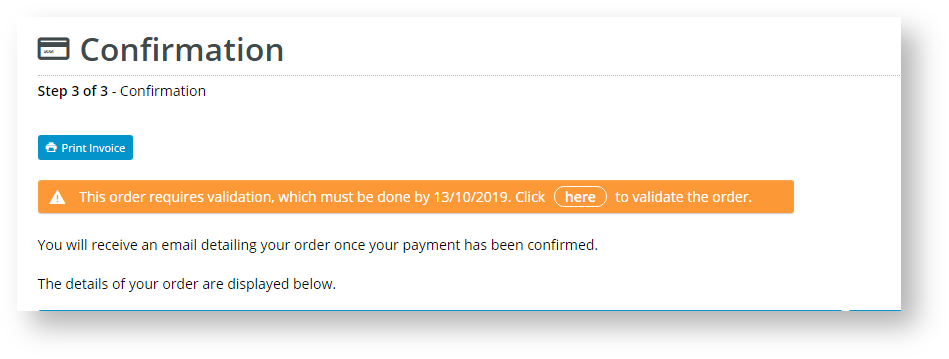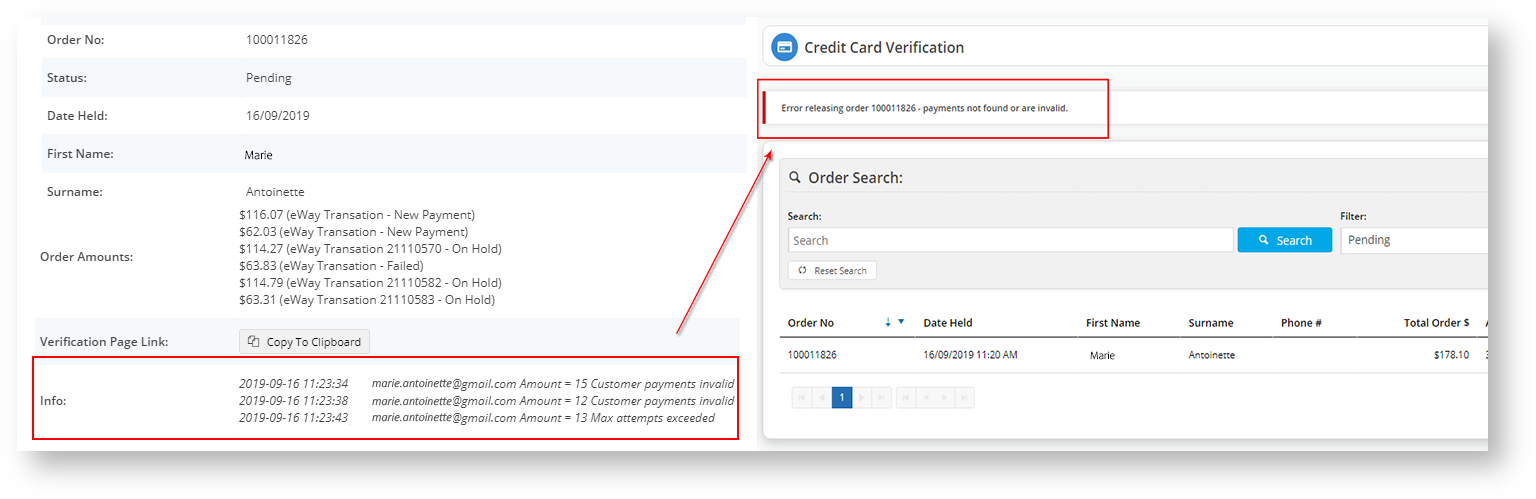Prerequisites
Step-by-step guide
- In CMS, navigate to Settings → Feature Management → Payment & Checkout.
- Toggle on Credit Card Verification and click Configure. When this is turned on, credit card orders by new users or customers that exceed the threshold amount will be held and credit card verification is performed.
- In The Credit Card Verification page, toggle on Enable Credit Card Verification.
- Accept the default values or change them to match your business requirements.
Option Default Value Description Override Enable Immediate Order Integration OFF When turned on, the system will immediately integrate the order to the ERP. This allows stock to be reserved for this order and prevent it from being purchased in another order. If this is OFF, the order is on hold on the website only. Role level Attempts Allowed 3 The number of times the user or customer can attempt to verify ownership by entering one of the split amounts charged to their credit card before the order is cancelled. Role level Percentage Split (of the order amount) 85 Applies to Split Charge only. The system will split the total amount payable by the user/customer into two charge amounts (the first split equalling this value +/- the Credit Card Verification Percentage Variant), one of which they must enter to verify credit card ownership. Role level Threshold Order Amount 250.00 The system will hold orders over this amount until the user/customer can verify the credit card ownership. Role level Days to Hold Order 45 This value determines how long the order remains open until the user validates the credit card. Role level Usage Type Customer Set the Credit Card Verification settings against the user's login or a customer. Note - 'User' includes unregistered guest purchasers. Role level Verification Method SplitCharge Select SplitCharge or ShortChange.
- With Split Charge, the system will separately charge the credit card twice in accordance with the nominated 'Percentage Split'.
- Short Change - the system will charge the credit card once. However, The amount will be random value between Payment Amount and (Payment Amount - Max Short Charge Amount)
Role level Days Before Initial Reminder Email 2 Send an initial reminder email X days after the customer placed the order if they have not verified the credit card. Days Before Subsequent Reminder Email 7 Send a follow-up reminder email X days after the initial reminder email if the customer has still not verified the credit card. Notification Email Blank Enter the email address to which the system will send email notifications of orders pending, awaiting verification. Online Team Email Blank Enter a team email address to which the system will send email notifications of orders pending, awaiting verification. Role level Order Integration Order Status 17 This value represents an order that has been integrated into ERP Short Change Settings
Max Short Change Amount
$1.00
For the 'ShortChange' option only. The Short Change verification method
Overrides
An override allows you to specify an exception to a specific global setting. You can configure overrides at the role level for the marked options by clicking the Overrides option.
For instance, you may want to restrict Business2Business customers to two verification attempts and allow everyone else the default value of three.
To add an override,
- Click the button.
- In the Role dropdown list, select the role.
- In Override Value, add the override value.
- Click Confirm to save your changes. You will see that the number of overrides for the feature has increased by one.
- To save your changes, click Save or Save and Exit.
Edit Order Confirmation Message widget
When Credit Card Verification is turned on, a message informing the new customer of the verification process is displayed after the order is submitted. You can customise this message in the Order Confirmation Message widget.
- Navigate to Content → Pages & Templates → Checkout.
- Locate the Order Confirmation Page and click Edit.
- Find the Order Confirmation Message widget and click Edit.
- Find the tab: 'Credit Card Validation'. Note - If the tab is not there, check that 'Credit Card Verification' is enabled in 'Settings'.
Configure the heading and message the buyer will see upon Checkout.
- Save your changes. You will now see a new option in the CMS: Orders → Credit Card Verification. Any orders waiting for verification will appear in here.
- Click on More Info to see the details on the order, including the order Split Charge or Short Change amounts.
- If the user fails the first attempt, then eWay
- If the customer enquires after their order, you can resend the email to them by clicking Resend Email.
- If the customer was unable to validate the credit card via the link, but was able to confirm card ownership, an authorised CMS user can release the order by clicking 'Release' against the pending order.
Enter the reason for the release and click Confirm. The order is released and the customer will receive an order confirmation email.
Credit card verification process from customers/users' perspective
- A first-time user or customer registers on your site and makes a purchase. At the Checkout page, they must check the box to acknowledge that their credit card payment may be selected for additional security verification.
3. As this is the first time they have purchased something from the site using an unverified credit card, the system will advise them that the order is pending at the confirmation screen.
4. The system will also send them an email, which also has the link for them to validate the order.
5. The customer would look at their credit card transactions and should see two payments totalling the value of their purchase.
5. When they click the link on the email (or Order Pending screen), they must enter one of the values that was charged to their card to release their order.
6. Once the order is released, the system will send them a verification email, which shows the total amount and confirms the split values.
User fails credit card verification
1. The system will display a failed message each time the user enters an amount that does not match the splits charged to the credit card for the nominated order.
2. On the final failed attempt, the system will advise them that they exceeded the number of verification attempts.
3. The system will email the address listed in the Credit Card Verification Feature Settings of the failed verification.
4. If the user attempts the verification, the system will inform them that they have exceeded their attempts.
5. For security purposes, a CMS administrator cannot release an order that failed verification.
Points to note
- Once the user/customer has verified the credit card, the system will not require verification of the credit card on subsequent orders.
- Guest Checkout users will always trigger a verification request whenever their order is over the Threshold Order Amount.
- If the user has multiple orders on hold against the same credit card, then the system will release all orders when they verify the credit card ownership.
The Credit Card is charged at the time of purchase. Therefore, if verification fails, then the customer or user must engage with the credit card merchant to organise a refund to the nominated credit card if they abandon an order.
Additional Information
This verification process is compatible only with the eWay Payment Provider.
| Minimum Version Requirements | 4.15.00 |
|---|---|
| Prerequisites | -- |
| Self Configurable | Yes |
| Business Function | Payment |
| BPD Only? | Yes |
| B2B/B2C/Both | Both |
| Ballpark Hours From CV (if opting for CV to complete self config component) | Contact CV Support |
| Ballpark Hours From CV (in addition to any self config required) | Contact CV Support |
| Third Party Costs | n/a |
| CMS Category | Orders |
Related articles