Kit Components

Kit Components with Add to Cart
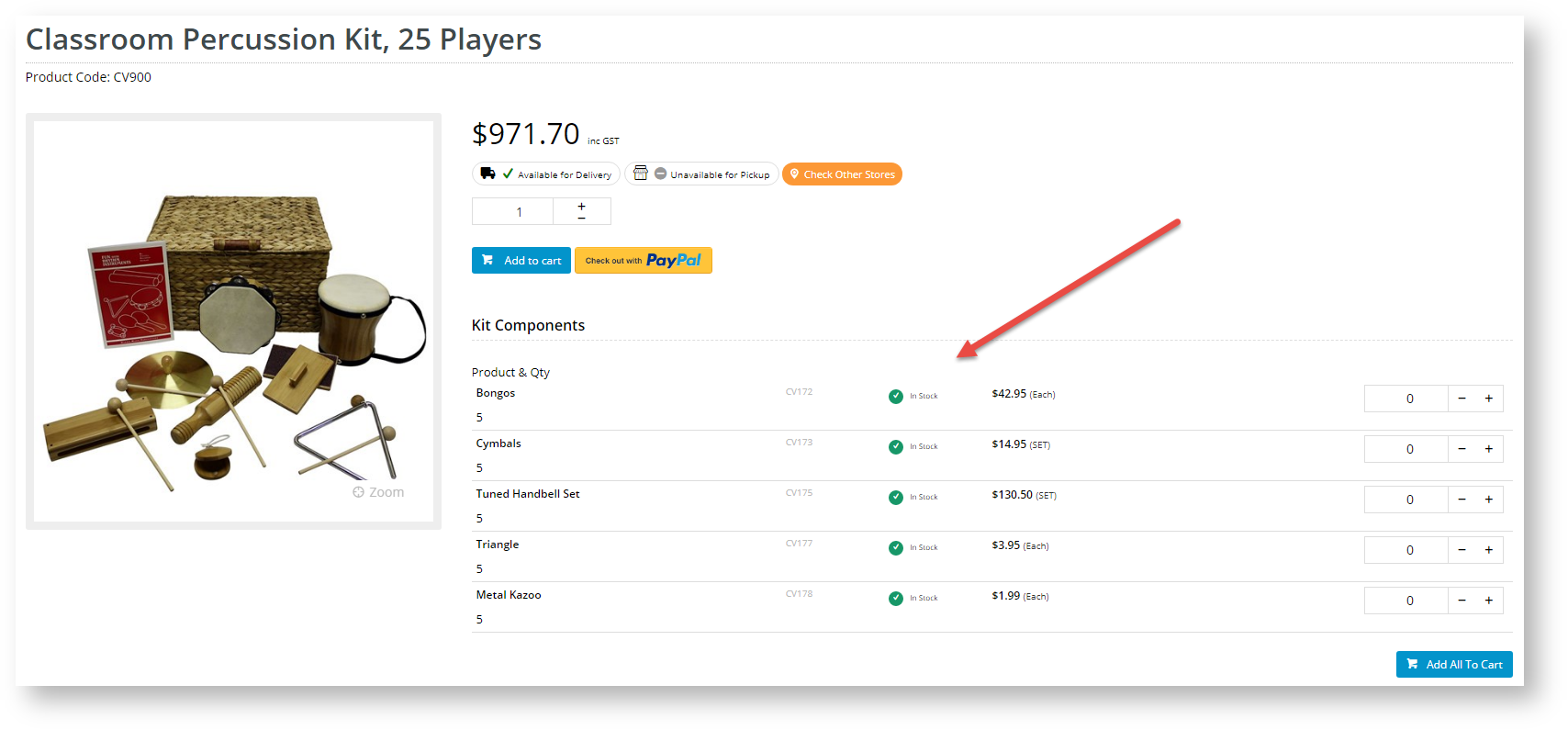
|
Kit Components
| Kit Components with Add to Cart
|
Step-by-step guide
- In the CMS, navigate to Content → Pages & Templates → Products.
- Select the Product Detail template, and click Edit.
- In the zone you want to add the Kit Component Display Widget, click Add Widget.
- Search for the 'Kit Component Display Widget' and click Add Widget.
Select the options in the widget as required. If your site is 4.31+
, you have the option of allowing users to buy the components individually. See the guide to the Kit Component Display Widget.
- When you have finished and want the widget to be applied straightaway, toggle ON Enable widget on Save.
- To save the settings, click Save.
- Check the kit components are displayed properly. In another browser or incognito window, launch your website and navigate to a kit product.
-- |
| Minimum Version Requirements |
| |
|---|---|---|
| Prerequisites |
| |
| Self Configurable |
| |
| Business Function |
| |
| BPD Only? |
| |
| B2B/B2C/Both |
| |
| Ballpark Hours From CV (if opting for CV to complete self config component) |
| |
| Ballpark Hours From CV (in addition to any self config required) |
| |
| Third Party Costs |
| |
| CMS Category |
Related articles appear here based on the labels you select. Click to edit the macro and add or change labels.